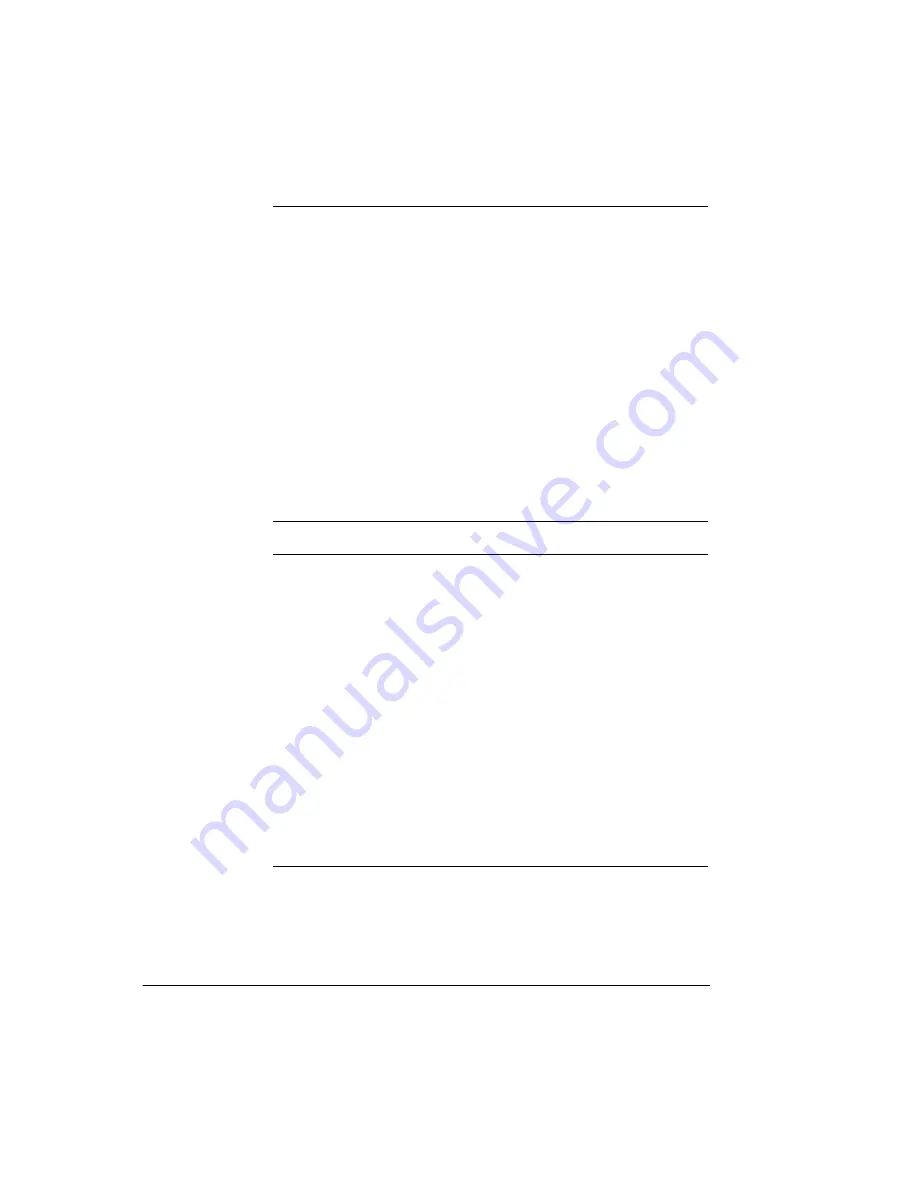
Hex No.
All Character Chart
Character Set 1
Character Set 2
80
Ç
Ç
81
ü
ü
82
é
é
83
â
â
84
ä
ä
85
à
à
86
å
å
87
ç
BEL
ç
88
ê
BS
ê
89
ë
HT
ë
8A
è
LF
è
8B
ï
VT
ï
8C
î
FF
î
8D
ì
CR
ì
8E
Ä
SO
Ä
8F
Å
SI
Å
Hex No.
All Character Chart
Character Set 1
Character Set 2
90
É
É
91
æ
DC1
æ
92
Æ
DC2
Æ
93
ô
ô
94
ö
DC4
ö
95
ò
ò
96
û
û
97
ù
ù
98
ÿ
CAN
ÿ
99
Ö
Ö
9A
Ü
Ü
9B
¢
ESC
¢
9C
£
FS
£
9D
¥
¥
9E
Pts
Pts
9F
ƒ
ƒ
110
Appendix B Code Pages and Character Sets






























