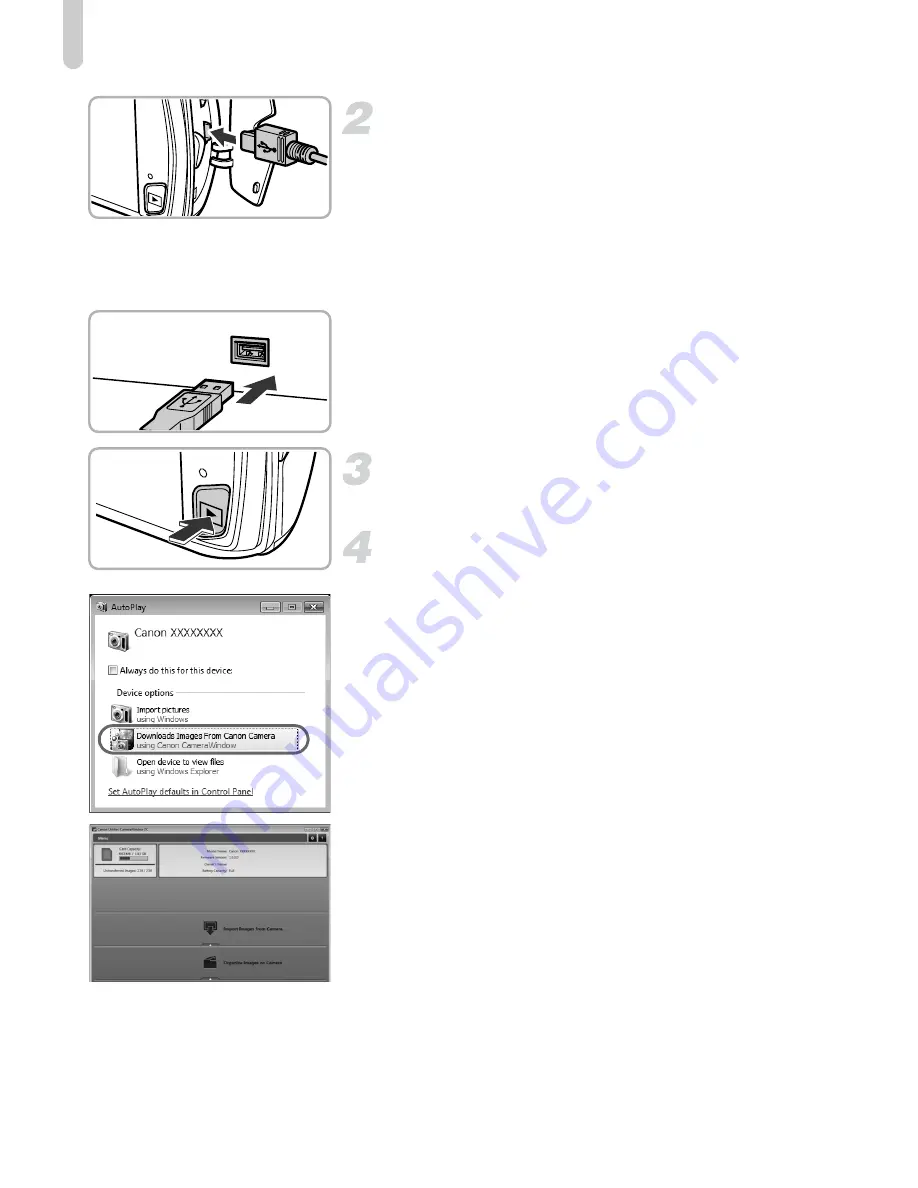
Transferring Images to a Computer for Viewing
36
Connect the camera to the
computer.
z
Turn off the camera.
z
Open the cover and insert the included
interface cable’s smaller plug
(p. 2)
firmly
into the camera terminal in the direction
shown.
z
Insert the interface cable’s larger plug into
the computer. For connection details, refer
to the user guide provided with the
computer.
Turn on the camera.
z
Press the
1
button to turn on the camera.
Open CameraWindow.
Windows
z
Click [Downloads Images From Canon
Camera using Canon CameraWindow].
X
CameraWindow will appear.
z
If CameraWindow does not appear, click
the [Start] menu and choose [All
Programs], followed by [Canon Utilities],
[CameraWindow] and [CameraWindow].
Macintosh
X
CameraWindow will appear when you
establish a connection between the
camera and computer.
z
If CameraWindow does not appear, click
the CameraWindow icon on the Dock (the
bar which appears at the bottom of the
desktop).
Summary of Contents for IXUS310HS
Page 62: ...62 ...
Page 82: ...82 ...
Page 106: ...106 ...
Page 107: ...107 Getting More Out of Your Camera This chapter explains how to shoot in M and B modes 6 ...
Page 197: ...Menus 197 4 T Y w O P t Selectable or set automatically Not selectable ...






























