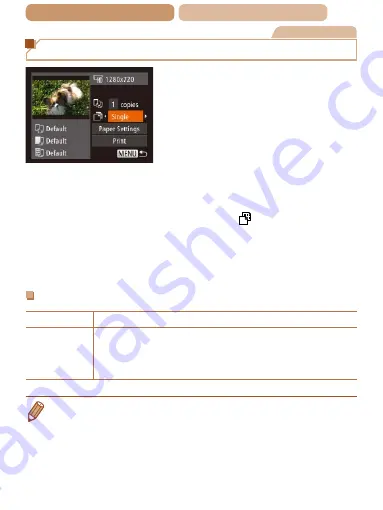
167
ç
Contents
ç
Chapter Contents
Movies
Printing Movie Scenes
1
Access the printing
screen.
z
z
Follow steps 1 – 6 in “Easy
Print” (
–
) to
choose a movie. The screen at
left is displayed.
2
Choose a printing
method.
z
z
Press the <
o
><
p
> buttons to
choose [
], and then press the
<
q
><
r
> buttons to choose the
printing method.
3
Print the image.
Movie Printing Options
Single
Prints the current scene as a still image.
Sequence
Prints a series of scenes, a certain interval apart, on a single
sheet of paper. You can also print the folder number, file
number, and elapsed time for the frame by setting [Caption]
to [On].
•
To cancel printing in progress, press the <
m
> button.
•
[ID Photo] and [Sequence] cannot be chosen on Canon-brand
PictBridge-compatible printers from CP720/CP730 and earlier
models.
















































