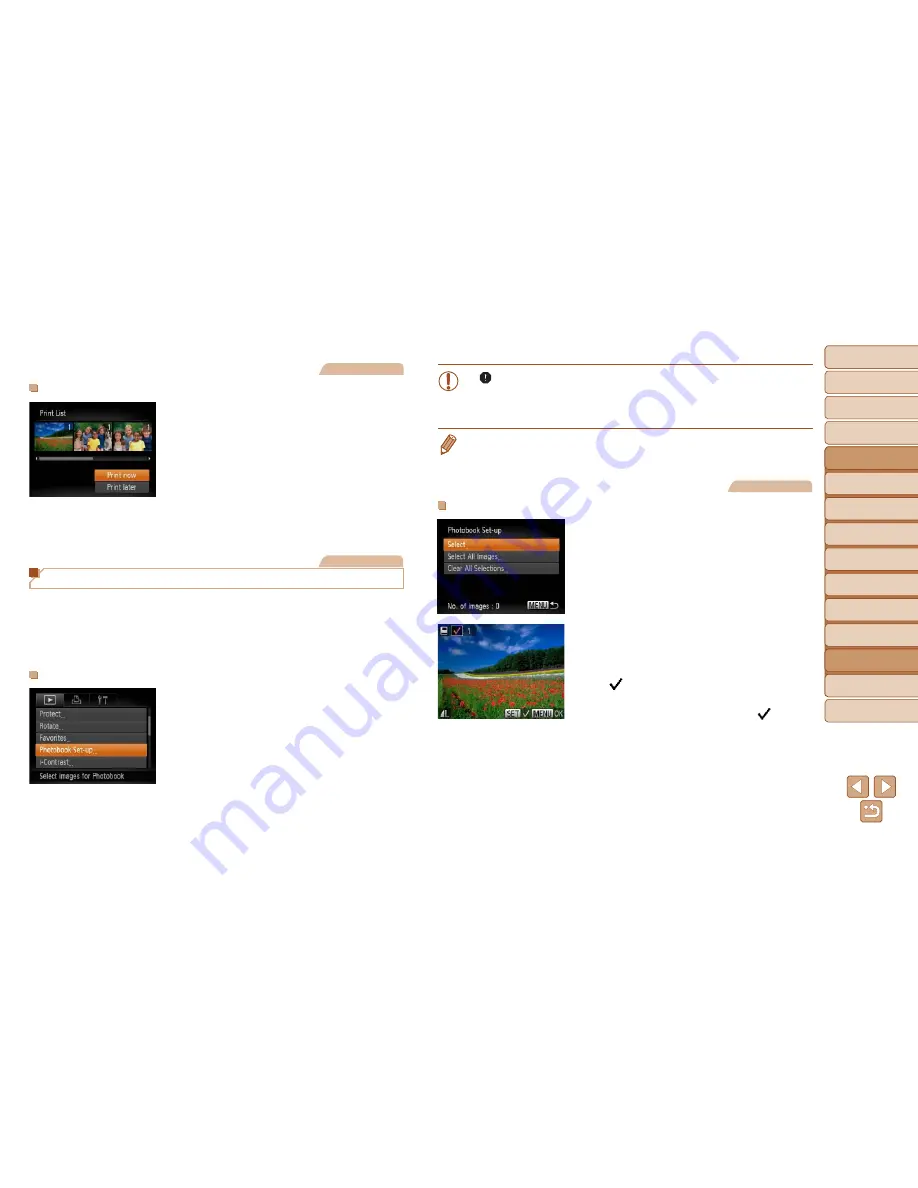
123
1
2
3
4
5
6
7
8
9
Cover
Preliminary Notes and
Legal Information
Contents:
Basic Operations
Advanced Guide
Camera Basics
Smart Auto
Mode
Other Shooting
Modes
P Mode
Wi-Fi Functions
Setting Menu
Accessories
Appendix
Index
Basic Guide
Playback Mode
Cover
Advanced Guide
8
Accessories
Still Images
Printing Images Added to the Print List (DPOF)
z
When images have been added to the
print list (
=
121 – 122), the screen
at left is displayed after you connect
the camera to a PictBridge-compat ble
printer. Press the <
o
><
p
> buttons to
choose [Print now], and then simply press
the <
m
> button to print the images in the
print list.
z
Any DPOF print job that you temporarily
stop will be resumed from the next image.
Still Images
Adding Images to a Photobook
Photobooks can be set up on the camera by choosing up to 998 images
on a memory card and importing them into the software on your computer,
where they are stored in their own folder. This is convenient when ordering
printed photobooks online or printing photobooks with your own printer.
Choosing a Selection Method
z
Press the <
n
> button, choose
[Photobook Set-up] on the [
1
] tab, and
then choose how you will select images.
•
[ ] may be displayed on the camera to warn you that the memory
card has print settings that were configured on another camera.
Changing the print settings using this camera may overwrite all
previous settings.
•
After importing images to your computer, also refer to the
Software Guide
(
=
18) and the printer manual for further information.
Still Images
Adding Images Individually
1
Choose [Select].
z
Following the procedure in “Choosing
a Selection Method” (
=
123), choose
[Select] and press the <
m
> button.
2
Choose an image.
z
Press the <
q
><
r
> buttons to choose an
image, and then press the <
m
> button.
X
[ ] is displayed.
z
To remove the image from the photobook,
press the <
m
> button again. [ ] is no
longer displayed.
z
Repeat this process to specify other
images.
z
When finished, press the <
n
> button
to return to the menu screen.
















































