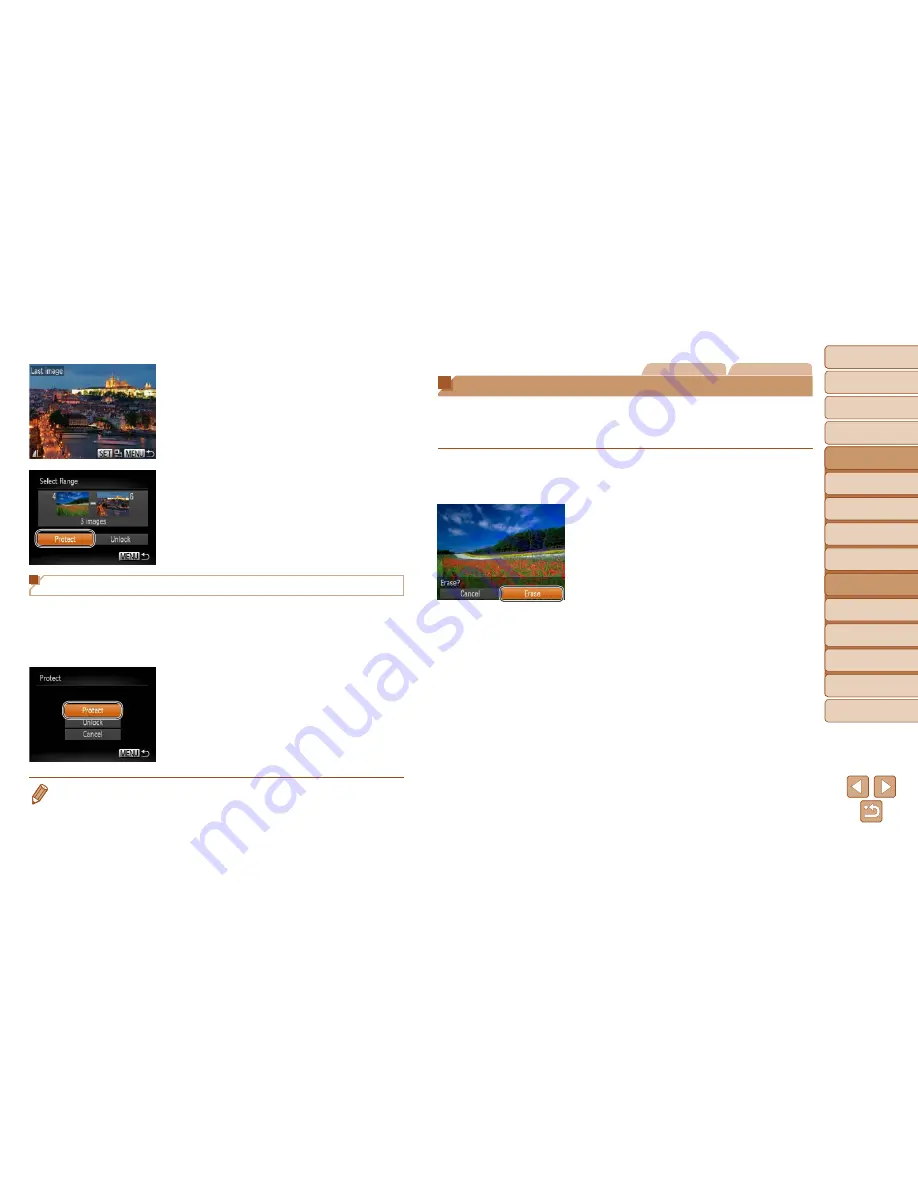
74
1
2
3
4
5
6
7
8
9
Cover
Preliminary Notes and
Legal Information
Contents:
Basic Operations
Advanced Guide
Camera Basics
Smart Auto
Mode
Other Shooting
Modes
P Mode
Wi-Fi Functions
Setting Menu
Accessories
Appendix
Index
Basic Guide
Cover
5
Advanced Guide
Playback Mode
z
Press the <
q
><
r
> buttons to choose an
image, and then press the <
m
> button.
z
Images before the first image cannot be
selected as the last image.
4
Protect the images.
z
Press the <
p
> button to choose
[Protect], and then press the <
m
>
button.
Specifying All Images at Once
1
Choose [Select All Images].
z
Following step 2 in “Using the Menu”
(
=
73), choose [Select All Images] and
press the <
m
> button.
2
Protect the images.
z
Press the <
o
><
p
> buttons to choose
[Protect], and then press the <
m
>
button.
•
To cancel protec ion for groups of images, choose [Unlock] in step 4 of
“Selecting a Range” or in step 2 of “Specifying All Images at Once”.
Still Images
Movies
Erasing Images
You can choose and erase unneeded images one by one. Be careful when
erasing images, because they cannot be recovered. However, protected
images (
=
72) cannot be erased.
1
Choose an image to erase.
z
Press the <
q
><
r
> buttons to choose an
image.
2
Erase the image.
z
Press the <
m
> button, and then choose
[
a
] in the menu (
=
27).
z
After [Erase?] is displayed, press the
<
q
><
r
> buttons to choose [Erase], and
then press the <
m
> button.
X
The current image is now erased.
z
To cancel erasure, press the <
q
><
r
>
buttons to choose [Cancel], and then
press the <
m
> button.
















































