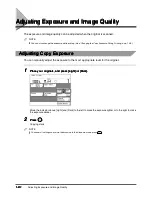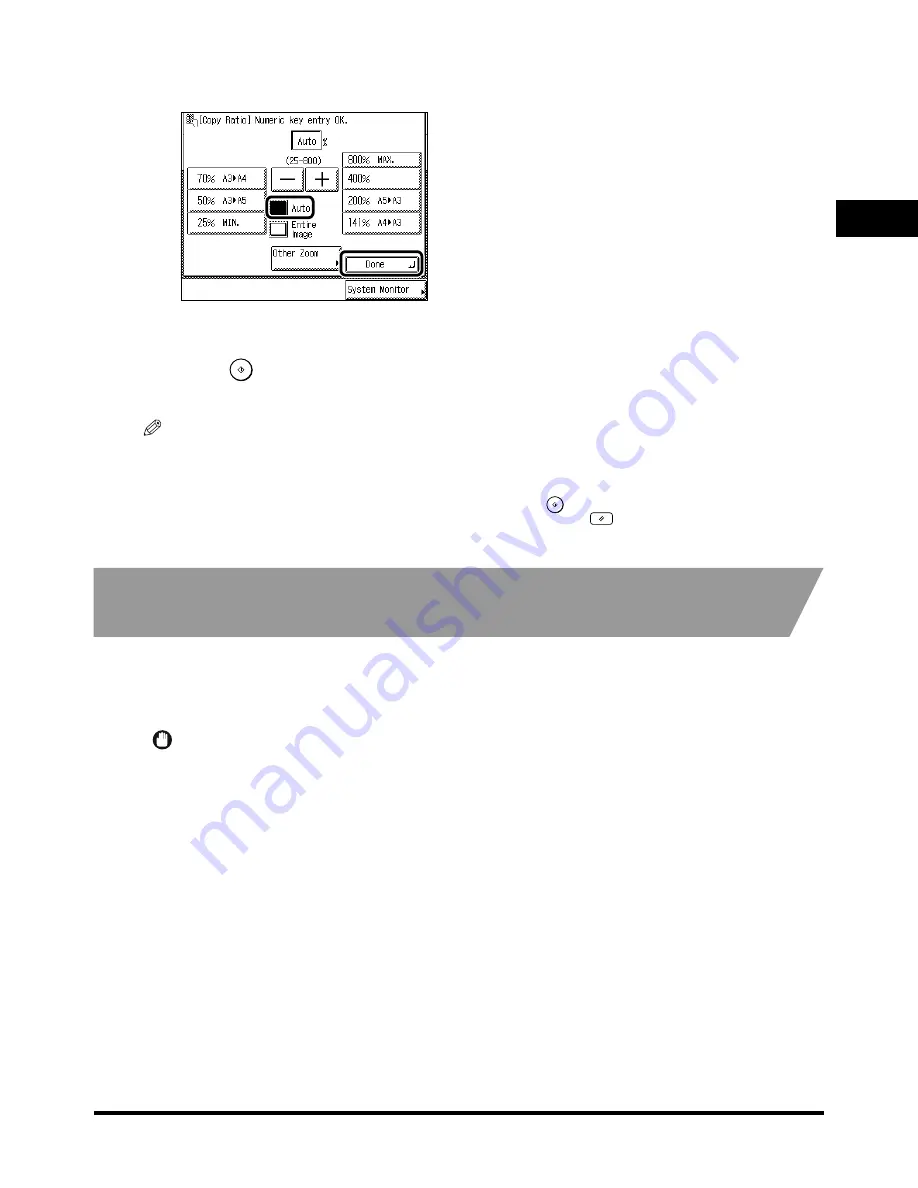
1
1
1
1
Changing the Copy Ratio (Copy Ratio)
1-33
1-33
1-33
1-33
Ba
si
c
C
o
p
y
in
g
1
1
1
1
4
4
4
4
Press [Auto], and press [Done].
Press [Auto], and press [Done].
Press [Auto], and press [Done].
Press [Auto], and press [Done].
The specified mode is set and the display returns to the Basic Features screen.
5
5
5
5
Press
Press
Press
Press
....
Copying starts.
NOTE
••••
To return the copy ratio to 100%, press [1:1].
••••
To cancel the setting, press [Copy Ratio]
→
[Auto] in this order.
••••
If the original is placed on the platen glass, the zoom ratio appears when the feeder is lowered, provided that the
original size can be detected.
••••
If the original is placed in the feeder, the zoom ratio appears when
is pressed.
••••
To cancel all settings and return the machine to the Standard mode, press
.
Slightly Reducing Images to Prevent the Original
Slightly Reducing Images to Prevent the Original
Slightly Reducing Images to Prevent the Original
Slightly Reducing Images to Prevent the Original
from Being Trimmed (Entire Image)
from Being Trimmed (Entire Image)
from Being Trimmed (Entire Image)
from Being Trimmed (Entire Image)
When copying an original onto identically sized copy paper at a 100% ratio, the original image may
be trimmed slightly on the copy. However, if you set the Entire Image mode, the image is slightly
reduced proportional to the paper and image size. As a result, the entire image is copied without
being trimmed.
IMPORTANT
••••
When the machine is operating in the Entire Image mode, you cannot use the Booklet, Frame Erase, Image
Combination, Image Separation, Image Repeat, or Mirror Image modes.
Summary of Contents for iR3300 Series
Page 82: ...1 1 1 1 Checking a Sample Set Before Copying Sample Set 1 74 1 74 1 74 1 74 ...
Page 86: ...1 1 1 1 Changing or Cancelling a Selected Copy Mode Setting Cancel 1 78 1 78 1 78 1 78 ...
Page 164: ...Restoring Settings to Default Copy Settings 3 14 3 14 3 14 3 14 2 2 2 2 ...
Page 174: ......