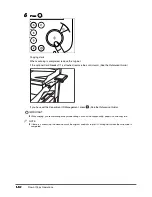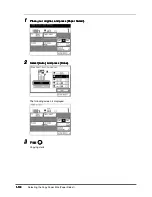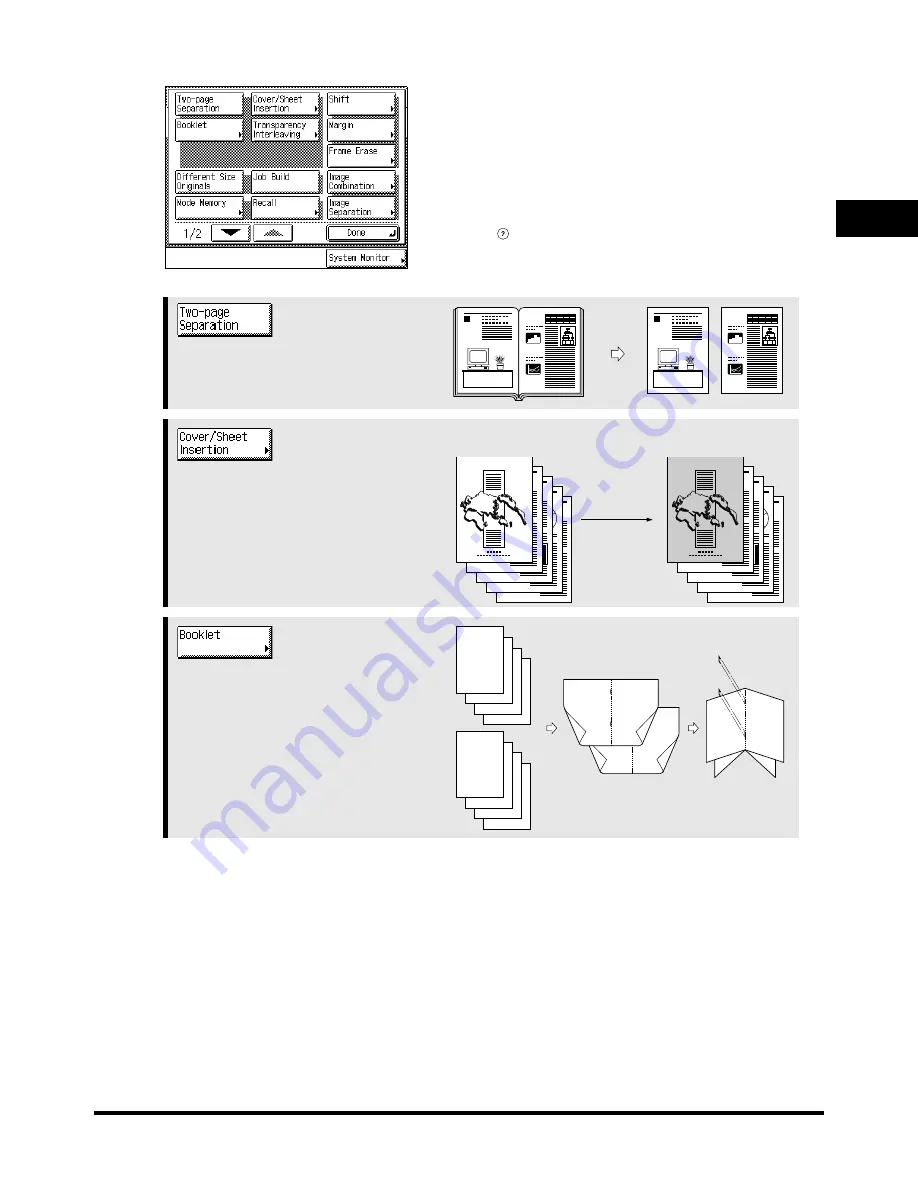
1
1
1
1
What the iR3300/iR2800/iR2200 Series Machine Can Do
1-5
1-5
1-5
1-5
Ba
si
c
C
o
p
y
in
g
1
1
1
1
Special Features screen 1/2
Special Features screen 1/2
Special Features screen 1/2
Special Features screen 1/2
The screen on the left, which appears on the touch panel
display when you press [Special Features] in the Copy Basic
Features screen, is called the Special Features screen. This
screen is divided into screens, and pressing [
t
] or [
s
]
displays the next/previous screen. The Special Features
screen displays additional functions available for copying. In
some cases, when a function is selected, a more detailed
screen for the selected function appears.
To close the Special Features screen and return to the Basic
Features screen, press [Done].
Pressing
after selecting a function displays a help screen
containing guidance information.
This is useful when you want to learn more about the function.
See p. 2-2.
See p. 2-2.
See p. 2-2.
See p. 2-2.
Press to select or cancel the Two-page
Separation mode. This mode enables you to
copy facing pages of an opened book onto
separate copy sheets of paper.
See p. 2-4.
See p. 2-4.
See p. 2-4.
See p. 2-4.
When you select [Front Cover]
When you select [Front Cover]
When you select [Front Cover]
When you select [Front Cover]
Press to add covers, or to add sheet insertions
or chapter pages between specified pages.
See p. 2-10.
See p. 2-10.
See p. 2-10.
See p. 2-10.
Press to make copies of several originals to
form a booklet.
1
1
R E P O R T
R E P O R T
6
5
4
3
4
3
2
1
3
8
7
6
5
8
7
2
1
6
8
1
Summary of Contents for iR3300 Series
Page 82: ...1 1 1 1 Checking a Sample Set Before Copying Sample Set 1 74 1 74 1 74 1 74 ...
Page 86: ...1 1 1 1 Changing or Cancelling a Selected Copy Mode Setting Cancel 1 78 1 78 1 78 1 78 ...
Page 164: ...Restoring Settings to Default Copy Settings 3 14 3 14 3 14 3 14 2 2 2 2 ...
Page 174: ......