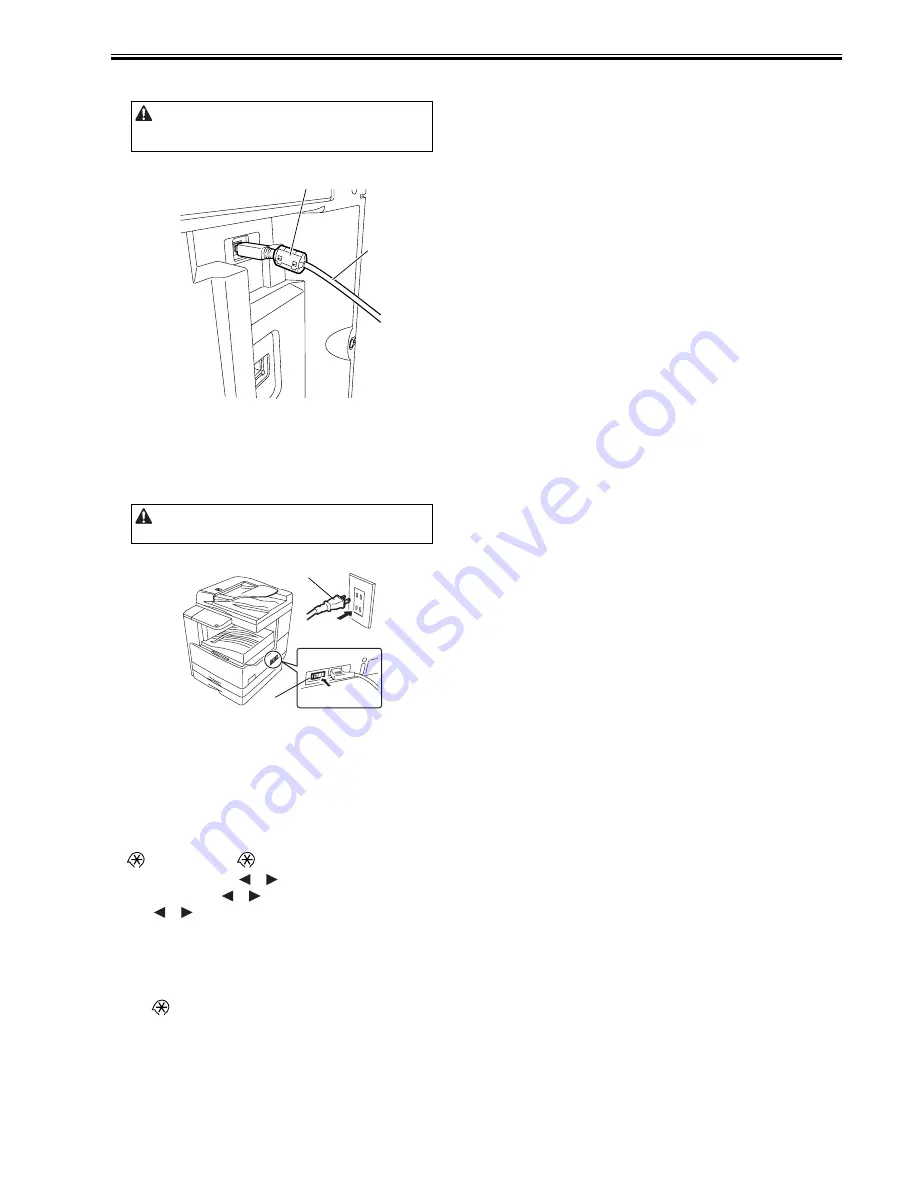
Chapter 2
2-7
1) Attach the ferrite core [2] to the user's USB cable, and then connect the
USB cable to the USB port of the host machine.
F-2-30
2.2.6 Checking the Image Quality
0017-5531
1) Plug the power cord into the outlet, and then turn on the main power
switch [2].
Supply of toner will start after the initial rotation. After a few minutes,
supply of toner finishes and the machine stops automatically.
F-2-31
2) Place a document on the document glass, take a copy of it by supplying
paper from the cassette or manual feed tray, and check the printed image.
Also perform the following checks:
- Check whether abnormal sound is heard.
- Check the printed images at all preset magnifications.
- Check whether the document is copied normally on the specified
number of sheets.
2.2.7 Setting the Country/Region
0017-5533
1) Press the following keys to display the service mode screen:
> 2 Key > 8 Key >
2) Select "# CLEAR" using
or
, and then press the OK.
3) Select "TYPE" using
or
, and then press the OK.
4) Using
or
, select the country/region type that conforms to the com-
munication standard used in the country/region where the machine is
used.
5) Press the OK. When "Please Wait" disappears, the selected country/region
type takes effect.
2.2.8 Setting the Date and Time
0017-5535
1) Press
key to display the user mode screen.
2) Select "TIMER SETTINGS" and then press the OK.
3) Select "DATE&TIME SETTING", and then press the OK. The set date
and time appears.
4) Enter the current date and time with the ten keys.
5) Press the OK to allow the entered date and time to take effect.
To reduce noise, attach the ferrite core as close to the USB port of the host
machine as possible.
Use the specified power supply (rated voltage -/+10% and rated current).
[1]
[2]
[2]
[1]
Summary of Contents for iR2018 Series
Page 1: ...Oct 11 2007 Service Manual iR2030 2025 2022 2018 Series iR2030 ...
Page 2: ......
Page 6: ......
Page 19: ...Chapter 1 Introduction ...
Page 20: ......
Page 22: ......
Page 42: ...Chapter 1 1 20 1 2 7 Function List 1 2 7 1 Printing Speed iR2030 iR2030i 0017 5909 ...
Page 43: ......
Page 46: ......
Page 47: ...Chapter 2 Installation ...
Page 48: ......
Page 50: ......
Page 80: ...Chapter 2 2 30 ...
Page 81: ...Chapter 3 Main Controller ...
Page 82: ......
Page 84: ......
Page 96: ......
Page 97: ...Chapter 4 Original Exposure System ...
Page 98: ......
Page 100: ...Contents 4 4 8 2 Removing the Reader Heater Left 4 20 ...
Page 122: ......
Page 123: ...Chapter 5 Laser Exposure ...
Page 124: ......
Page 126: ......
Page 133: ...Chapter 6 Image Formation ...
Page 134: ......
Page 136: ......
Page 148: ......
Page 149: ...Chapter 7 Pickup Feeding System ...
Page 150: ......
Page 169: ...Chapter 8 Fixing System ...
Page 170: ......
Page 172: ......
Page 184: ......
Page 185: ...Chapter 9 External and Controls ...
Page 186: ......
Page 203: ...Chapter 10 RDS ...
Page 204: ......
Page 206: ......
Page 215: ...Chapter 11 Maintenance and Inspection ...
Page 216: ......
Page 218: ......
Page 221: ...Chapter 12 Standards and Adjustments ...
Page 222: ......
Page 224: ......
Page 227: ...Chapter 12 12 3 ...
Page 228: ......
Page 229: ...Chapter 13 Correcting Faulty Images ...
Page 230: ......
Page 232: ......
Page 244: ...F 13 11 F 13 12 1 2 3 4 5 6 7 8 9 10 11 12 13 14 15 16 17 ...
Page 245: ...Chapter 14 Self Diagnosis ...
Page 246: ......
Page 248: ......
Page 260: ......
Page 261: ...Chapter 15 Service Mode ...
Page 262: ......
Page 319: ...Chapter 16 Upgrading ...
Page 320: ......
Page 322: ......
Page 340: ......
Page 341: ...Chapter 17 Service Tools ...
Page 342: ......
Page 344: ......
Page 347: ...Oct 11 2007 ...
Page 348: ......






























