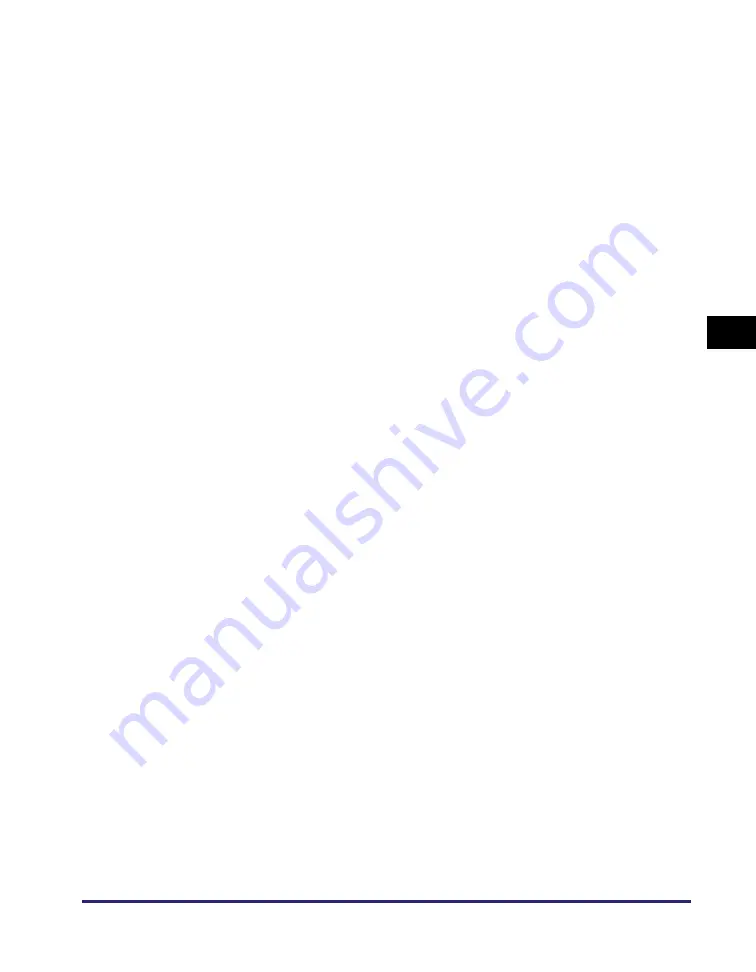
Glossary
4-3
Appe
nd
ix
4
IPv6
Internet Protocol version 6. An IPv6 address is 128-bit long and consists of eight
groups of four hexadecimal digits delimited by colons. For example,
‘2002:0db6:58b1:02c3:3308:7a2e:6309:2665’. In an IPv6 network, a computer or
device can use multiple addresses, as represented by link local address, stateless
address, etc.
L
Log on
Entering a Department or User ID and password as a means of user authentication to
start a computer session or access to a service.
P
Portable Document Format. The page description language used in Adobe Systems’
Acrobat document exchange system, which is restricted neither by device nor
resolution. PDF displays documents in a way that is independent of the original
application software, hardware, and operating system used to create those
documents. A PDF document can contain any combination of text, graphics, and
images.
Protocol
A set of rules that govern the transmission of data across a network. Examples of
protocols are DHCP, BOOTP, RARP, and TCP/IP.
Proxy server
A server that provides a cache of files available on remote servers that are slow or
expensive to access. The term “proxy server” normally refers to a World Wide Web
server that, upon receiving a URL, tries to supply the requested file from its cache. If
the proxy server cannot locate the file in its cache, it obtains the file from the remote
server, and saves a copy in its cache so that the next request can be obtained locally.
R
Remote UI
Remote User Interface. The Remote UI is software that enables you to perform
operations, which are usually performed on the machine’s control panel, using a Web
browser (Microsoft Internet Explorer or Safari) over a network.





































