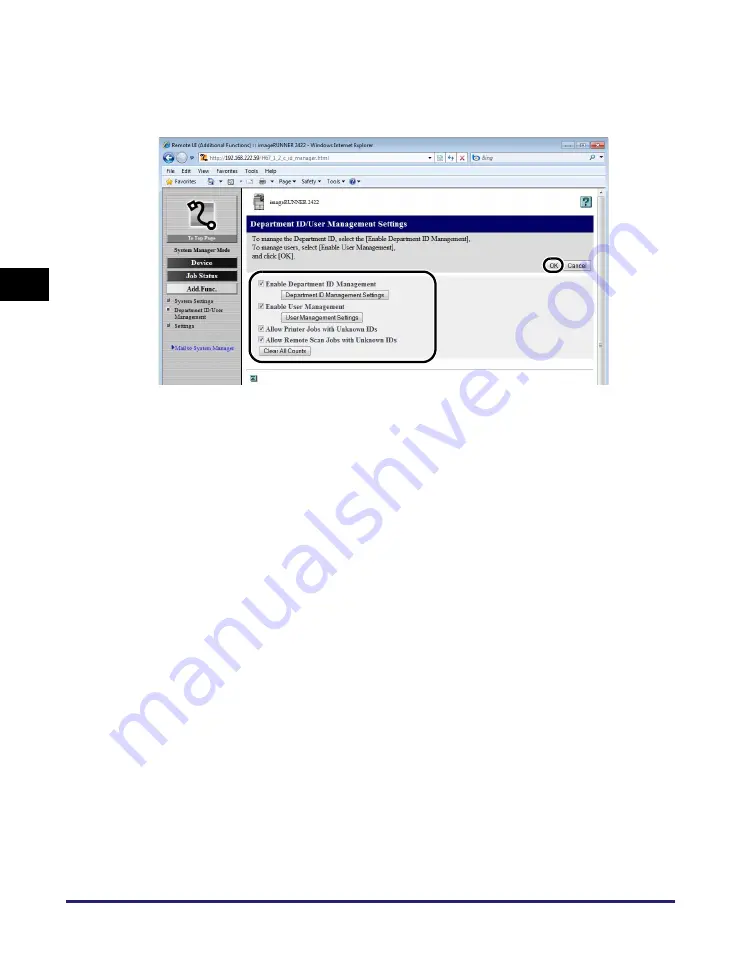
Managing Department and User IDs
3-10
Customi
z
ing Settings
3
2
To specify Department ID/User Management settings, click
[Settings]
➞
specify the desired settings on the Department ID/
User Management Settings page
➞
click [OK].
The following describes the details of each item.
Enable Department ID Management: If this check box is selected, Department
ID Management is enabled. When
Department ID Management is enabled,
the user must enter the Department ID to
be able to use functions, such as the Copy
function. (This enables you to keep track
of the total number of prints by
department and set print limits.) In
addition, when Department ID
Management is enabled, the user must
enter the Department ID and password to
be able to execute jobs and perform
operations on Remote UI.
Enable User Management:
If this check box is selected, User
Management is enabled. When User
Management is enabled, the user must
enter the User ID to be able to use
functions, such as the Copy function. (This
enables you to keep track of the total
number of prints by User and set
impression limits.) In addition, when User
Management is enabled, the user must
enter the User ID and password to be able
to execute jobs and perform operations on
Remote UI.




























