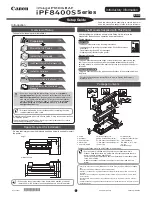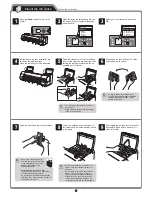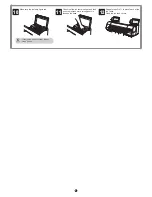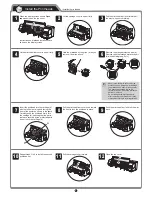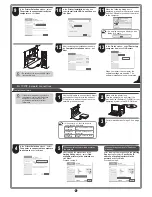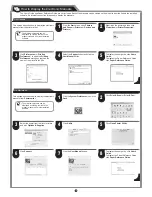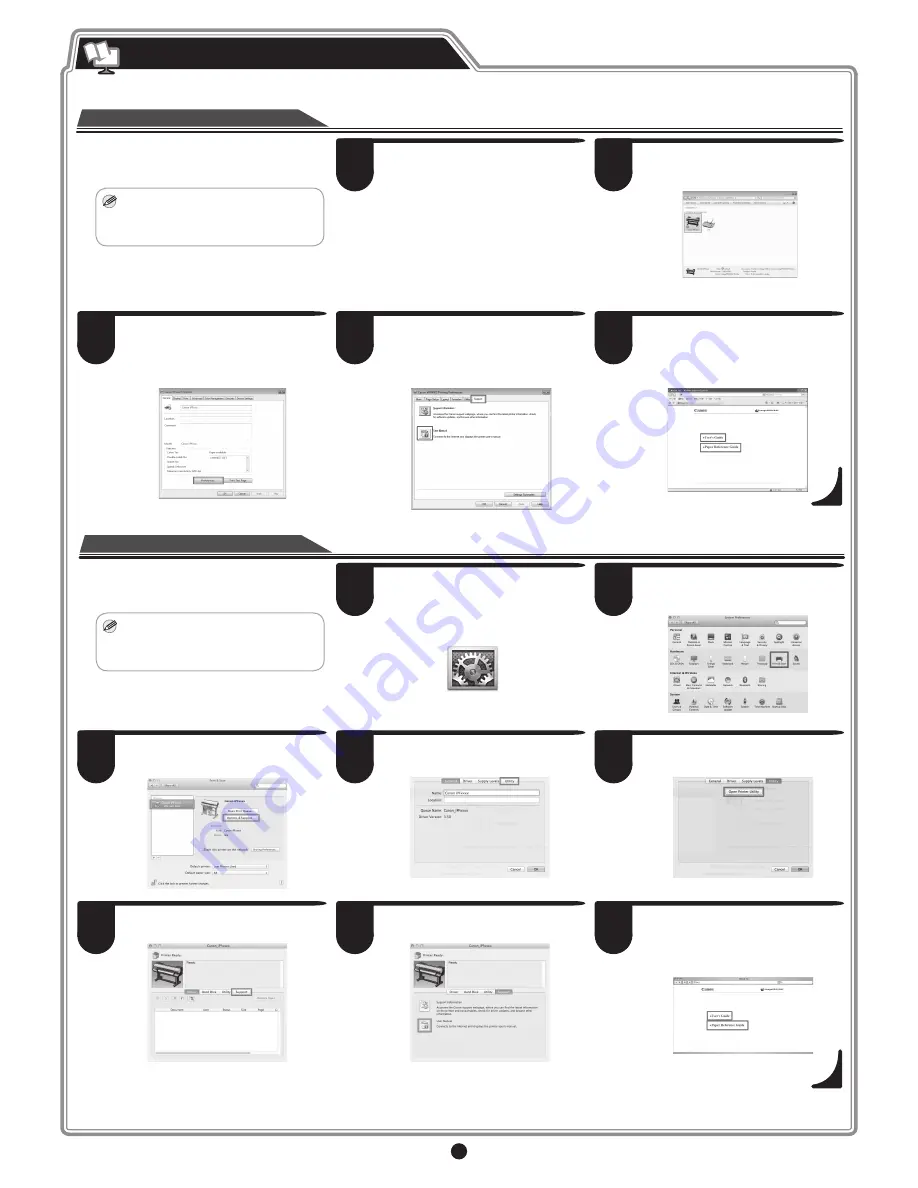
15
Right-click the printer and then click
Properties
(or
Printer Properties
).
This section describes how to display the electronic
manuals from the printer driver.
From the
Start
menu, open
Printers
and Faxes
(or
Printers
or
Devices and
Printers
).
On Windows
MEMO
• The electronic manuals can be
displayed by clicking the link to the
product manuals from other installed
software.
How to Display the Electronic Manuals
The User's Guide and Paper Reference Guide are not included. Each of the manuals can be viewed on the web site from the links in the installed
software. An Internet connection is required to display the manuals.
Select the printer from the list of printers
and click
Options & Supplies
.
Click
Utility
.
Click
Open Printer Utility
.
Click the
User Manual
button.
Click
Support
.
To display the user guide, click
User's
Guide
.
To display the Paper Reference Guide,
click
Paper Reference Guide
.
Click
Preferences
(or
Printing
Preferences
) to open the
Printing
Preferences
dialog box that has the
name of the printer in the title.
Select the
Support
sheet and click the
User Manual
button.
To display the user guide, click
User's
Guide
.
To display the Paper Reference Guide,
click
Paper Reference Guide
.
Click
Print & Scan
(or
Print & Fax
).
This section describes how to display the electronic
manuals from
Printmonitor
.
Click the
System Preferences
icon in the
Dock
.
On Macintosh
MEMO
• The electronic manuals can be
displayed by clicking the link to the
product manuals from other installed
software.
1
2
5
7
8
6
3
4
3
4
5
1
2