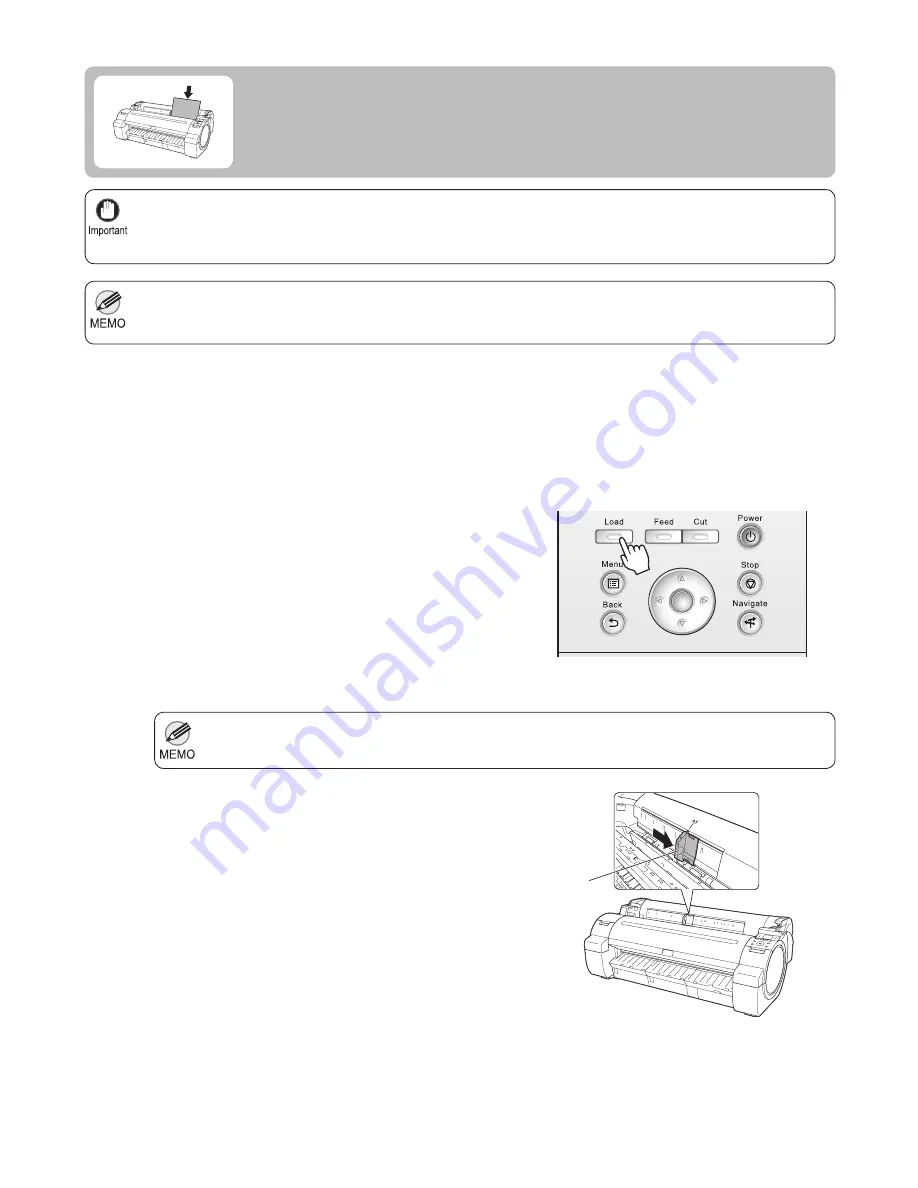
18
One sheet of paper can be loaded in the
Paper Feed Slot
at a time. Do not load more than one sheet at a time.
This may cause paper jams.
•
Store unused paper in the original package, away from high temperature, humidity, and direct sunlight.
•
Paper that is wrinkled or warped may jam. If necessary, straighten the paper and reload it.
•
Load the paper straight. Loading paper askew will cause an error.
•
Before feeding paper or printing, make sure the sheet is
fl
at against the
Roll Cover
. The sheet may jam if it curls
before feeding or printing and the trailing edge drops toward the front.
•
If any paper has been advanced that will not be used, a message is shown requesting you to remove it.
Press
▲
or
▼
to select
Yes
, and then press the
OK
button. Remove the paper and go to the next step.
•
1
2
Select sheets as the paper source.
Slide the
Width Guide
(a) to align it with the mark for the
size of paper you will load.
Loading Sheets in the Printer
Load sheets in the printer as follows.
If a print job was received
•
Sheets are automatically selected, and the media type
and size speci
fi
ed by the print job are shown on the
Display Screen
. Go to the next step.
If no print job was received
•
Press the
Load
button.
1.
2. Press
▲
or
▼
to select
Load Cut Sheet
, and then
press the
OK
button.
a
OK






























