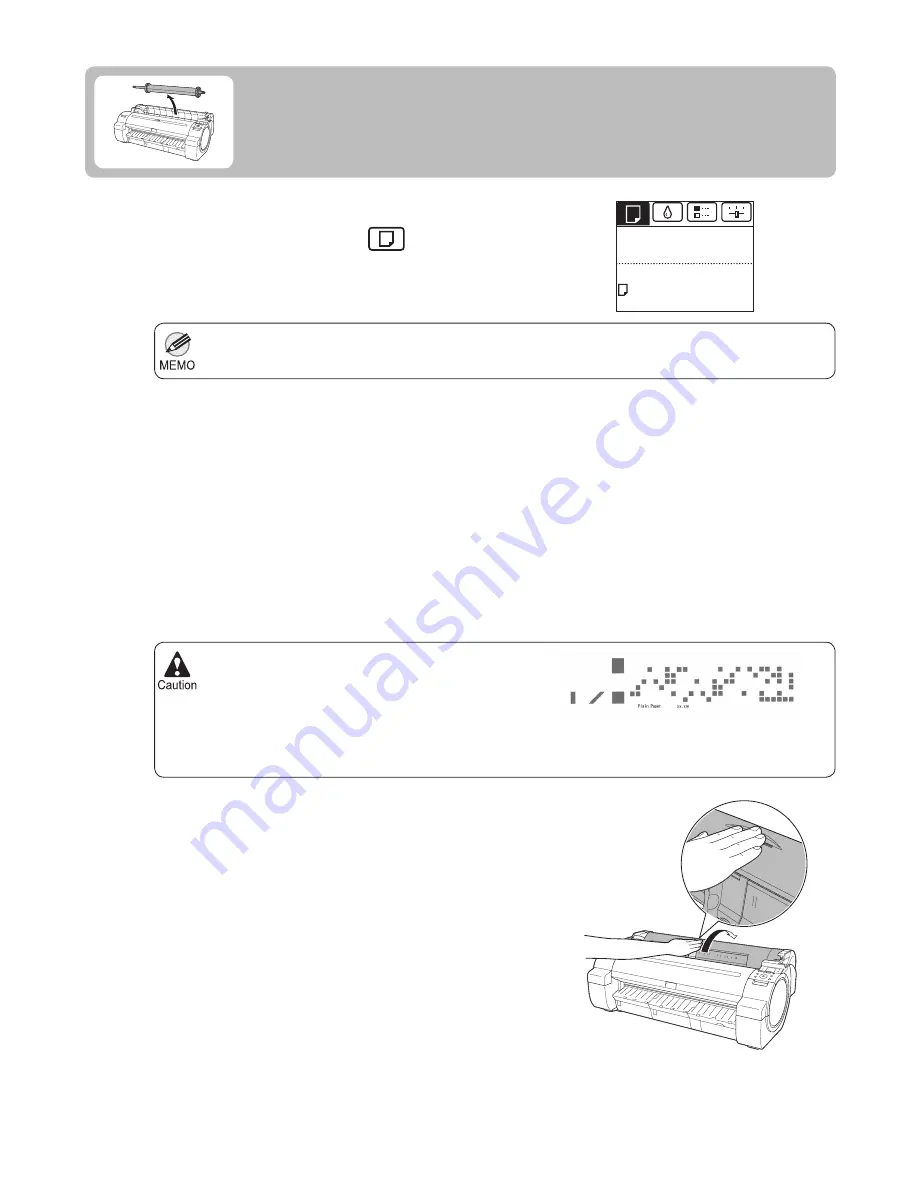
16
If you have selected
ManageRemainRoll
>
On
in
the
Control Panel
menu, a barcode is printed on the
leading edge of the roll.
•
If the
Tab Selection screen
is not displayed, press the
Menu
button.
•
Do not remove the roll before the barcode is printed.
You will be unable to keep track of the amount of roll
paper left.
(
→
"Keeping Track of the Amount of Roll Paper Left,"
User Manual)
4
5
1
2
3
Press
▲
or
▼
to select
Yes
, and then press the
OK
button.
Positioning your hands as shown, open the
Roll Cover
.
On the
Tab Selection screen
of the
Control Panel
, press
◄
or
►
to select the
Paper tab
(
).
Removing the Roll from the Printer
Remove rolls from the printer as follows.
The roll is now rewound and ejected.
Press the
OK
button.
The
Paper Menu
is displayed.
Press
▲
or
▼
to select
Eject Paper
, and then press the
OK
button.
Ready
Plain Paper
ISO A2
OK: Paper Menu






























