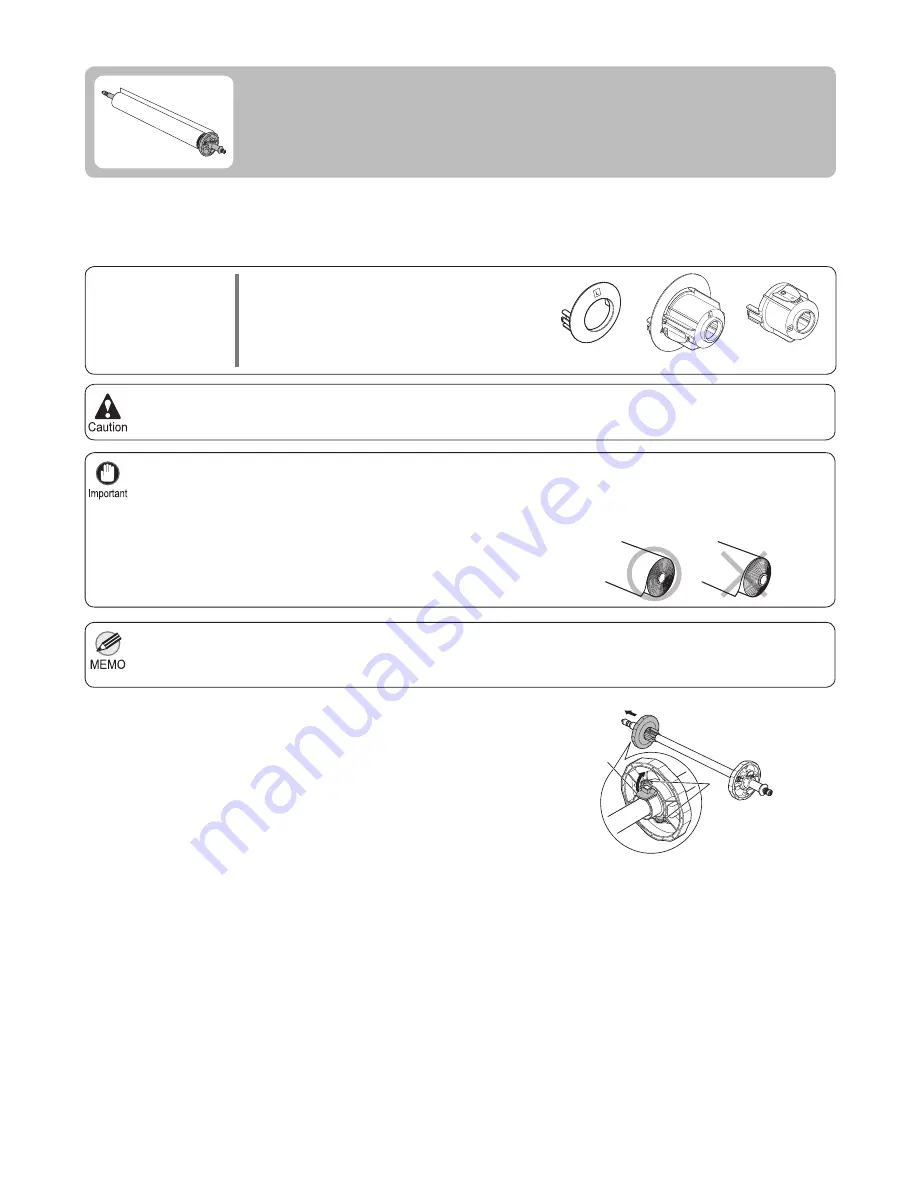
12
Use scissors or a cutting tool to cut the edge of the roll paper if it is uneven, dirty, or has tape residue. Otherwise, it
may cause feeding problems and affect the printing quality.
•
Align the edges of the paper on both ends of the roll. Misalignment
may cause feeding problems.
•
For details on supported sizes and types of rolls, see " Paper Sizes " or the Paper Reference Guide
.
•
Be careful not to cut through any barcodes printed on the roll.
To view instructions as you attach the
Roll Holder
, press the
Navigate
button.
•
(
→
"Paper Sizes," User Manual) , (
→
"Types of Paper," User Manual)
Set the roll on a table or other
fl
at surface so that it does not roll or fall. Rolls are heavy, and dropping a roll may
cause injury.
•
When handling the roll, be careful not to soil the printing surface. This may affect the printing quality. We recommend
wearing clean cloth gloves when handling rolls to protect the printing surface.
•
1
When printing on rolls, attach the
Roll Holder
to the roll.
Rolls have a two- or three-inch paper core. Use the correct attachment for the paper core. The printer comes
equipped with the
2-Inch Paper Core Attachment
installed.
Using rolls with a 2-inch paper core
•
Using rolls with a 3-inch paper core
•
2-Inch Paper Core Attachment
(a)
3-Inch Paper Core Attachment R
(c)
3-Inch Paper Core Attachment L
(b)
Lift the
Holder Stopper
lever (a) from the shaft side to
unlock it. Holding the
Holder Stopper
at the position
indicated (b), remove it from the
Roll Holder
.
Attaching the Roll Holder to Rolls
Attach the roll holder to rolls as follows.
Parts to Prepare
a
c
b
a
b













































