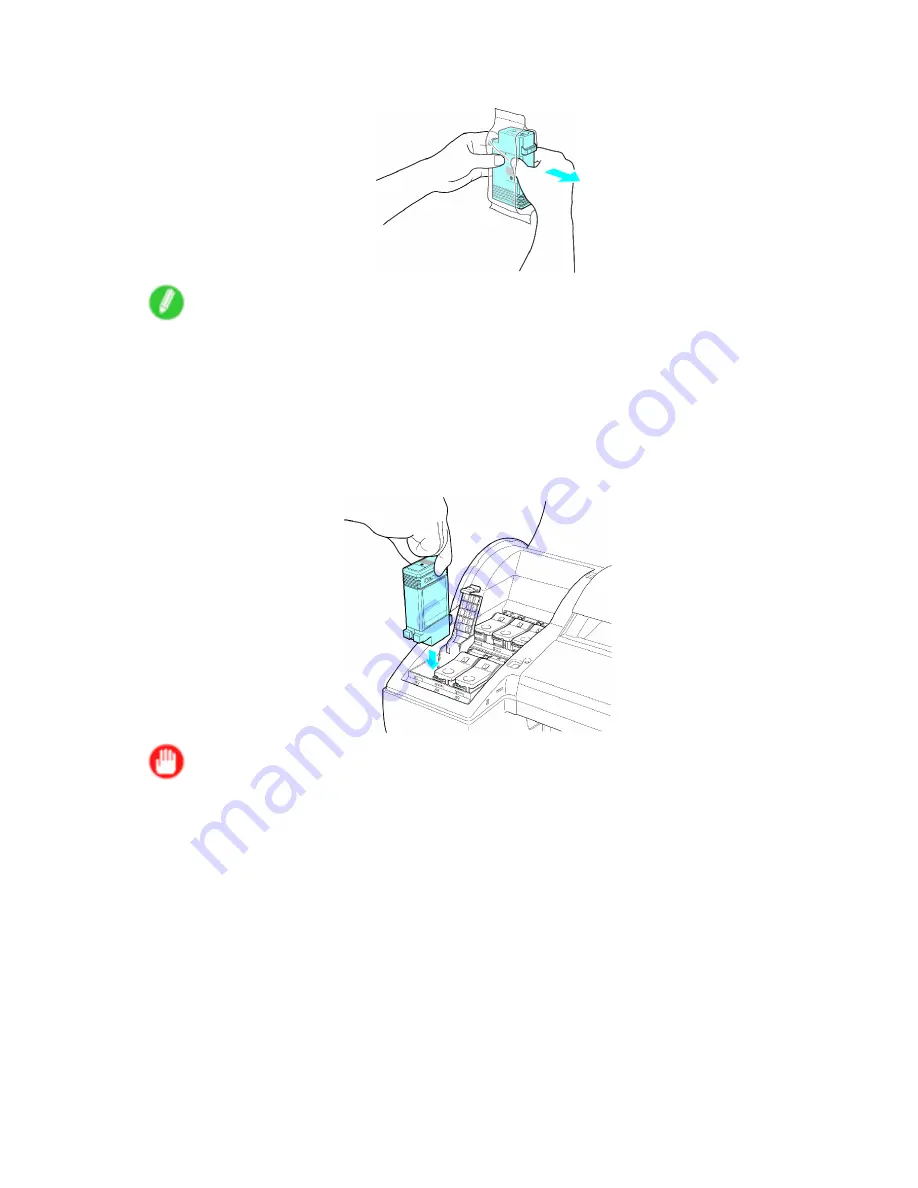
Ink Tanks
9.
Open the pouch and remove the Ink Tank.
Note
•
Never touch the ink holes or metal contacts. This may cause stains, damage the Ink Tank, and
affect printing quality.
•
Avoid dropping the Ink Tank after removing it from the pouch. Otherwise, ink may leak and cause
stains.
•
Do not remove and shake an Ink Tank that has already been installed in the printer. Ink may leak out.
10.
Press the
OK
button and insert the Ink Tank into the holder facing as shown in the gure, with
the ink holes down.
Important
•
Ink Tank cannot be loaded in the holder if the color or orientation is wrong.
If the Ink Tank does not t in the holder, do not force it into the holder. Make sure the color of the
Ink Tank Lock Lever matches the color of the Ink Tank, and check the orientation of the Ink Tank
before reloading it.
620 Maintenance
Summary of Contents for iPF610 - imagePROGRAF Color Inkjet Printer
Page 1: ...User Manual ENG Large Format Printer ...
Page 2: ......
Page 657: ...Cleaning the Printer 4 Plug the power cord into the outlet Maintenance 643 ...
Page 734: ...720 ...
Page 745: ......
Page 746: ... CANON INC 2007 ...






























