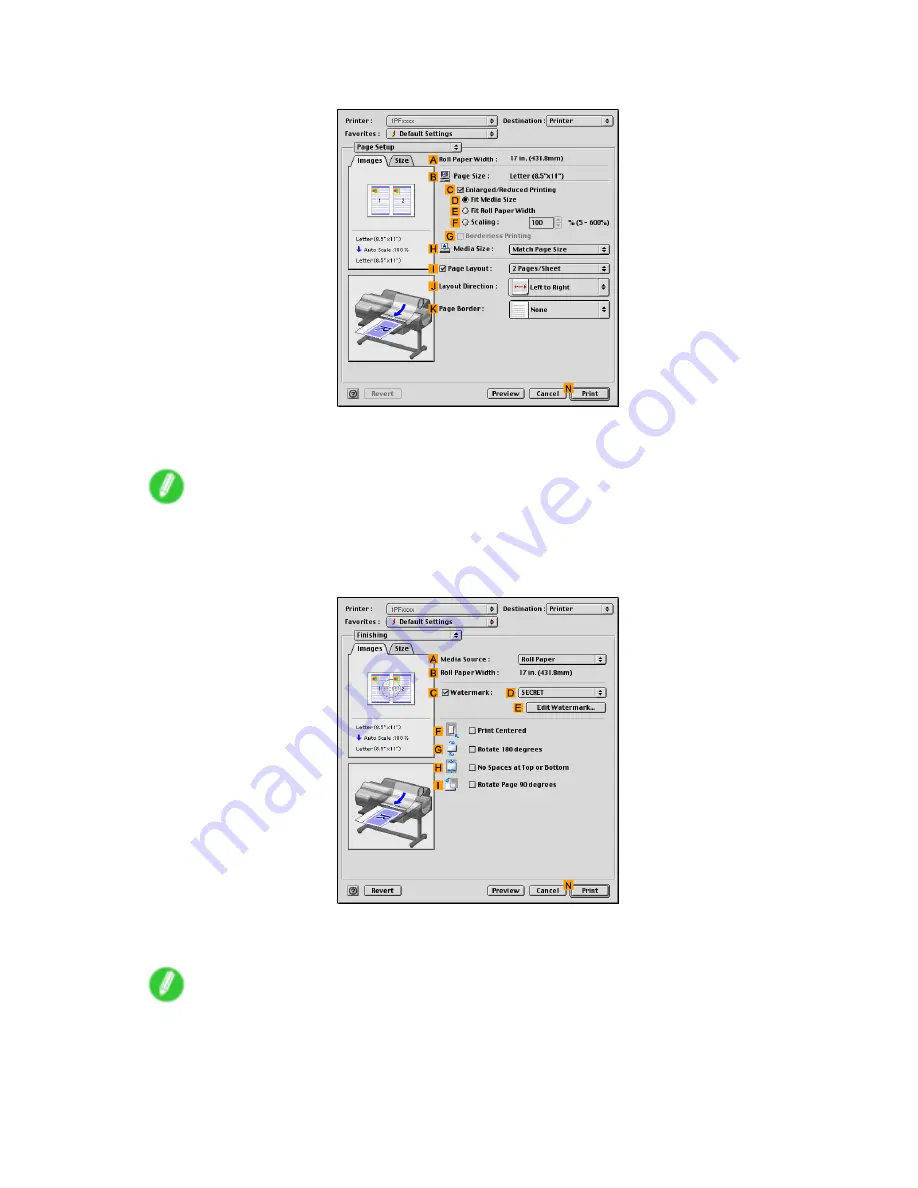
Tiling and multiple pages per sheet
9.
Access the
Page Setup
pane.
10.
Select the
I
Page Layout
check box.
11.
Click
4 Pages/Sheet
in the
I
Page Layout
list.
Note
•
You can choose the layout order and specify a boundary line for the four pages in
J
Layout
Direction
and
K
Page Border
.
12.
Access the
Finishing
pane.
13.
Click
Cassette
in the
A
Media Source
list.
14.
Conrm the print settings, and then click
N
to start printing.
Note
•
For tips on conrming print settings, see “Conrming Print Settings (Mac OS 9)”. (→P.535)
406 Enhanced Printing Options
Summary of Contents for iPF610 - imagePROGRAF Color Inkjet Printer
Page 1: ...User Manual ENG Large Format Printer ...
Page 2: ......
Page 657: ...Cleaning the Printer 4 Plug the power cord into the outlet Maintenance 643 ...
Page 734: ...720 ...
Page 745: ......
Page 746: ... CANON INC 2007 ...






























