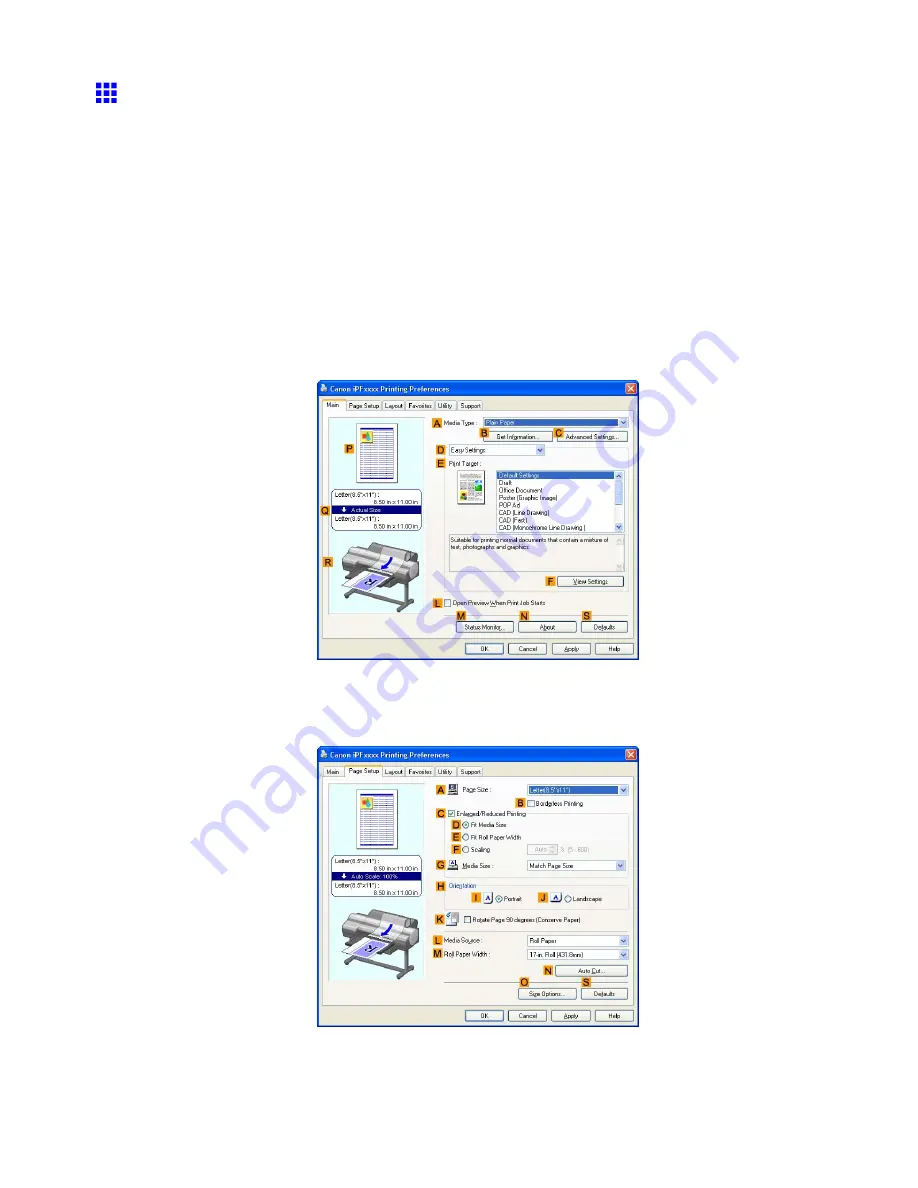
Tiling and multiple pages per sheet
Printing Large Posters (Windows)
You can enlarge an original to print it in sections on several sheets. By assembling the printed sheets, you can
create a poster larger than the maximum supported paper size of the printer. This topic describes how to enlarge
an A2 original for printing it in sections on four sheets, based on the following example.
•
Document: Poster
•
Page size: A2 (420.0×594.0 mm [16.5 × 23.4 in])
•
Paper: Sheets (
Manual
)
•
Paper Type: Glossy Paper
•
Paper size: A2 (420.0×594.0 mm [16.5 × 23.4 in])
1.
Choose
in the application menu.
2.
Select the printer in the dialog box, and then display the printer driver dialog box. (→P.494)
3.
Make sure the
Main
sheet is displayed.
4.
In the
A
Media Type
list, select the type of paper that is loaded. In this case, click Glossy Paper.
5.
Click
Poster (Graphic Image)
in the
E
Print Target
list.
6.
Click the
Page Setup
tab to display the
Page Setup
sheet.
Enhanced Printing Options 387
Summary of Contents for iPF610 - imagePROGRAF Color Inkjet Printer
Page 1: ...User Manual ENG Large Format Printer ...
Page 2: ......
Page 657: ...Cleaning the Printer 4 Plug the power cord into the outlet Maintenance 643 ...
Page 734: ...720 ...
Page 745: ......
Page 746: ... CANON INC 2007 ...






























