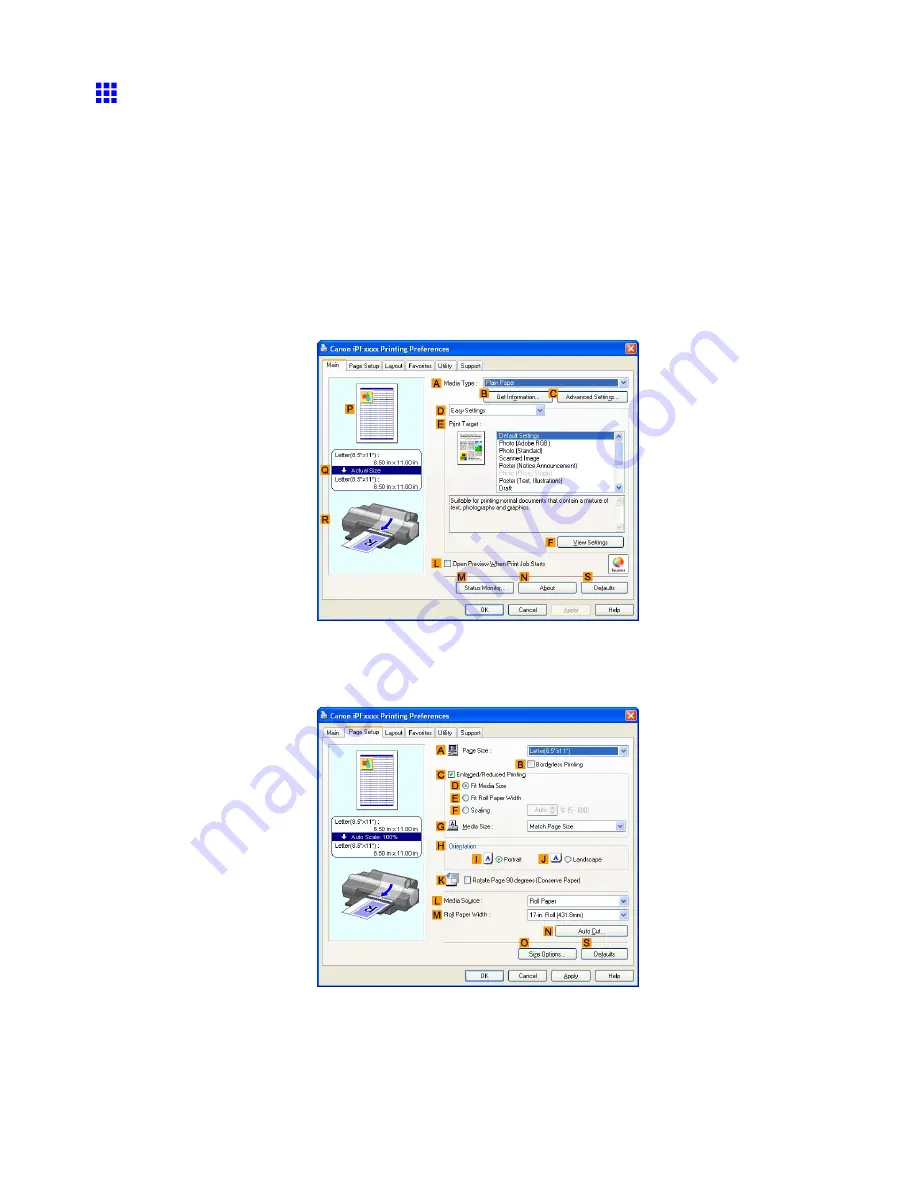
Tiling and multiple pages per sheet
Printing Multiple Pages Per Sheet (Windows)
This topic describes how to print four pages of originals together on a single sheet based on the following example.
•
Document: Any type
•
Page size: A4 (210.0×297.0 mm)/Letter (8.3 × 11.7 in)
•
Paper: Sheets ( Cassette )
•
Paper Type: Plain Paper
•
Paper size: A4 (210.0×297.0 mm)/Letter (8.3 × 11.7 in)
1.
Choose
in the application menu.
2.
Select the printer in the dialog box, and then display the printer driver dialog box. (→P.497)
3.
Make sure the
Main
sheet is displayed.
4.
In the
A
Media Type
list, select the type of paper that is loaded. In this case, click Plain Paper.
5.
Select the type of document in the
E
Print Target
list.
6.
Click the
Page Setup
tab to display the
Page Setup
sheet.
398 Enhanced Printing Options
Summary of Contents for iPF5100 - imagePROGRAF Color Inkjet Printer
Page 1: ...User Manual ENG Large Format Printer ...
Page 2: ......
Page 183: ...Handling sheets 5 Press the Online button to bring the printer online Handling Paper 169 ...
Page 776: ...762 ...
Page 787: ......
Page 788: ... CANON INC 2007 ...






























