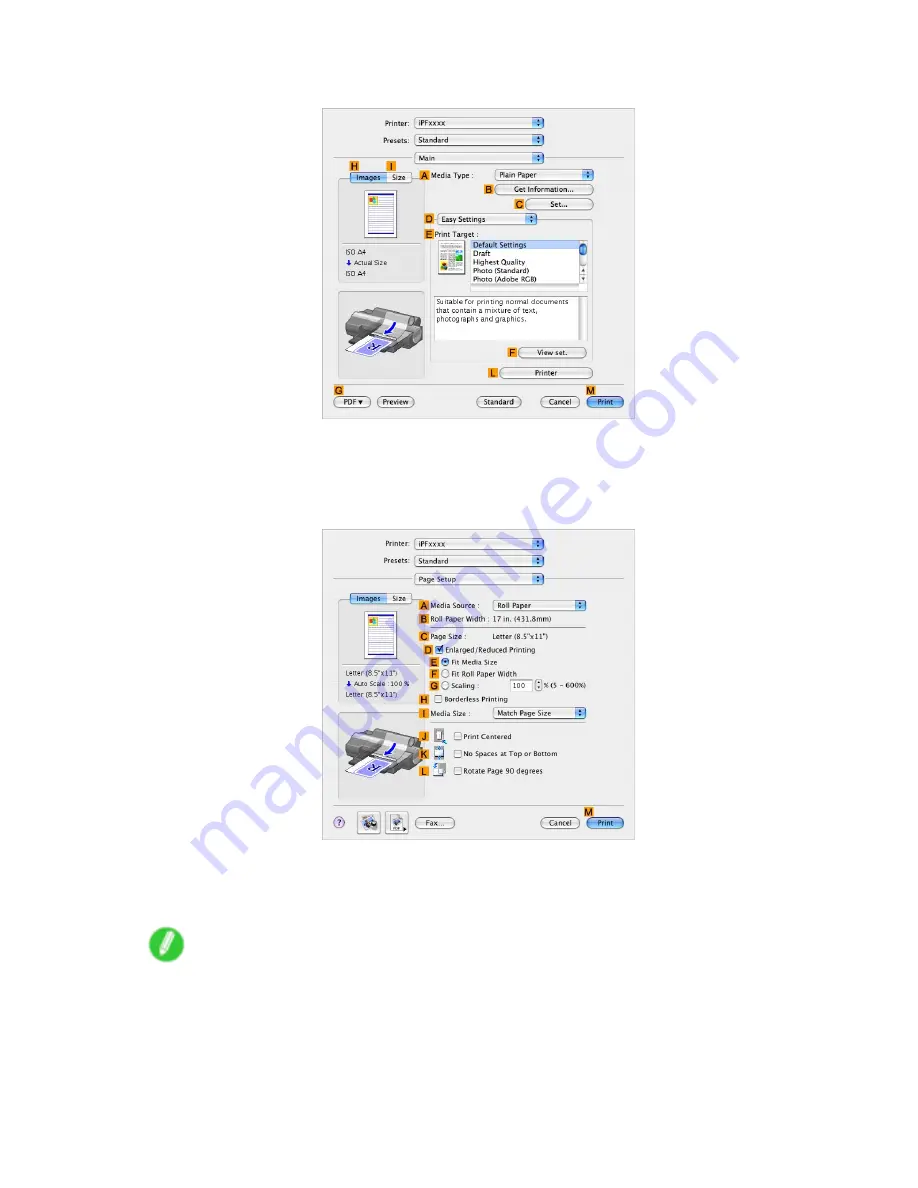
Printing banners or at other non-standard sizes
13.
Access the
Main
pane.
14.
In the
A
Media Type
list, select the type of paper that is loaded. In this case, click Plain Paper.
15.
After conrming that
D
Easy Settings
is selected, click
Scanned Image
in the
E
Print Target
list.
16.
Access the
Page Setup
pane.
17.
Click
Manual
in the
A
Media Source
list.
18.
In
D
Easy Settings
, make sure “430*430” is displayed, as registered in
Page Setup
.
19.
Conrm the print settings, and then click
M
to start printing.
Note
•
For tips on conrming print settings, see “Conrming Print Settings (Mac OS X)”. (→P.517)
Enhanced Printing Options 365
Summary of Contents for iPF5100 - imagePROGRAF Color Inkjet Printer
Page 1: ...User Manual ENG Large Format Printer ...
Page 2: ......
Page 183: ...Handling sheets 5 Press the Online button to bring the printer online Handling Paper 169 ...
Page 776: ...762 ...
Page 787: ......
Page 788: ... CANON INC 2007 ...






























