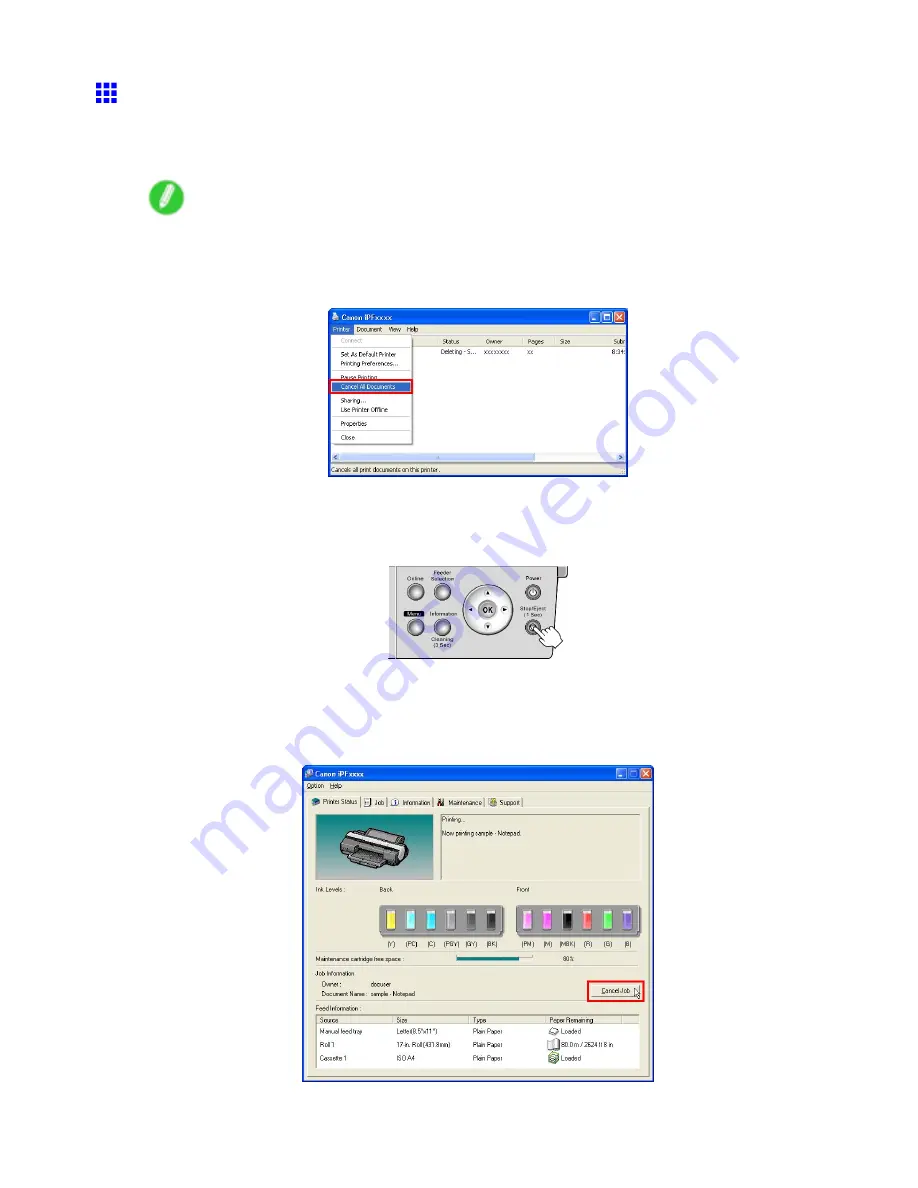
Canceling print jobs
Canceling Print Jobs from Windows
You can cancel print jobs in the printer window.
1.
Click the printer icon in the taskbar to display the printer window.
Note
•
You can also display this window by double-clicking the printer icon in the
Printers and Faxes
(or
Printers
) folder, accessible through the Windows
start
menu.
2.
Choose
Cancel All Documents
in the
Printer
menu to stop the print processing.
To cancel print jobs from the Control Panel, follow these steps.
1.
If the Display Screen of the Control Panel still indicates that the job is in progress and the
Data
lamp
continues ashing, hold down the
Stop/Eject
button for a second or more to stop printing.
Do the following if no print jobs are shown in the printer window (because they have already been sent to
the printer).
1.
Double-click the taskbar icon to access the imagePROGRAF Status Monitor.
2.
On the
Printer Status
sheet, click
Cancel Job
.
Basic Printing Workow 101
Summary of Contents for iPF5100 - imagePROGRAF Color Inkjet Printer
Page 1: ...User Manual ENG Large Format Printer ...
Page 2: ......
Page 183: ...Handling sheets 5 Press the Online button to bring the printer online Handling Paper 169 ...
Page 776: ...762 ...
Page 787: ......
Page 788: ... CANON INC 2007 ...






























