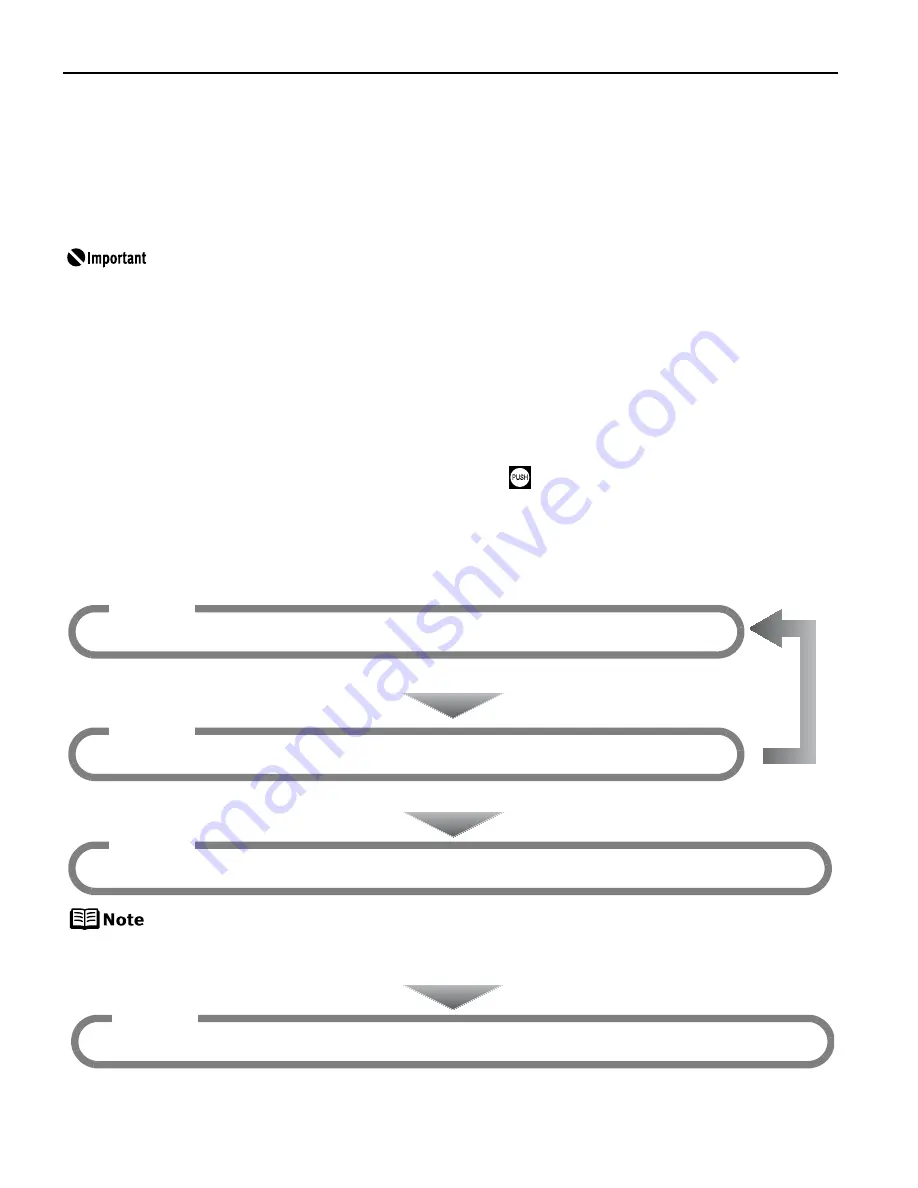
Printing Maintenance
46
When Printing Becomes Faint or Colors are Incorrect
When printing becomes faint or colors are incorrect, even if ink remains in the ink tanks, the
Print Head nozzles are probably clogged. Follow the procedures below to clean the nozzles.
If the ruled lines are shifted after running the print head maintenance, align the Print Head.
Before printing the nozzle check pattern or cleaning the Print Head, check the
following;
z
Open the Top Cover and make sure that all the ink tanks click into place and
then their lamps light red.
If any one of the lamps is flashing, the associated ink tank is empty or
running low. Replace the ink tank. See
“Replacing Ink Tanks”
on page 42.
If an ink tank lamp is flashing even though ink remains in that ink tank, it is
inserted in the wrong position. Make sure that the correct ink tank color is
inserted in each position. See
“Replacing an Ink Tank”
on page 37.
If the ink tank lamp is unlit, press the
mark on the ink tank to fully insert
it. Make sure that all packaging material is peeled off the ink tank. See
“Replacing Ink Tanks”
on page 42.
z
Increase the Print Quality setting in the printer driver settings.
See
“Print Results Not Satisfactory or Contains Errors”
on page 67.
If Print Head Deep Cleaning does not resolve the problem, the Print Head may
be defective. Contact the Customer Care Center.
Step 1
If missing lines or white stripes appear
See
“Print Head Cleaning”
on page 52
Step 2
If the problem remains after performing print head cleaning twice
See
“Print Head Deep Cleaning”
on page 56
Step 3
After print head
cleaning, print the
nozzle check pattern.
See
“Printing the Nozzle Check Pattern”
on page 47
z
If the ruled lines are shifted
See
“Aligning the Print Head”
on page 60
Step 1
















































