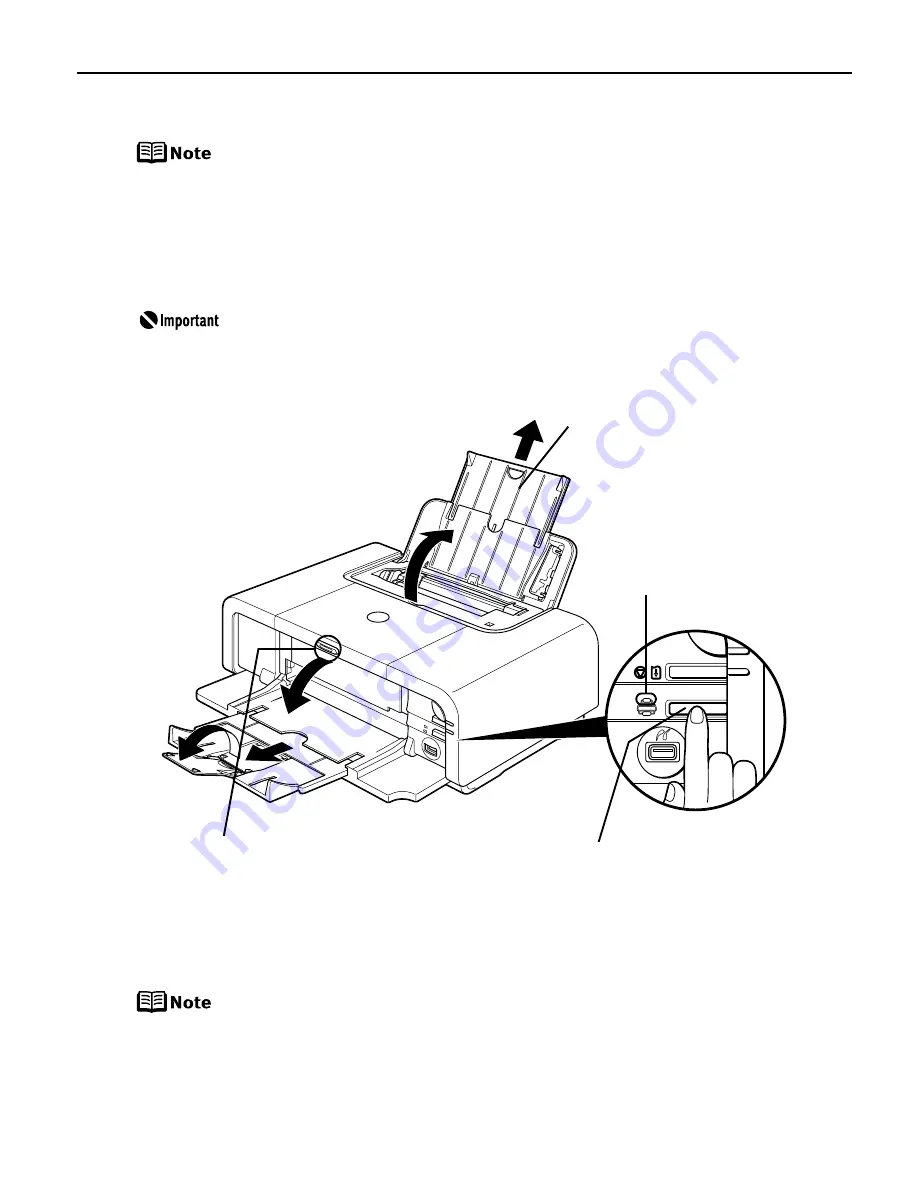
Basic Printing
7
Loading Plain Paper in the Auto Sheet Feeder
z
For detailed information on the specialty media Canon provides for use
with its various printers, refer to
“Using Specialty Media”
on page 18.
z
See “Printing Media” in the
User’s Guide
for detailed instructions on
how to load specialty media into the printer.
1
Flatten the four corners of the paper before loading it.
When paper is curled, hold the opposing curled corners and gently bend
them in the opposite direction until the paper becomes completely flat.
2
Prepare to load paper.
You can also select the paper source with the printer driver. For details,
refer to the
Printer Driver Guide
.
(1) 1 Open the Paper Support.
2 Pull out the Paper
Support Extension to
support the paper.
(2) 1 Push the Open Button above the
Paper Output Tray. The Paper
Output Tray automatically opens.
2 Pull out the Paper Output Tray
Extension completely.
(3) Press the Paper Feed
Switch so that the Auto
Sheet Feeder lamp lights.
Auto Sheet Feeder Lamp
1
1
2
2












































