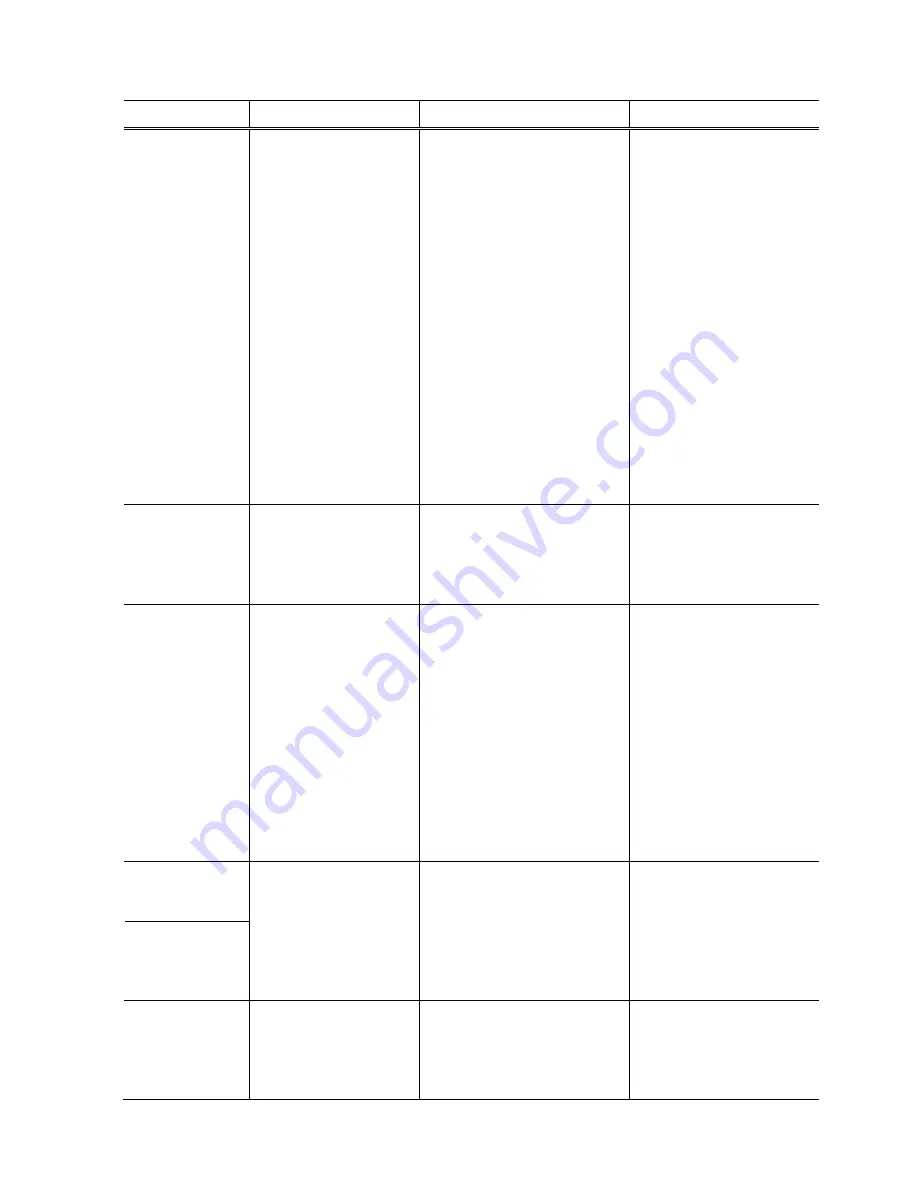
(20/
24
)
(2) Notes on Service Part Replacement (and Disassembling / Reassembling)
Service part
Notes on replacement
*1
Adjustment / settings
Operation check
Logic board ass'y - Before removal of the
logic board ass'y,
remove the power cord,
and allow for approx. 1
minute (for discharge of
capacitor's accumulated
charges), to prevent
damages to the logic
board ass'y.
- Before replacement,
check the ink absorber
counter value (by service
test print or EEPROM
information print).
After replacement:
1) Initialize the EEPROM.
2) Set the ink absorber counter
value.
3) Set the destination in the
EEPROM.
4) Correct the CD / DVD and
automatic print head
alignment sensors.
5) Check the ink system
function.
6) Perform LF / Eject
correction (only when
streaks or uneven printing
occurs).
Perform 1 to 6 in the service
mode.
7) Perform print head
alignment in the user mode.
- EEPROM information print
- Service test print
- Printing via USB connection
- Direct printing from a digital
camera (PictBridge)
Absorber kit
After replacement:
1) Reset the ink absorber
counter.
- Ink absorber counter
volume print (After the ink
absorber counter is reset,
the counter value is printed
automatically.)
Carriage unit
At replacement:
1) Before removal of the
carriage rail, mark the
carriage rail position.
2) Apply grease to the sliding
portions of the carriage rail.
[See 2-2. Adjustment /
Settings, (2) Grease
application]
3) Check the ink system
function.
4) Perform print head
alignment in the user mode.
- Service test print (Confirm
CD / DVD and automatic
print head alignment sensor
correction, and ink system
function.)
Switch system unit
Paper feed motor
- The red screws securing
the paper feed motor are
allowed to be loosened
only for paper feed motor
replacement. (DO NOT
loosen them in any other
cases.)
At replacement:
1) Adjust the paper feed motor.
- EEPROM information print
- Service test print
Platen unit
After replacement:
1) Perform LF / Eject
correction in the service
mode (only when streaks or
uneven printing occurs).
- EEPROM information print
- Service test print




































