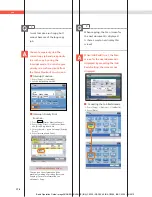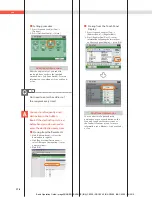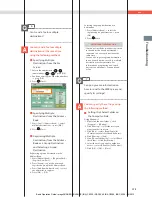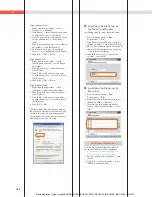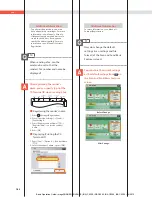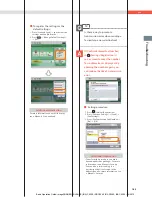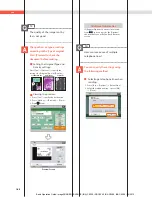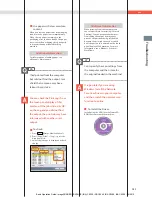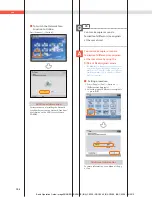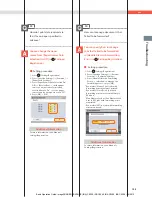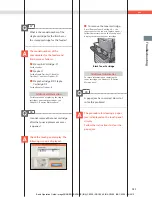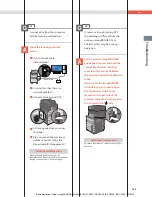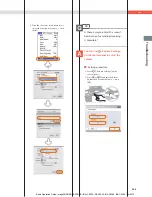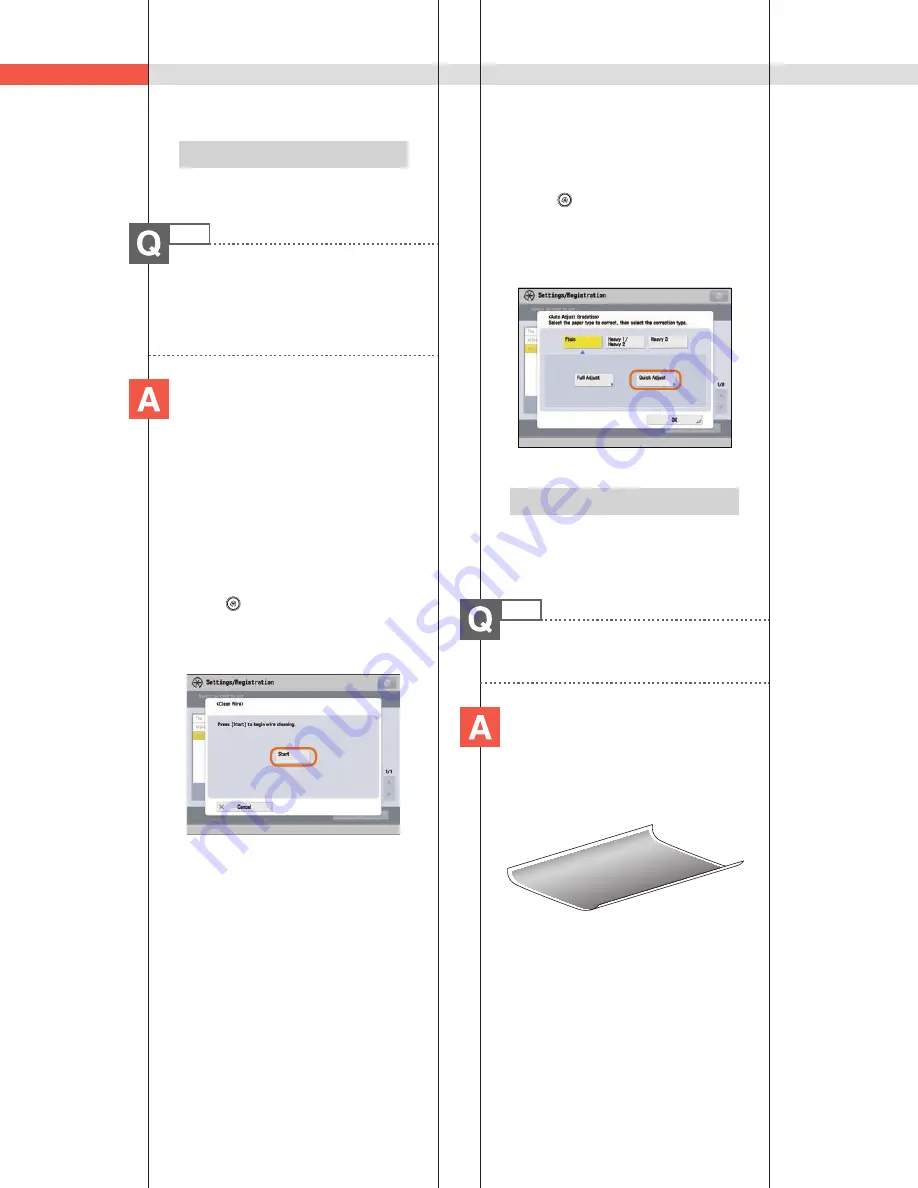
190
Q&A
Additional Information
For more information, see e-Manual > Copy.
24
The printed paper appears dirty.
Also, the color appears to be
different from the original.
If streaks are printed on the paper
or the image is not printed evenly,
the inside of the feeder may be
dirty. Follow the procedure below
to clean the feeder. You can also
automatically correct the gradation
of the image from [Auto Adjust
Gradation].
Cleaning the feeder:
1. Press
(Settings/Registration).
2. Press [Adjustment/Maintenance]
[Maintenance]
[Clean Feeder].
3. Load 10 sheets of blank paper in the
feeder
press [Start].
Automatic gradation
adjustment:
1. Press
(Settings/Registration).
2. Press [Adjustment/Maintenance]
[Adjust Image Quality]
[Auto Adjust
Gradation].
3. Select the desired paper
press [Quick
Adjust]
[Start].
Additional Information
For more information on Automatic
Gradation Adjustment, see e-Manual >
Settings/Registration.
25
The printed paper is warped.
If you print an original filled with
an image or an original with a
high image density, the paper may
become warped. To reduce the
warping, try the following.
Use heavy paper:
If you are using thin paper, replace it with
heavy paper with a weight of approximately
20 lb bond (80 g/m
2
).
Basic Operation Guide: imageRUNNER ADVANCE (iRA) C5235, iRA C5240, iRA C5250, iRA C5255 - 04/2012