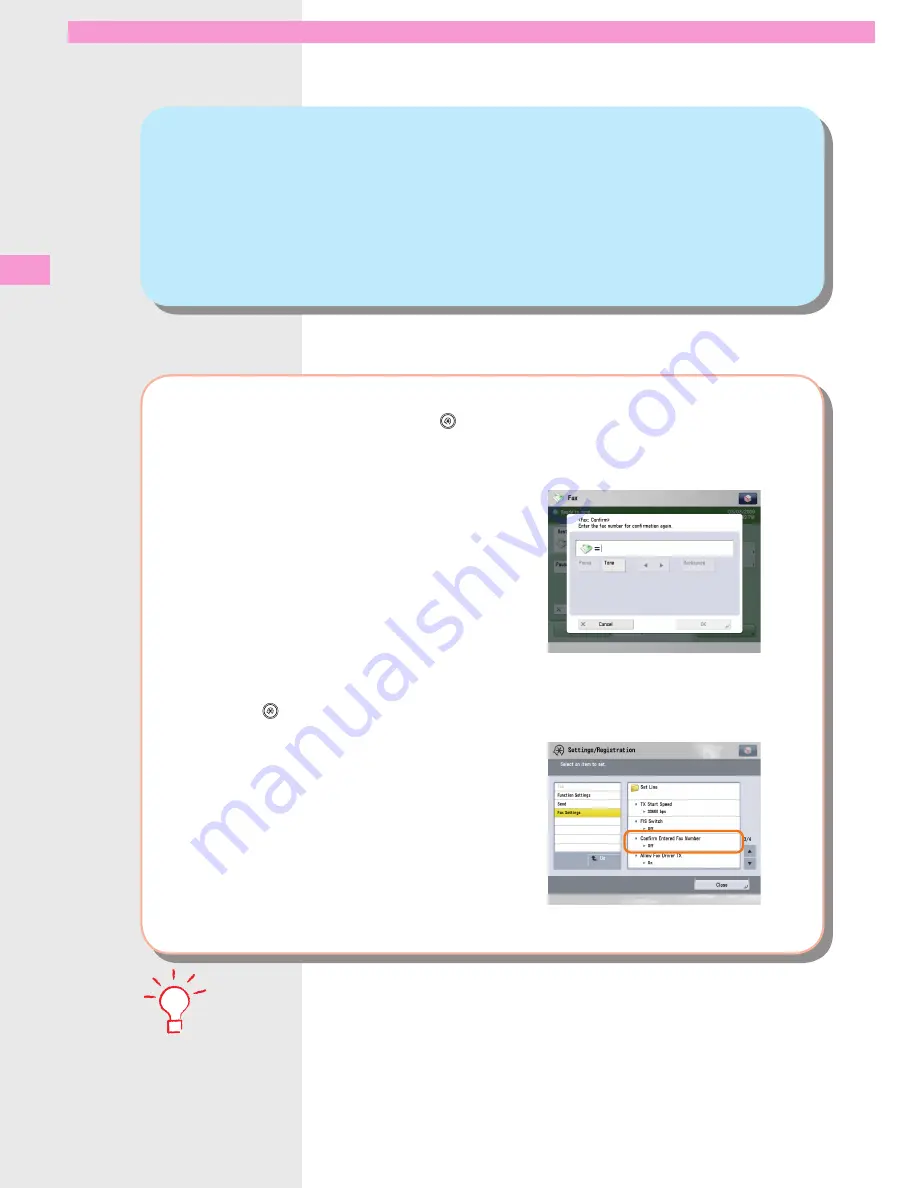
Chang
ing the S
ettings
Q
16
Is there a way to prevent a transmission error when
sending a facsimile to a new destination?
A
If [Confirm Entered Fax Number] in (Settings/Registration) is set, a screen to enter
the number for confirmation is displayed. By entering the number again, you can
reduce the risk of transmission error.
To set:
Press
(Settings/Registration)
→
[Function Settings]
→
[Send]
→
[Fax Settings]
→
[Confirm Entered Fax
Number]
→
[On]
→
[OK].
●
To perform this procedure, you must have administrator privileges. For more information, see e-Manual > Security.
You can also restrict sending to a destination that is not stored in the Address Book. For more information, see e-Manual
> Security.
•
•
















































