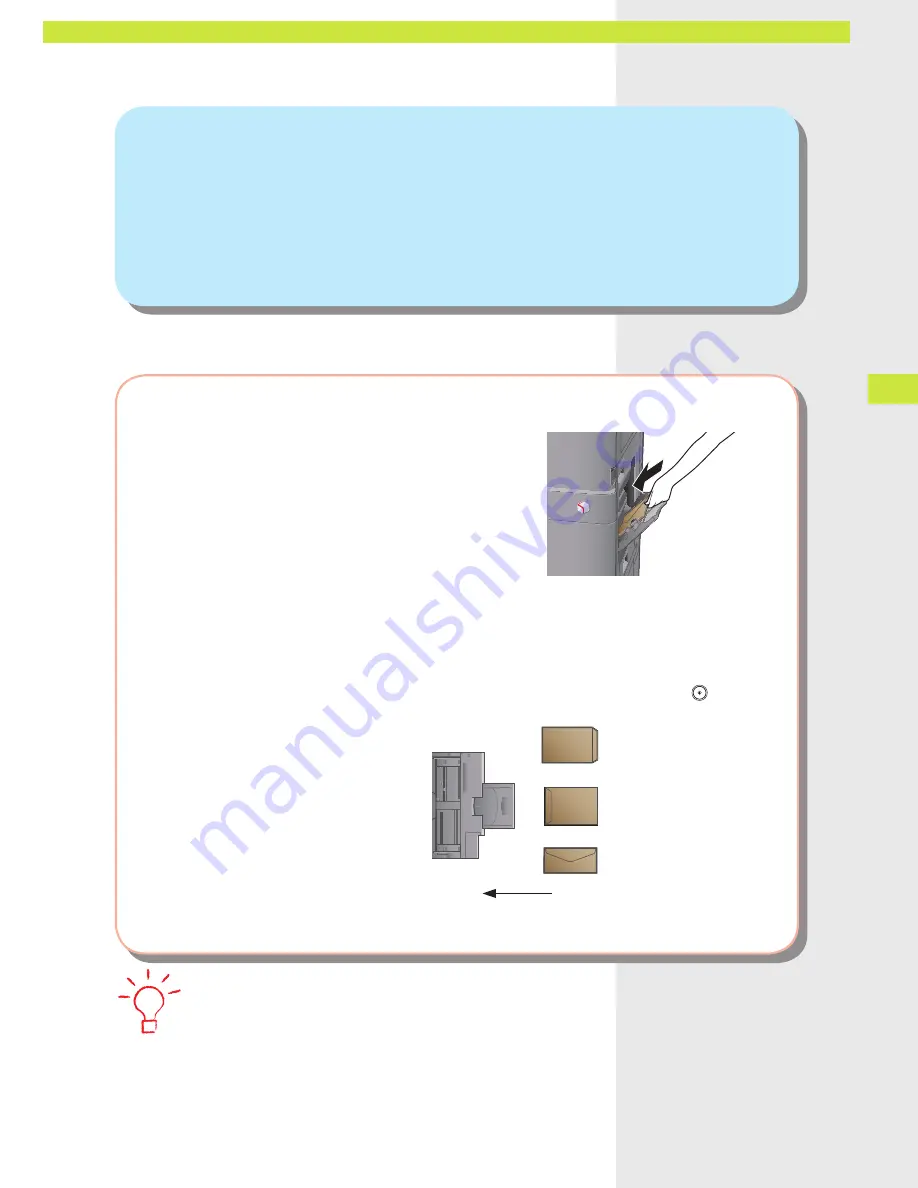
0
Loading P
aper and O
utput S
ettings
Q
27
Can I print on envelopes?
A
Load the envelopes to print on the Multi-Purpose Tray.
To set:
Take about five envelopes, fan them, and then stack them together. Place the envelopes on a level
surface, and press all the way around the envelopes by hand to remove any air inside. Open the Multi-
Purpose Tray, adjust the slide guides, and then load the envelopes, as shown below.
Load the envelopes
→
press [Envelopes]
→
select the desired envelope type
→
press [OK]
→
[OK]
→
(Start).
For ISO-B5
Direction to load the paper
For Nagagata 3 or Kakugata 2
●
For more information, see e-Manual > Basic Operations.
•




























