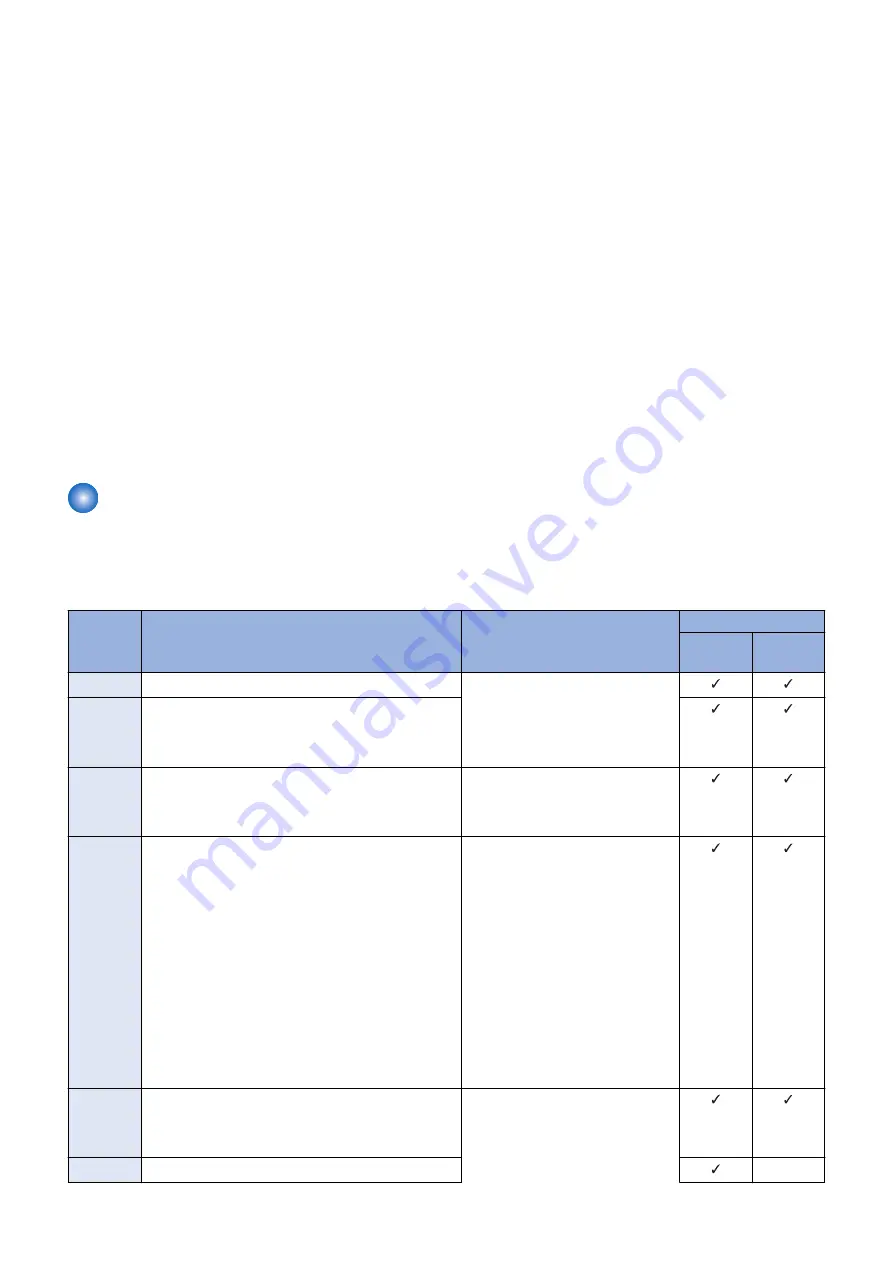
1. Check the last four digits of the code, and try the remedy shown in "List of Error Codes Starting with a Number
Other than 81".
2. In the case of an error message with a check mark on the "Network" column of "Cause of error" in the error code
list, try the remedy shown below.
• Execute the operation again.
• Perform a communication test on the Touch Panel of the device.
• Check the status of the network equipment (disconnection of the LAN cable, etc.).
• Check the network settings of the device.
• Check that there is no restriction on the network environment of the site (e.g. restriction on communication at night).
• Check the proxy server of the customer. If it does not work properly, perform the remedy. If the problem still persists,
clear the cache of the proxy server.
3. If the symptom is not resolved by performing the foregoing remedy, report it to the support department of the sales
company with the following information.
• The generated error code
• The Sublog of the device
• The update log of the device (Set the log level to 4, and then collect the log.)
● When an Error Code Not Included in the List of Error Codes Is Displayed
When an error code not included in the list of error codes is displayed, see
“Error Codes Not Included in the Error Code List and
.
Error Code List
■ List of Error Codes Starting with 81
The list of error codes starting with 81 is shown below. This error is related to the CDS server.
Report the error to the support department of the sales company with the time of occurrence and the serial number of the device.
Error
Code
Description
Remedy
Cause of error
CDS serv-
er
UP DAT-
ER
81--0001
No value is set in a mandatory data entry item
Contact the support department of the
sales company.
(Attach information on the time of oc-
currence and the serial number of the
device.)
Tamura
Tamura
81--0002
In the case of [81--0002] except follows. In a string type
of a data entry item, digit number and/or character type
is/are set against the regulations is displayed in the fol-
lowing cases:
Tamura
Tamura
81040002
• The number of digits of the registration ID or pass-
word is not 8.
• The registration ID or password includes characters
other than single-byte numeric characters.
Enter the correct ID and password for
Special Firmware. (User)
Tamura
Tamura
81060002
• The number of digits or type of characters used for
Firm Type, Firmware Version, Firmware Group Ver-
sion, or Firmware Label does not meet the specified
number of digits or type of characters.
• The character string of Firmware Group Version
(firmGroupVersion) includes characters other than
numeric values.
• The number of digits of E-mail Address (mailAd-
dress) is larger than 128.
• Characters other than single-byte alphanumeric
characters and symbols are used for E-mail Ad-
dress (mailAddress).
• An invalid e-mail address was input (The domain
name is missing, . (dot) was input instead of , (com-
ma), etc.)
Register the correct e-mail address.
If it occurs again, contact the support
department of the sales company.
(Attach information on the time of oc-
currence and the serial number of the
device.)
(Canon Inc. Only) In the case of an er-
ror in Firm Type, Firmware Version, or
Firmware Group Version, register the
correct firmware again.
Tamura
Tamura
81--0003
In an data entry item, the value is set against the regu-
lations
(E.g. the set value is other than "Operator: 4. Service
person, 5. User")
Contact the support department of the
sales company.
(Attach information on the time of oc-
currence and the serial number of the
device.)
Tamura
Tamura
81--0004
No applicable delivery information exists
Tamura
-
6. Troubleshooting
486
Summary of Contents for imageRUNNER ADVANCE C3320 Series
Page 1: ...Revision 7 0 imageRUNNER ADVANCE C3330 C3325 C3320 Series Service Manual ...
Page 18: ...Product Overview 1 Product Lineup 7 Features 11 Specifications 17 Parts Name 26 ...
Page 518: ...Error Jam Alarm 7 Overview 507 Error Code 511 Jam Code 617 Alarm Code 624 ...
Page 1020: ...9 Installation 1008 ...
Page 1022: ...2 Perform steps 3 to 5 in each cassette 9 Installation 1010 ...
Page 1024: ...5 6 Checking the Contents Cassette Feeding Unit 1x 3x 2x 1x 9 Installation 1012 ...
Page 1027: ...3 4 NOTE The removed cover will be used in step 6 5 2x 2x 9 Installation 1015 ...
Page 1046: ...When the Kit Is Not Used 1 2 Close the Cassette 2 When the Kit Is Used 1 9 Installation 1034 ...
Page 1068: ... Removing the Covers 1 2x 2 1x 9 Installation 1056 ...
Page 1070: ...3 1x 1x 9 Installation 1058 ...
Page 1083: ...6 7 TP M4x8 2x 2x 9 Installation 1071 ...
Page 1084: ...When Installing the USB Keyboard 1 Cap Cover Wire Saddle 9 Installation 1072 ...
Page 1129: ...9 2x 10 2x 11 9 Installation 1117 ...
Page 1135: ...Remove the covers 1 ws 2x 2 1x 9 Installation 1123 ...
Page 1140: ...2 2x 3 Connect the power plug to the outlet 4 Turn ON the power switch 9 Installation 1128 ...
Page 1176: ... A 2x Installing the Covers 1 1x 2 2x 9 Installation 1164 ...
Page 1190: ...14 Install the Cable Guide to the HDD Frame 4 Hooks 1 Boss 9 Installation 1178 ...






























