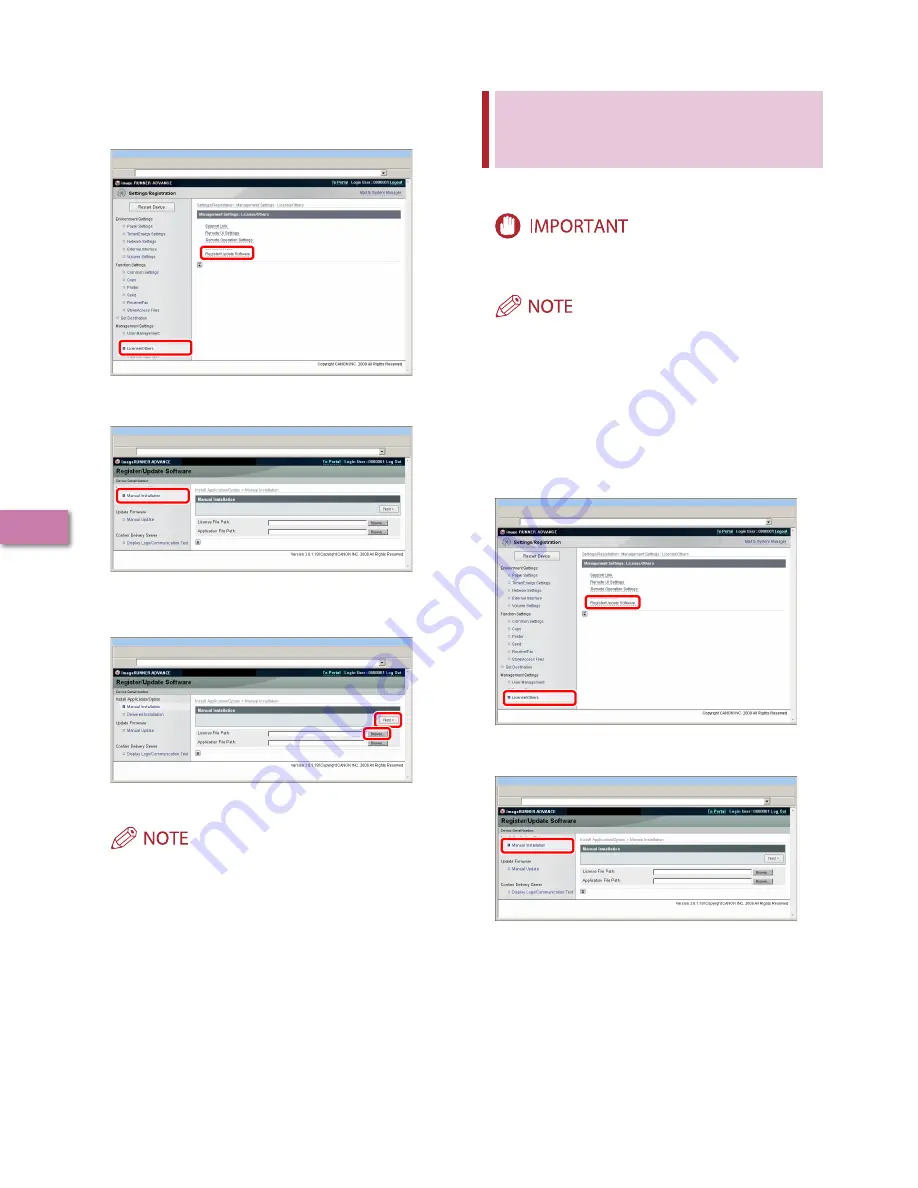
58
U
sing the S
yst
em Options/MEAP A
pplica
tions
3
From the top page of the Remote UI, click [Settings/
Registration]
→
[License/Others]
→
[Register/
Update Software].
Click [Manual Installation].
Click [Browse]
→
select the license file to install
→
click [Next].
File extensions:
License File: A file with the 'lic' extension.
You do not have to use Application File Path.
You can also specify the file path by entering it directly.
Check the contents that will be installed on the
confirmation screen
→
click [Install].
•
•
Installing the MEAP
Applications Using the
Remote UI (Manual)
You can install the MEAP applications to the machine using
the Remote UI.
To perform the procedures described in this section, you must
log in to the machine as an administrator. (See “Settings Required
to Use the Remote UI,” on p. 5.)
The maximum number of MEAP applications that can be
installed is 9.
The maximum amount of memory allocated to install MEAP
applications is GB.
There may be other system requirements for installation,
depending on the MEAP applications. For instructions on
settings, see the manual provided with the MEAP application.
From the top page of the Remote UI, click [Settings/
Registration]
→
[License/Others]
→
[Register/
Update Software].
Click [Manual Installation].
•
•
•
Summary of Contents for imageRUNNER ADVANCE C2020
Page 52: ...50 Setting Up the Machine for the First Time 2 MEMO...
Page 67: ......























