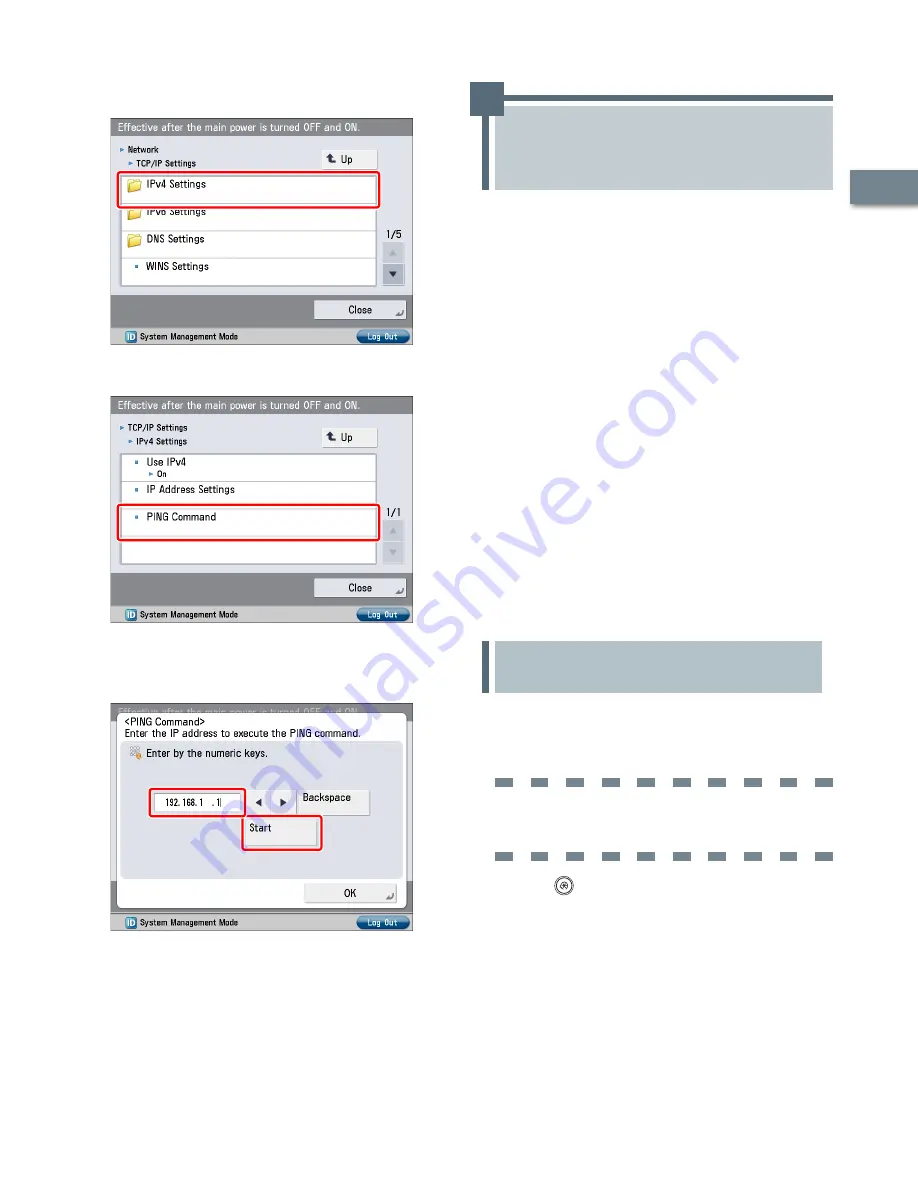
5
Oper
ations R
equir
ed t
o U
se the M
achine
1
8
Press [IPv4 Settings].
9
Press [PING Command].
0
Enter an IPv4 address that exists on the network
→
press [Start].
In this example, ‘192.168.1.1’ is entered.
Confirm the response
→
press [OK].
The communication environment settings are now specified.
Next, refer to “Managing the Machine from a Computer,” on p. 15
to specify the settings for using the management functions from
a computer.
Managing the Machine
from a Computer
This section describes the operations that the
administrator must perform to enable the machine
to be managed from a computer screen.
The Remote UI or SMS is used to manage the
machine from a computer.
Remote UI (User Interface):
The Remote UI is software that enables you to access the
machine's functions from your computer's Web browser.
For example, the Remote UI enables you to access the
machine to check job status, execute jobs, and specify
various settings.
. Settings Required to Use the Remote UI
. Managing the Machine Using the Remote UI
SMS (Service Management Service):
SMS is software that enables you to access the machine’s
functions from your computer’s Web browser to install and
manage MEAP applications (MEAP: the application platform
installed in Canon multitasking machines).
. Settings Required to Use SMS
. Managing the Machine Using SMS
To use the Remote UI and SMS, you must specify
the settings on your machine in advance.
Settings Required to Use the
Remote UI
If you use the Remote UI, you can access the machine using
a Web browser to manage the machine and check its status
from a computer. To start the Remote UI, it is necessary to
enable it on the machine.
Remote UI
[Remote UI]: On
Press
(Settings/Registration).
Summary of Contents for imageRUNNER ADVANCE C2020
Page 52: ...50 Setting Up the Machine for the First Time 2 MEMO...
Page 67: ......






























