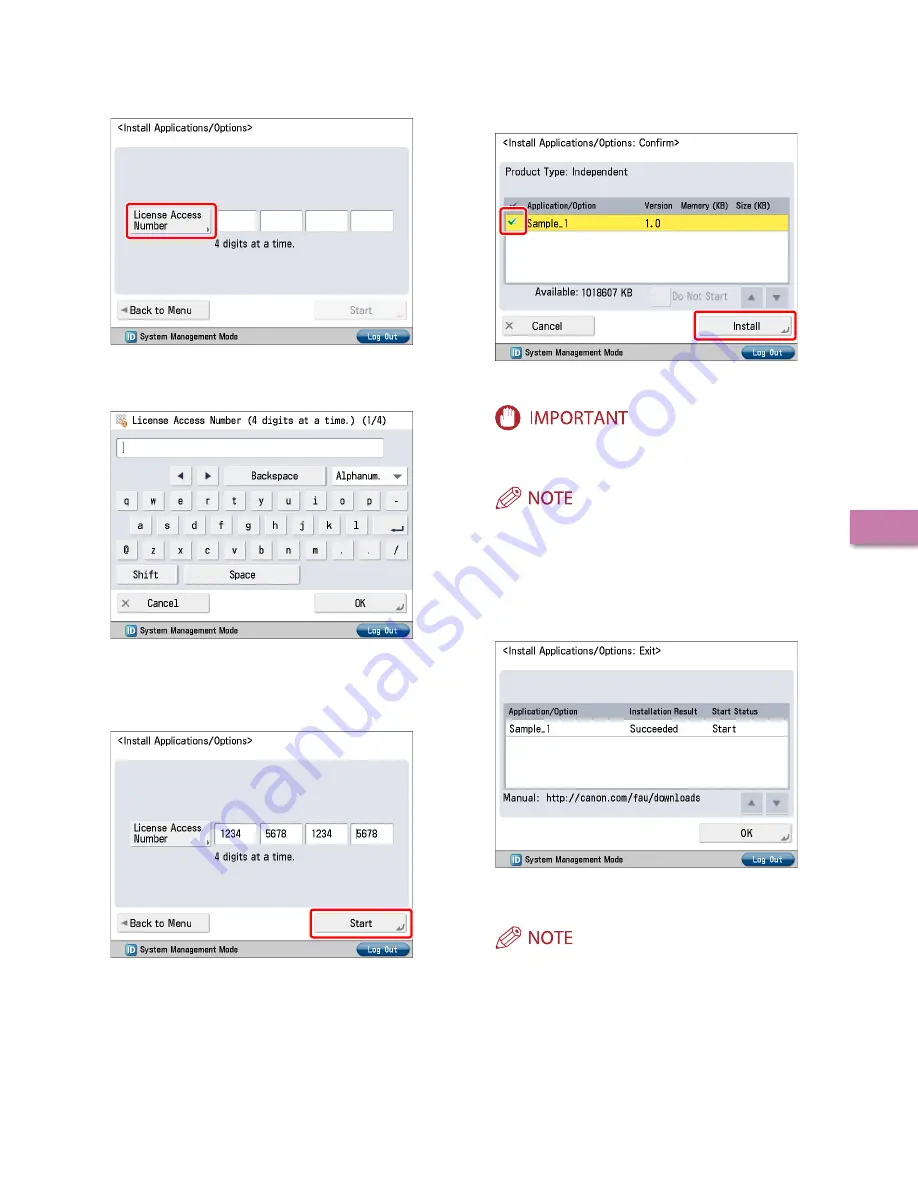
55
U
sing the S
yst
em Options/MEAP A
pplica
tions
3
Press [License Access Number].
Enter the license access number four digits at a
time.
Enter four digits of the license access number
→
press [OK].
Repeat this step four times to enter a total of 16 digits for the
license access number.
5
Press [Start].
6
Select the system options and MEAP applications
→
press [Install].
[Do Not Start]: Press to only install the MEAP application and not
start the application.
If [Do Not Start] is selected when installing MEAP applications,
you must start the application before using the MEAP
application. (See “Starting the MEAP Applications,” on p. 59.)
You can select multiple system options and MEAP applications,
but you cannot select the same product with different version at
the same time.
If the agreement screen is displayed, read the agreement. If you
abide with the agreement, press [Accept].
7
Check the Installation Result screen.
When the installation of the system options is completed, the
message <Enabled After Restart> appears on the Installation
Result screen. Restart the machine to enable the function.
You can download the manuals for the installed system options/
MEAP applications from your computer by accessing the URL for
the manual download site displayed on the Installation Result
screen. (See “Downloading the Manuals and Related Software,”
Summary of Contents for imageRUNNER ADVANCE C2020
Page 52: ...50 Setting Up the Machine for the First Time 2 MEMO...
Page 67: ......












































