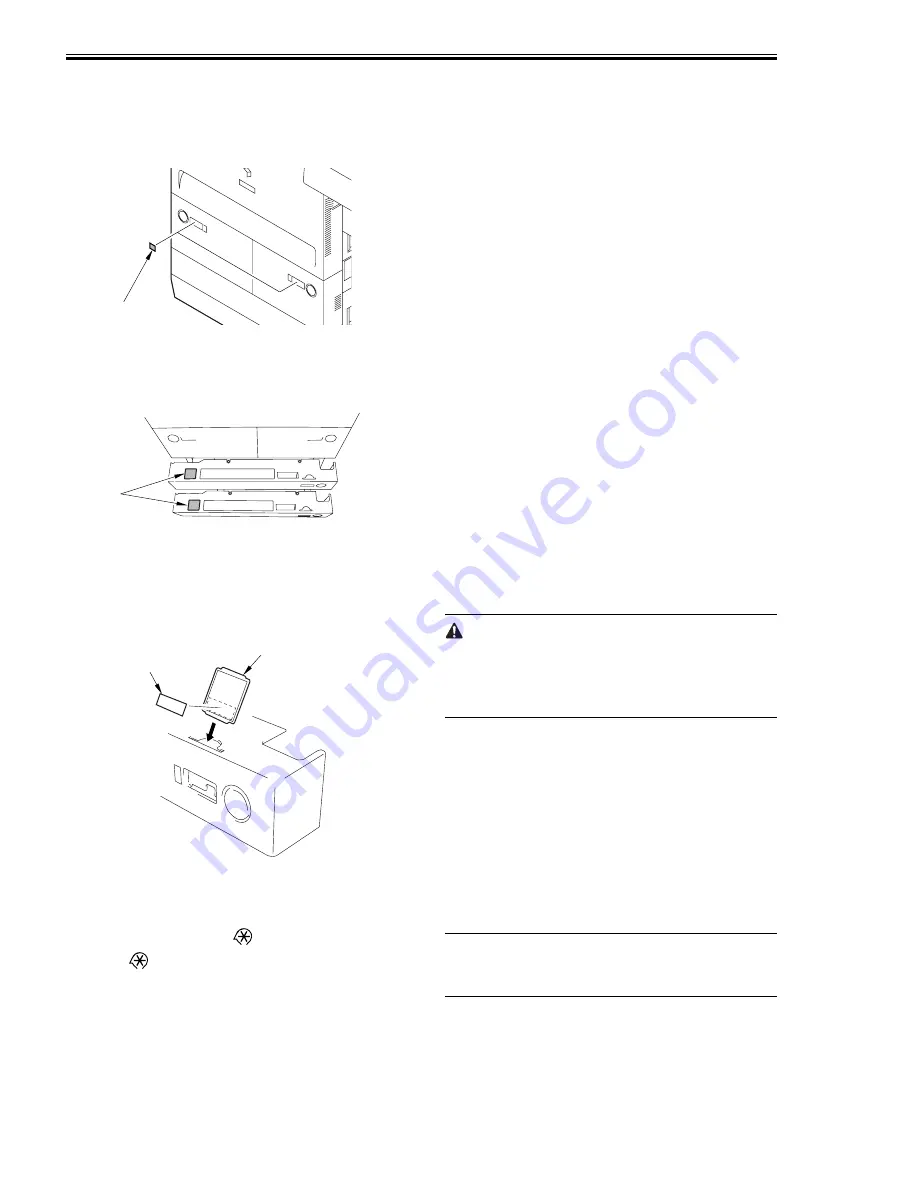
Chapter 2
2-26
4) Put paper in the front deck (right/left).
5) Close the front deck (right/left). Remove the
appropriate size label (cassette/deck) from the
backing paper, and attach it to the paper size
plate of the deck.
F-2-104
6) Press the release button of the cassette 3/4, and
slide out the cassette.
7) Attach the 3-hole paper placement label [1].
F-2-105
8) Remove the appropriate paper size label
(cassette/deck) from the backing paper, and
attach it to the paper size plate [2] of the
cassette. Fit the paper size plate to the cassette
cover.
F-2-106
9) Close the deck/cassette.
10) To ensure stable reproduction of images,
generate 2 solid black prints (A3) as follows:
11) Start service mode. (
'2' and '8' at the same
time >
)
12) Make the following selections: COPIER >
TEST > PG > PG-PICK.
13) Select the source of paper containing A3
paper, and press the OK key.
('3' for cassette 3; '4' for cassette 4)
14) Make the following selections: COPIER >
TEST > PG > TYPE.
15) Type in '7', and press the OK key.
('7' for solid black; PG-TYPE7)
16) Press the Start key to generate a single solid
black (A3) print. Check the output, and wait for
about 5 sec. Then, press the Start key to
generate another print.
17) When done, press the Reset key twice to end
service mode.
18) Place the test sheet on the copyboard, and
check the copy image.
Check to be sure that the pickup operation for
all sources of paper is normal (by making 3 test
copies each from decks and cassettes).
- check to be sure that there is no abnormal
noise.
- check to see that images at all default
magnifications are normal.
- check to see that as many copies as
specified are made normally.
- if there is a difference in density between
left and right, correct it by adjusting the
height of the primary charging wire at the
front or the rear.
- Check to see that copying operation is
normal.
horizontal registration standard (margin at
image left): 2.5 +/-1.5 mm
lead edge registration standard (margin at
image lead edge): 4.0 +1.5/-1.0 mm
If not as indicated, make adjustments by
referring to the instructions under "Adjusting
the Horizontal Registration" and "Adjusting the
Lead Edge Registration."
At times, the first 10 copies or so may show
soiled images because of toner dropping from the
drum separation claw. The symptom should dis-
appear as additional copies are made.
19) Make double-sided copies to check the
machine operation.
20) Make standard settings in user mode and
service mode to suit the needs of the user.
21) Press the Reset key twice to end service
mode.
22) Clean up the area around the machine.
23) Move the machine to its final place, and fix it
in place using the adjusters.
24) If you are installing accessories, do so
according to their respective Installation
Procedures.
MEMO:
For the Card Reader-D1, see "Card Reader-D1
Installation Procedure."
25) Fill out the service sheet.
[1]
[1]
[1]
[2]
Summary of Contents for IMAGERUNNER 7095 PRINTER
Page 20: ...Chapter 1 Introduction...
Page 46: ...Chapter 2 Installation...
Page 88: ...Chapter 3 Basic Operation...
Page 94: ...Chapter 4 Main Controller...
Page 116: ...Chapter 5 Original Exposure System...
Page 165: ...Laser Exposure Chapter 6...
Page 175: ...Chapter 7 Image Formation...
Page 231: ...Chapter 8 Pickup Feeding System...
Page 287: ...Chapter 9 Fixing System...
Page 312: ...Chapter 10 External and Controls...
Page 346: ...Chapter 11 MEAP...
Page 350: ...Chapter 12 RDS...
Page 360: ...Chapter 13 Maintenance Inspection...
Page 375: ...Chapter 14 Standards Adjustments...
Page 407: ...Chapter 15 Correcting Faulty Images...
Page 433: ...Chapter 16 Self Diagnosis...
Page 460: ...Chapter 17 Service Mode...
Page 559: ...Chapter 18 Upgrading...
Page 583: ...Chapter 19 Service Tools...
Page 588: ...APPENDIX...
Page 615: ......






























