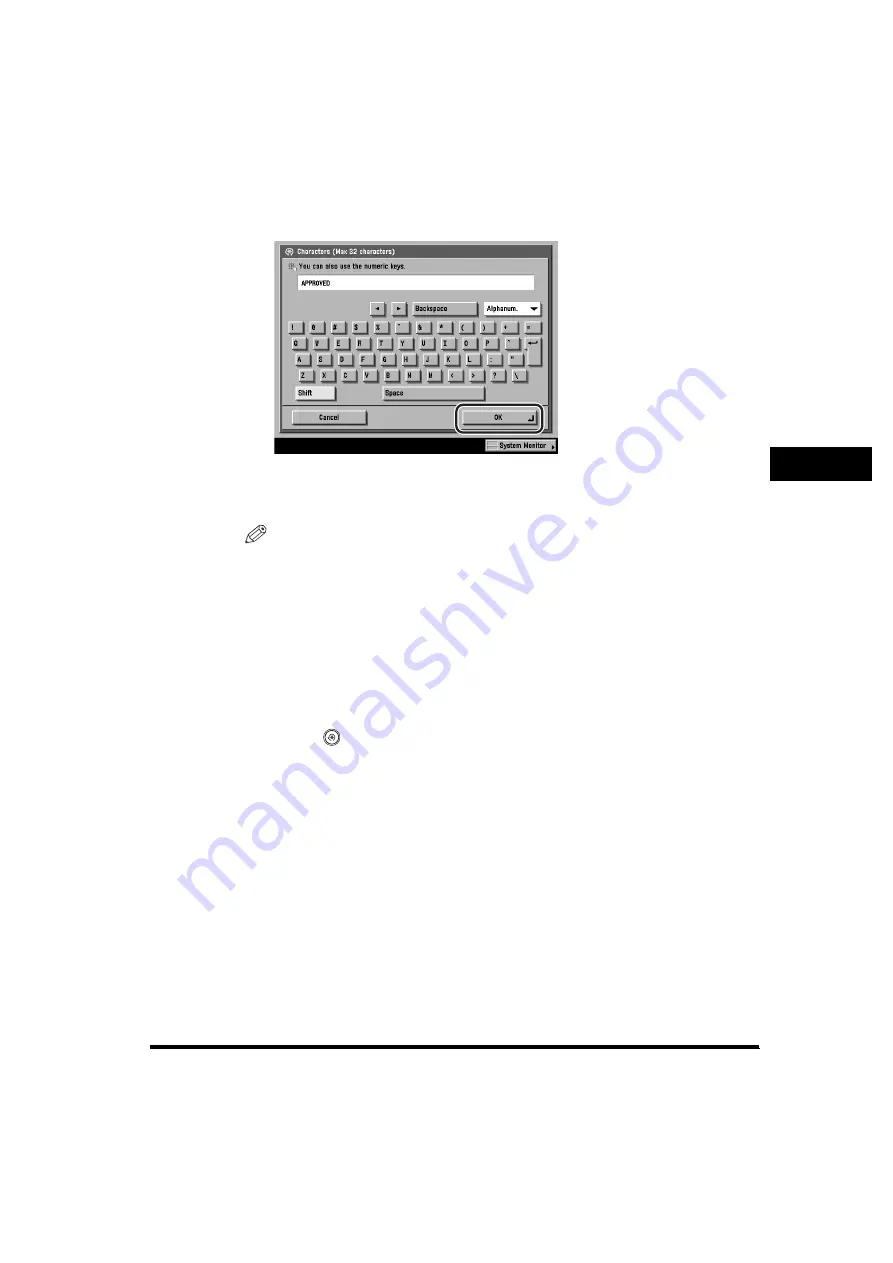
Specifying Common Settings
4-65
4
Cust
om
iz
in
g
Set
ti
ng
s -
C
o
m
m
on
Set
ti
ng
s
4
Enter the desired characters
➞
press [OK].
You can enter up to 32 characters.
The text is registered.
NOTE
For instructions on entering characters, see "Entering Characters from the Touch
Panel Display," on p. 2-27.
5
Press [Done] repeatedly until the Basic Features screen
appears.
Editing User-Defined Text
1
Press
(Additional
Functions)
➞
[Common Settings].
If necessary, see the screen shot in step 1 of "Initial Function at Power ON," on p.
4-24.
2
Press [
▼
] or [
▲
] until [Register Characters for Page No./
Watermark] appears
➞
press [Register Characters for Page
No./Watermark].
If necessary, see the screen shot in step 2 of "Registering User-Defined Text," on
p. 4-63.
Summary of Contents for imageRUNNER 6570
Page 2: ......
Page 3: ...imageRUNNER 6570 5570 5070 Reference Guide 0 Ot ...
Page 126: ...Available Paper Stock 2 54 2 Basic Operations ...
Page 168: ...Card Reader C1 3 42 3 Optional Equipment ...
Page 377: ...MEAP Settings 7 69 7 System Manager Settings 4 Press Yes To cancel printing press No ...
Page 592: ...Index 10 32 10 Appendix ...
Page 599: ......






























