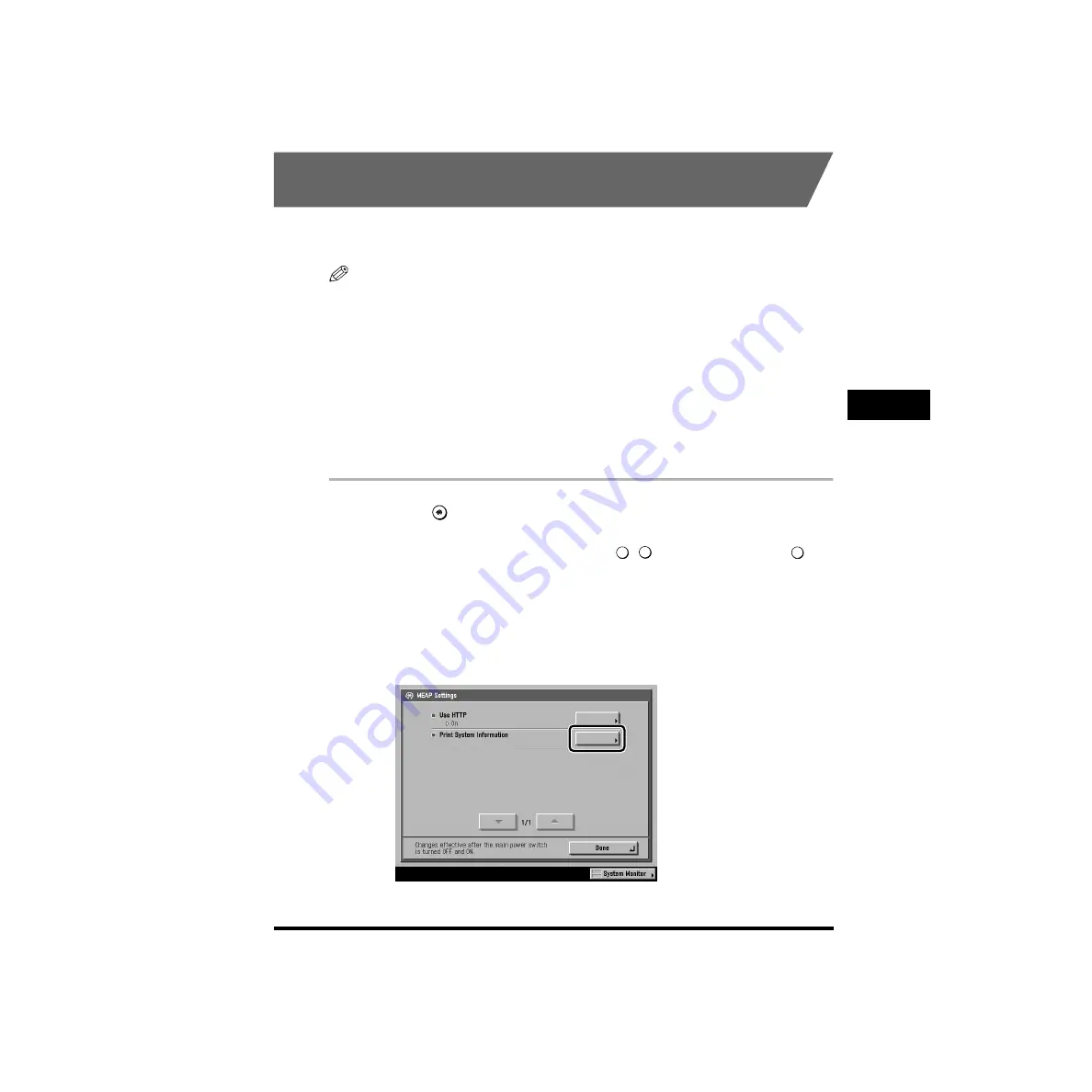
Setting MEAP Settings (MEAP Settings)
4-95
System Manager Settings
4
Printing Installed Applications’ Information (Print System
Information)
You can print the information of the MEAP applications and certain system
applications.
NOTE
•
This mode can be used only if the optional Network Multi-PDL Printer Kit is installed.
•
The information is printed as a print job of the printer driver. You can check the details of
the job by pressing [System Monitor]. (See “Checking Job Details,” on p. 2-8.)
•
The following attributes are set to the jobs when printing.
- Job Name: “MEAP SYSTEM INFORMATION” is always set.
- Job Client: The login name of the user who operates Additional Functions is set.
However, this is activated only if you enter from MEAP authentication.
- Client Job ID: ‘0’ is always set to the field of the application ID.
- Document Format: [Supported Document Format] is obtained using CPCA. If PCL
exists in the Supported Document Format, PCL is set. If PCL does not exist, ESC/P is
set.
1
Press
(Additional Functions)
➞
[System Settings].
If the System Manager ID and Password have already been set, enter the System
Manager ID and System Password using
-
(numeric keys)
➞
press
(ID).
2
Press [
▼
] or [
▲
] until [MEAP Settings] appears
➞
press
[MEAP Settings].
3
Press [Print System Information].
0
9
ID
Summary of Contents for imageRUNNER 6020 Series
Page 2: ......
Page 3: ...imageRUNNER 6020i 5020i 6020 5020 Reference Guide ...
Page 224: ...Report Settings 3 80 3 Customizing Settings ...
Page 340: ...LDAP Server Settings 4 116 System Manager Settings 4 ...
Page 484: ...Card Reader C1 7 62 Optional Equipment 7 ...
Page 512: ...Index 8 28 8 Appendix ...
Page 520: ... viii ...
Page 522: ... x ...
Page 523: ......






























