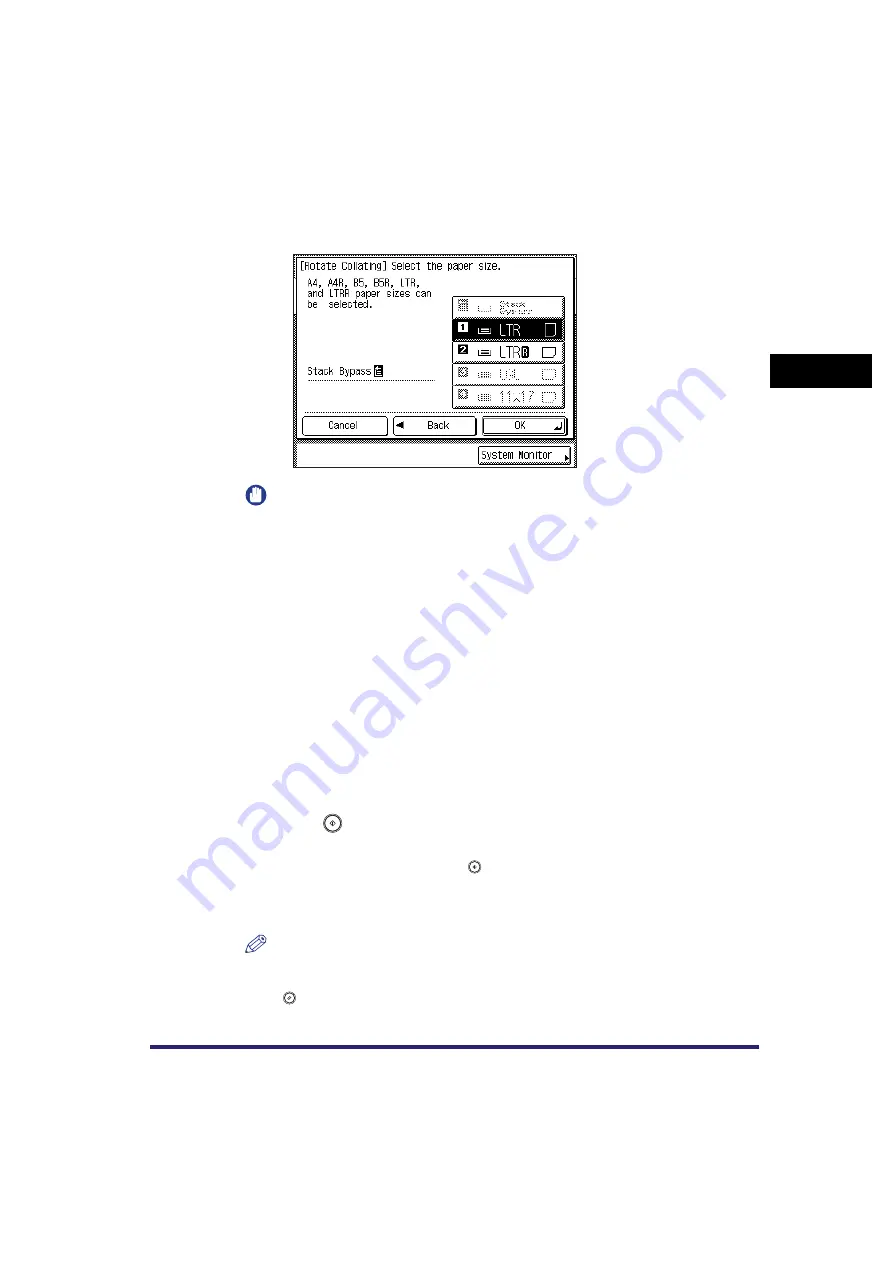
Collating Copies
2-35
2
B
a
si
c C
o
p
y
ing
F
e
atu
res
●
If you select [Rotate]:
❑
Press [Next]
➞
select [LTR] or [LTRR].
IMPORTANT
•
[Rotate] can be selected only in the following cases:
- If the available paper size is selected manually
- If the available paper size is loaded in both the horizontal and vertical directions
- The selected paper source must have Drawer Eligibility For APS/ADS in Common
Settings (from the Additional Functions screen) set to ‘On’. (See Chapter 4,
“Customizing Settings,” in the
•
When you have selected Automatic Paper Selection for the Rotate mode, make
sure to select a paper size which can be rotated. Otherwise, output will not be
rotated.
•
If there is no paper which can be rotated, output will be collated.
3
Press [OK].
The selected mode is set, and the display returns to the Copy Basic Features
screen.
4
Press
(Start).
If the original is placed on the platen glass, follow the instructions that appear on
the touch panel display
➞
press
(Start) once for each original. When scanning
is complete, press [Done].
Copying starts.
NOTE
•
To cancel this setting, press [Finishing]
➞
[Cancel].
•
To cancel all settings and return the machine to the Standard mode, press
(Reset).
Summary of Contents for ImageRunner 2030i
Page 2: ...imageRUNNER 2030i 2025i 2022i 2018i Copying Guide 0 Ot...
Page 97: ...Two Sided Copying 2 52 2 Basic Copying Features...
Page 135: ...Memory Keys 3 38 3 Special Copying Features...
Page 149: ...Restoring the Default Copy Settings 4 14 4 Customizing Settings...
Page 155: ...Index 5 6 5 Appendix...






























