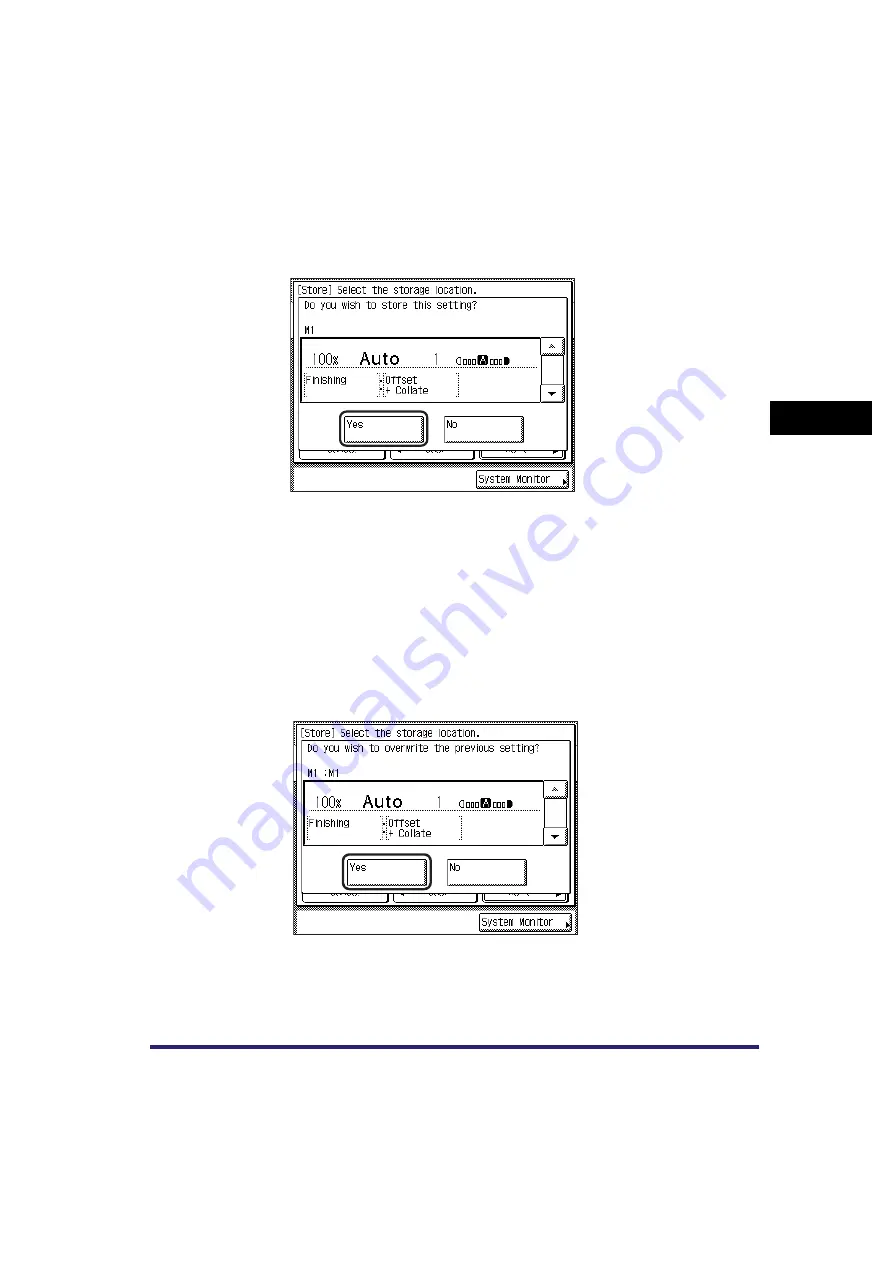
Memory Keys
3-31
3
Spec
ia
l C
o
p
y
ing
F
e
atu
res
●
If you select a key without settings:
❑
A screen appears, asking for your confirmation to store the settings.
❑
Press [Yes].
To cancel storing the settings, press [No].
The message <Stored in memory.> appears for approximately two seconds on
the touch panel display.
The key in which you stored the settings is displayed with a black square (
■
) in
the lower right corner, and the stored settings are displayed.
●
If you select a key that already has settings stored in it:
❑
A screen appears, asking for your confirmation to overwrite the previous
settings.
❑
Press [Yes].
To cancel overwriting the settings, press [No].
The message <Stored in memory.> appears for approximately two seconds on
the touch panel display.
The stored settings are displayed.
Summary of Contents for ImageRunner 2030i
Page 2: ...imageRUNNER 2030i 2025i 2022i 2018i Copying Guide 0 Ot...
Page 97: ...Two Sided Copying 2 52 2 Basic Copying Features...
Page 135: ...Memory Keys 3 38 3 Special Copying Features...
Page 149: ...Restoring the Default Copy Settings 4 14 4 Customizing Settings...
Page 155: ...Index 5 6 5 Appendix...






























