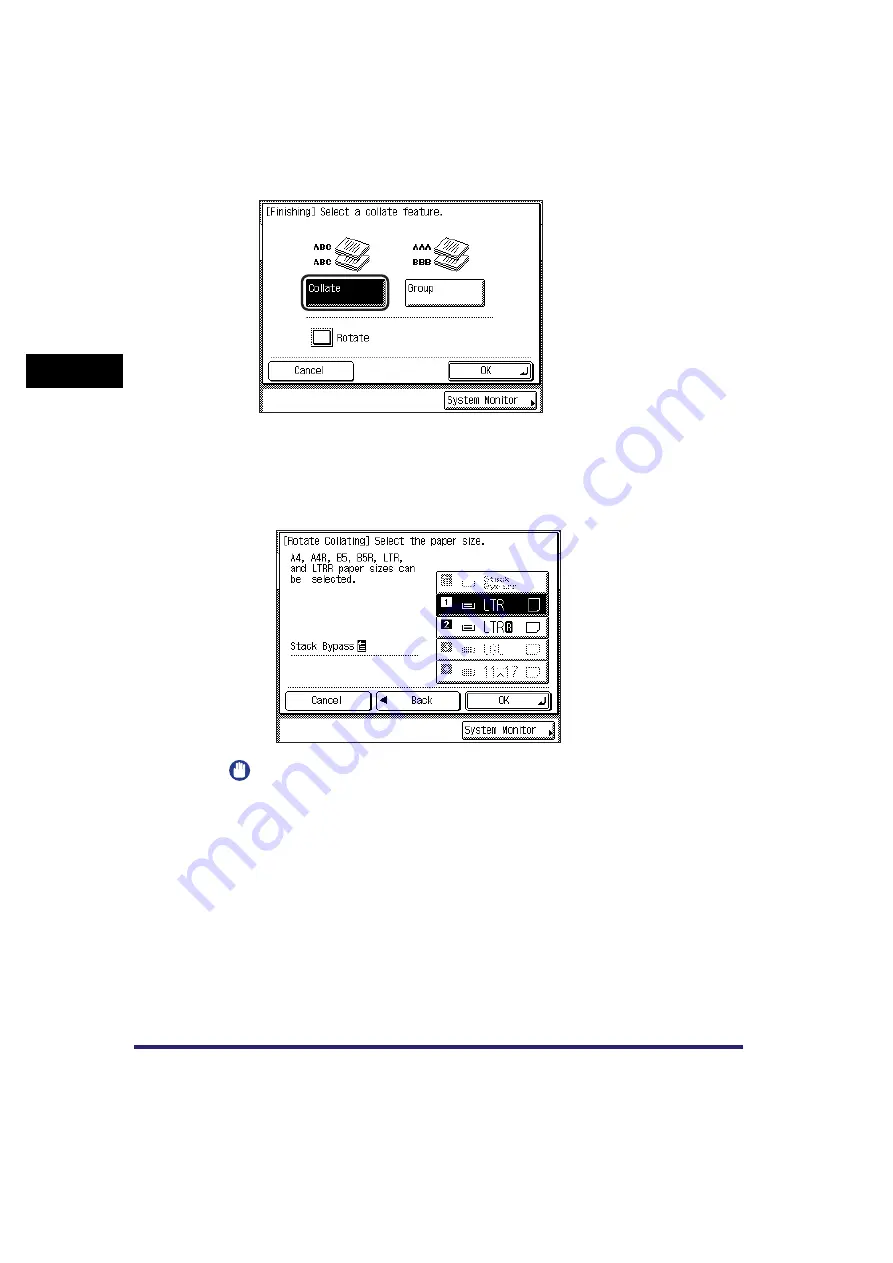
Collating Copies
2-32
2
B
a
si
c C
o
p
y
ing
F
e
atu
res
●
If you select [Rotate]:
❑
Press [Next]
➞
select [LTR] or [LTRR].
IMPORTANT
•
[Rotate] can be selected only in the following cases:
- If the available paper size is selected manually
- If the available paper size is loaded in both the horizontal and vertical directions
- The selected paper source must have Drawer Eligibility For APS/ADS in Common
Settings (from the Additional Functions screen) set to ‘On’. (See Chapter 4,
“Customizing Settings,” in the
•
When you have selected Automatic Paper Selection for the Rotate mode, make
sure to select a paper size which can be rotated. Otherwise, output will not be
rotated.
•
If there is no paper which can be rotated, output will be collated.
The optional Finisher-U2 is not attached, or only
the optional Inner 2 Way Tray-E2 is attached.
Summary of Contents for ImageRunner 2030i
Page 2: ...imageRUNNER 2030i 2025i 2022i 2018i Copying Guide 0 Ot...
Page 97: ...Two Sided Copying 2 52 2 Basic Copying Features...
Page 135: ...Memory Keys 3 38 3 Special Copying Features...
Page 149: ...Restoring the Default Copy Settings 4 14 4 Customizing Settings...
Page 155: ...Index 5 6 5 Appendix...






























