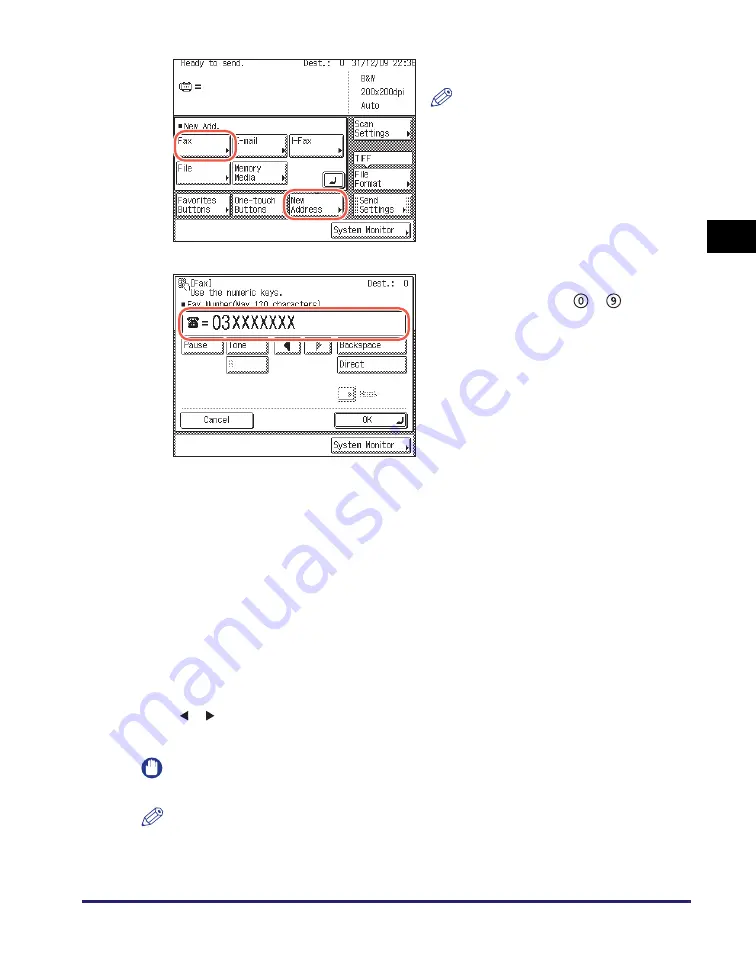
Basic Sending Methods
2-29
Se
ndin
g
Docume
nt
s
2
In this step, the keys listed below are also available as needed.
IMPORTANT
You cannot insert a pause at the beginning of a number.
NOTE
•
For instructions on how to enter characters, see Chapter 2, “Basic Operations,” in the
Reference Guide
.
2
Press [New Address]
➞
[Fax].
NOTE
If Fax Send is set to ‘Do not allow’,
[Fax] is not displayed. (See Chapter 4,
“Customizing Settings,” in the
Remote
UI Guide
.)
3
Enter the fax number (up to 120
characters) using
-
(numeric keys).
[Pause]:
Press to insert a pause of several seconds in the fax number you
are dialing. If you insert a pause within the fax number, the letter
<p> is displayed between the numbers. If you insert a pause at
the end of the fax number, the letter <P> appears. When dialing
an overseas number, insert a pause after the international
access code and at the end of the fax number. (See “Dialing an
Overseas Number,” on p. 2-53.)
[Tone]:
Press when you want to directly call an extension line that is
connected to a PBX (Private Branch eXchange), which accepts
only tone dialing. If you press [Tone], the letter <T> appears.
[R]:
Press to use the R-key. (See “Calling from an Extension,” on
p. 2-51.)
[
] [
]:
Press to move the position of the cursor.
[Backspace]:
Press to delete the number immediately to the left of the cursor.
Summary of Contents for imageRUNNER 1750i
Page 2: ...imageRUNNER 1750i 1740i 1730i Sending and Facsimile Guide ...
Page 27: ...Before Using Send and Fax Functions 1 14 Introduction to Send and Fax Functions 1 ...
Page 85: ...Canceling Sending Documents 2 58 Sending Documents 2 ...
Page 105: ...Specifying the File Format 3 20 Specifying the Scan Settings 3 ...
Page 173: ...LDAP Server 4 68 Specifying Destinations Easily and Quickly 4 ...
Page 183: ...Canceling Receiving Fax Documents 5 10 Receiving Documents 5 ...
Page 251: ...Reception Related Items 7 40 Customizing the Machine s Settings 7 ...






























