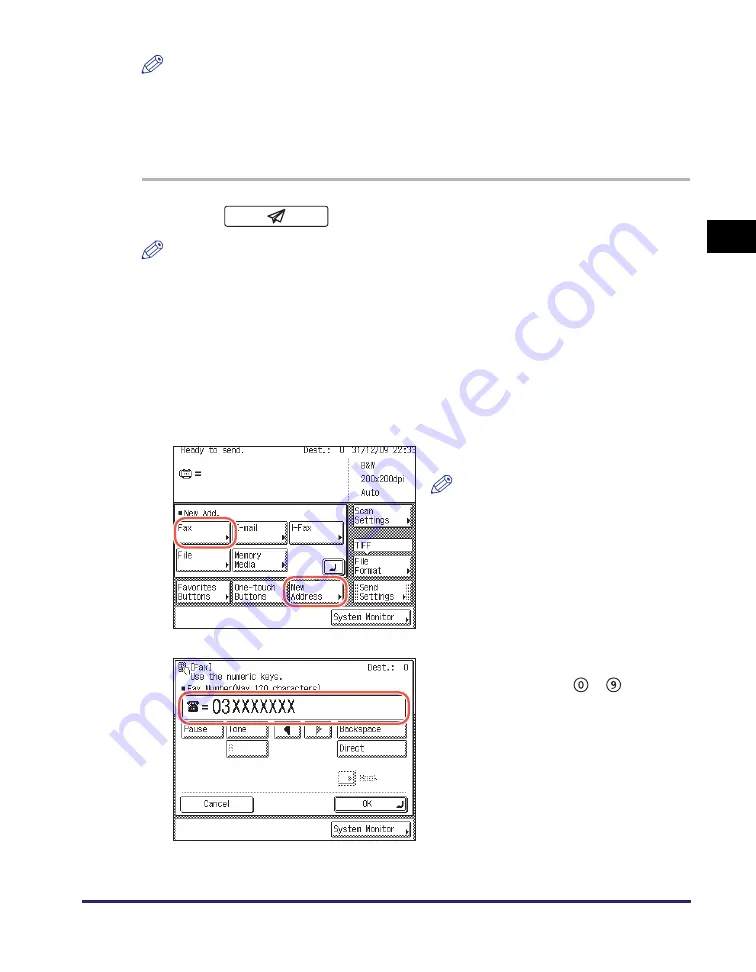
Basic Sending Methods
2-25
Se
ndin
g
Docume
nt
s
2
NOTE
•
The memory can hold a total of approximately 1,000 pages for sent and received
documents.
•
If the memory becomes full, delete unwanted received documents using the System
Monitor screen. (See Chapter 6, “Checking/Changing the Status of Documents in
Memory.”)
1
Press
(SEND)
➞
place your originals.
NOTE
•
For instructions on how to place your originals, see Chapter 2, “Basic Operations,” in
the
Reference Guide
.
•
If <Enter your User Name and password and specify the login destination.> appears,
follow the instructions in “Logging in to Authorized Send,” on p. 2-36.
•
If any of the messages below appears, follow the instructions in Chapter 2, “Basic
Operations,” in the
Reference Guide
:
- <Enter the Department ID and Password using the numeric keys.>
- <You must insert a control card.>
- <Enter the User ID and Password.>
2
Press [New Address]
➞
[Fax].
NOTE
If Fax Send is set to ‘Do not allow’,
[Fax] is not displayed. (See Chapter 4,
“Customizing Settings,” in the
Remote
UI Guide
.)
3
Enter the fax number (up to 120
characters) using
-
(numeric keys).
Summary of Contents for imageRUNNER 1750i
Page 2: ...imageRUNNER 1750i 1740i 1730i Sending and Facsimile Guide ...
Page 27: ...Before Using Send and Fax Functions 1 14 Introduction to Send and Fax Functions 1 ...
Page 85: ...Canceling Sending Documents 2 58 Sending Documents 2 ...
Page 105: ...Specifying the File Format 3 20 Specifying the Scan Settings 3 ...
Page 173: ...LDAP Server 4 68 Specifying Destinations Easily and Quickly 4 ...
Page 183: ...Canceling Receiving Fax Documents 5 10 Receiving Documents 5 ...
Page 251: ...Reception Related Items 7 40 Customizing the Machine s Settings 7 ...






























