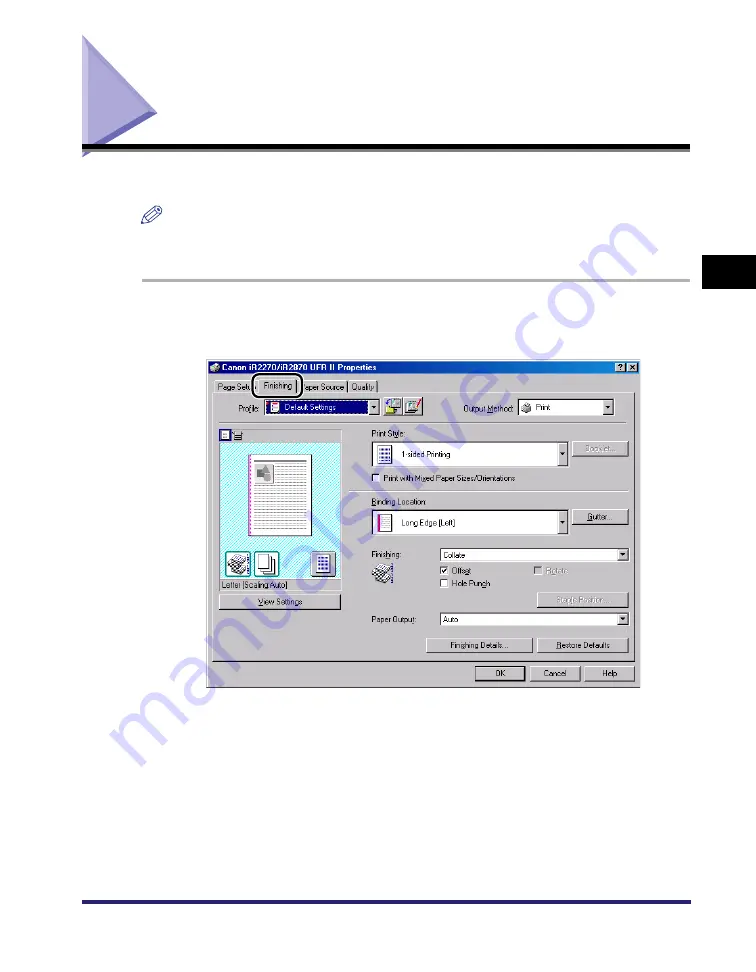
Two-Sided Printing
3-17
3
Basic Pr
in
t Op
ti
ons
Two-Sided Printing
Two-sided printing prints a document on both sides of the paper.
NOTE
For the imageRUNNER 2016, imageRUNNER 2020, and MF7280, two-sided printing is
available only when a Duplex Unit is attached to the printer.
1
From the printer properties dialog box, click the [Finishing]
tab.
2
Select [2-sided Printing] from [Print Style].
3
Select the required binding edge for the paper printout from
[Binding Location].
If the [Binding Location] option is selected, the document and margins are
positioned correctly on the pages for two-sided printing.
Summary of Contents for imageRUNNER 105+
Page 2: ......
Page 3: ...UFR II Driver Guide 0 Ot ...
Page 4: ......
Page 68: ...Printing a Document 2 48 2 Getting Started ...
Page 113: ...Using Cover or Sheet Insertion Options 3 45 3 Basic Print Options 6 Click OK ...
Page 122: ...Printing a Banner Page with a Print Job 3 54 ...
Page 158: ...Specifying the Color and Grayscale Settings 4 36 4 Special Print Options ...
Page 178: ...Index 5 20 5 Appendix ...
Page 179: ......






























