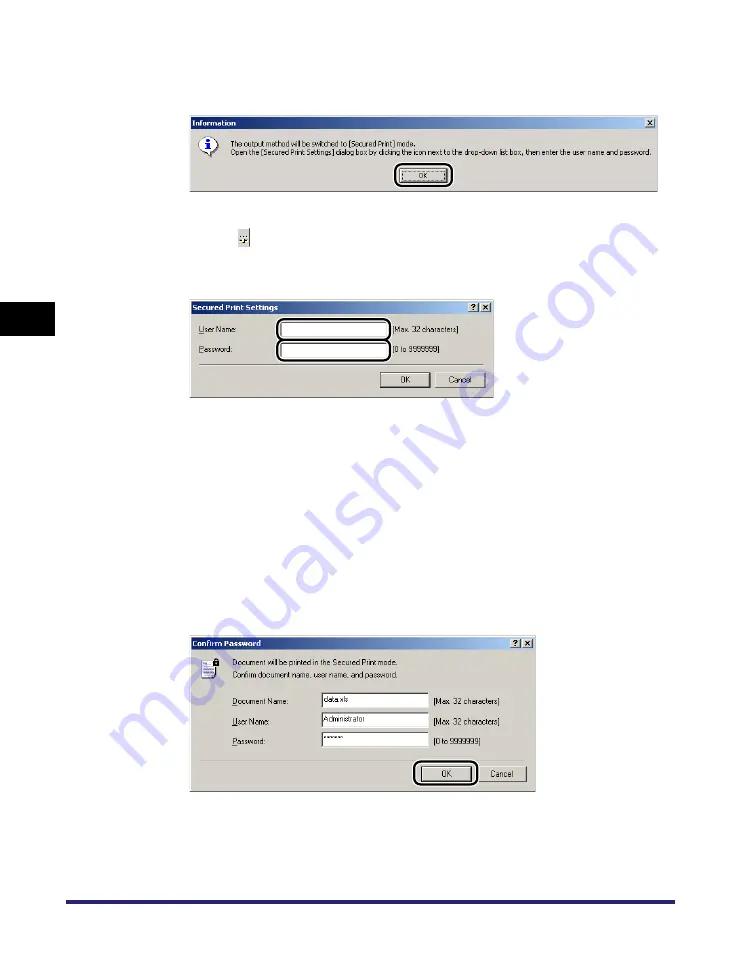
Secured Printing
4-16
4
Sp
ecial
Pr
in
t
Options
2
Click [OK] in the message box to switch to the Secured Print
mode.
3
Click [ ] (Secured Print Settings) to open the [Secured Print
Settings] dialog box
➞
enter the user name and password for
the current print job.
4
Click [OK] in the [Secured Print Settings] dialog box.
5
Click [OK] to close the printer properties dialog box
➞
click
[OK] in the [Print] dialog box.
The [Confirm Password] dialog box opens.
6
Confirm the document name, user name, and password
➞
click [OK] in the [Confirm Password] dialog box.
The print job is saved inside the printer under the specified user name and
password.
Summary of Contents for imageRUNNER 105+
Page 2: ......
Page 3: ...UFR II Driver Guide 0 Ot ...
Page 4: ......
Page 68: ...Printing a Document 2 48 2 Getting Started ...
Page 113: ...Using Cover or Sheet Insertion Options 3 45 3 Basic Print Options 6 Click OK ...
Page 122: ...Printing a Banner Page with a Print Job 3 54 ...
Page 158: ...Specifying the Color and Grayscale Settings 4 36 4 Special Print Options ...
Page 178: ...Index 5 20 5 Appendix ...
Page 179: ......






























