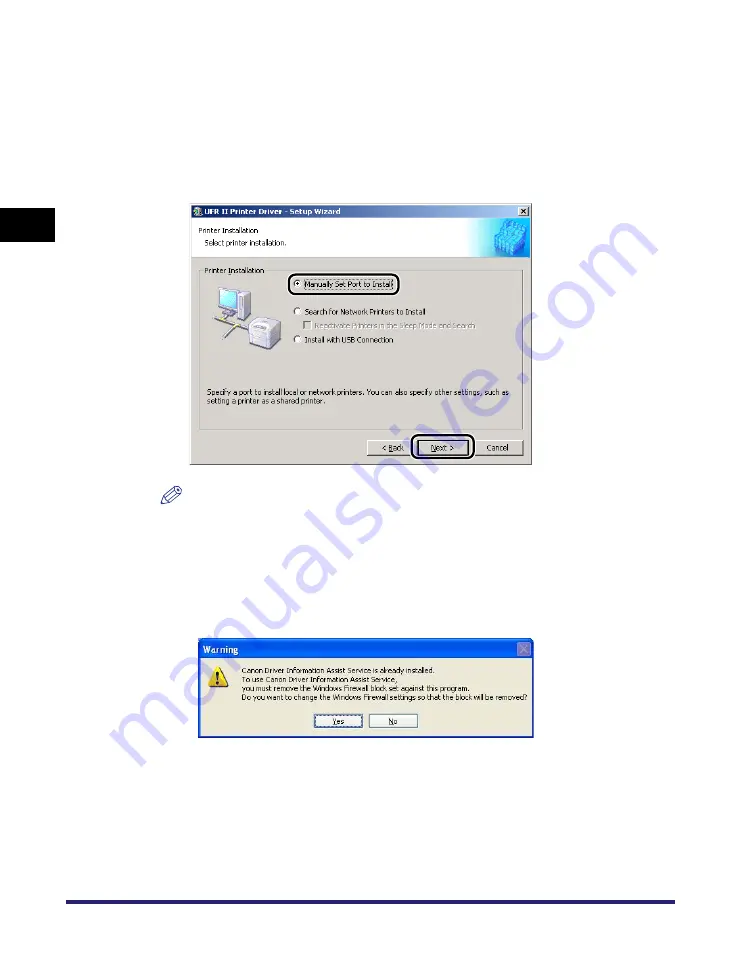
Installing the Software
2-4
2
Gett
ing St
ar
ted
The [License Agreement] dialog box is displayed.
6
Read the license agreement carefully. If you agree to the
terms, click [Yes].
7
Select [Manually Set Port to Install]
➞
click [Next].
NOTE
If you have installed Canon Driver Information Assist Service and are using an
operating system equipped with Windows Firewall, when the following message
box is displayed, click [Yes] or [No].
- If you select [Yes], Windows Firewall will be configured to unblock the connection
for Canon Driver Information Assist Service, so that you can set up the printer
configuration automatically or use the Job Accounting feature.
- If you select [No], you cannot use Canon Driver Information Assist Service.
Summary of Contents for imageRUNNER 105+
Page 2: ......
Page 3: ...UFR II Driver Guide 0 Ot ...
Page 4: ......
Page 68: ...Printing a Document 2 48 2 Getting Started ...
Page 113: ...Using Cover or Sheet Insertion Options 3 45 3 Basic Print Options 6 Click OK ...
Page 122: ...Printing a Banner Page with a Print Job 3 54 ...
Page 158: ...Specifying the Color and Grayscale Settings 4 36 4 Special Print Options ...
Page 178: ...Index 5 20 5 Appendix ...
Page 179: ......






























