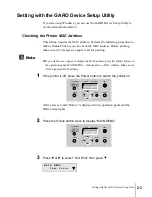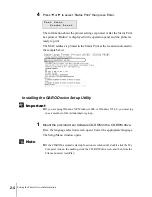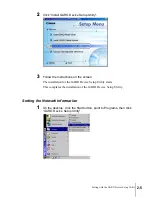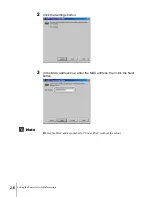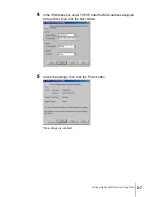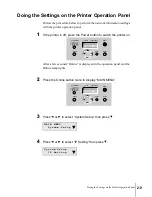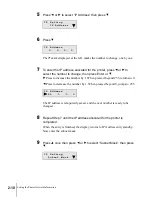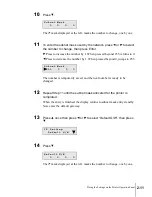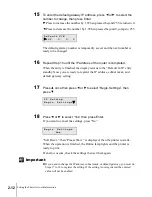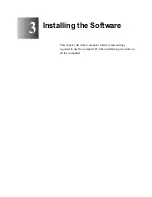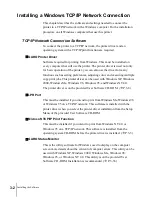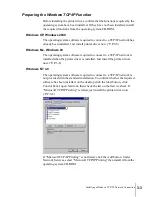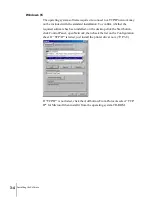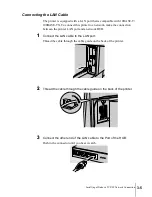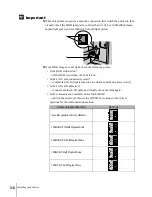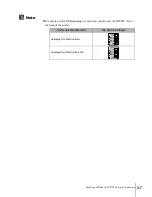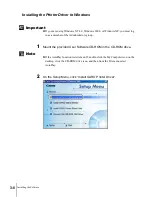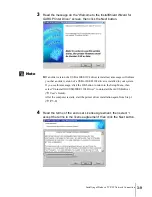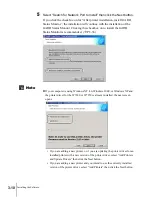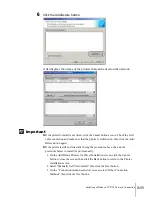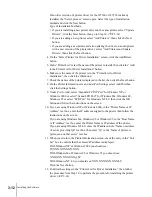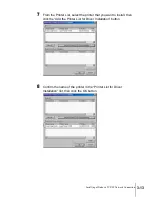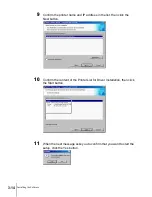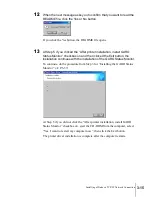Setting the Printer Network Information
12
2-12
Important
15
To enter the default gateway IP address, press
or
to select the
number to change, then press Enter.
Press to increase the number by 1. When pressed beyond 255, returns to 0.
Press to decrease the number by 1. When pressed beyond 0, jumps to 255.
The default gateway number is temporarily saved, and the next number is
ready to be changed.
16
Repeat Step 15 until the IP address of the router is completed.
When the entry is finished, the display returns to the “Default G/W” entry
standby. Now you are ready to register the IP address, subnet mask, and
default gateway setting.
17
Press
once then press
or
to select “Regis. Settings”, then
press
.
18
Press
or
to select “Yes” then press Enter.
If you want to cancel the settings, press “No”.
“Soft Reset..” then “Please Wait..” is displayed, then the printer re-starts.
When the operation is finished, the Online lamp lights and the printer is
ready to print.
If an error occurs, check the settings then set them again.
z
If you need to change the IP address, subnet mask, or default gateway, you must do
Steps 17 to 18 to register the setting. If the setting is not registered, the entered
value will not be enabled.
D e f a u l t G / W
1 9 2 . 0 . 0 . 0
I P S e t t i n g
R e g i s . S e t t i n g s
R e g i s . S e t t i n g s
Y e s
Summary of Contents for imagePROGRAF W7200
Page 1: ......
Page 112: ...Installing the Software 3 42...