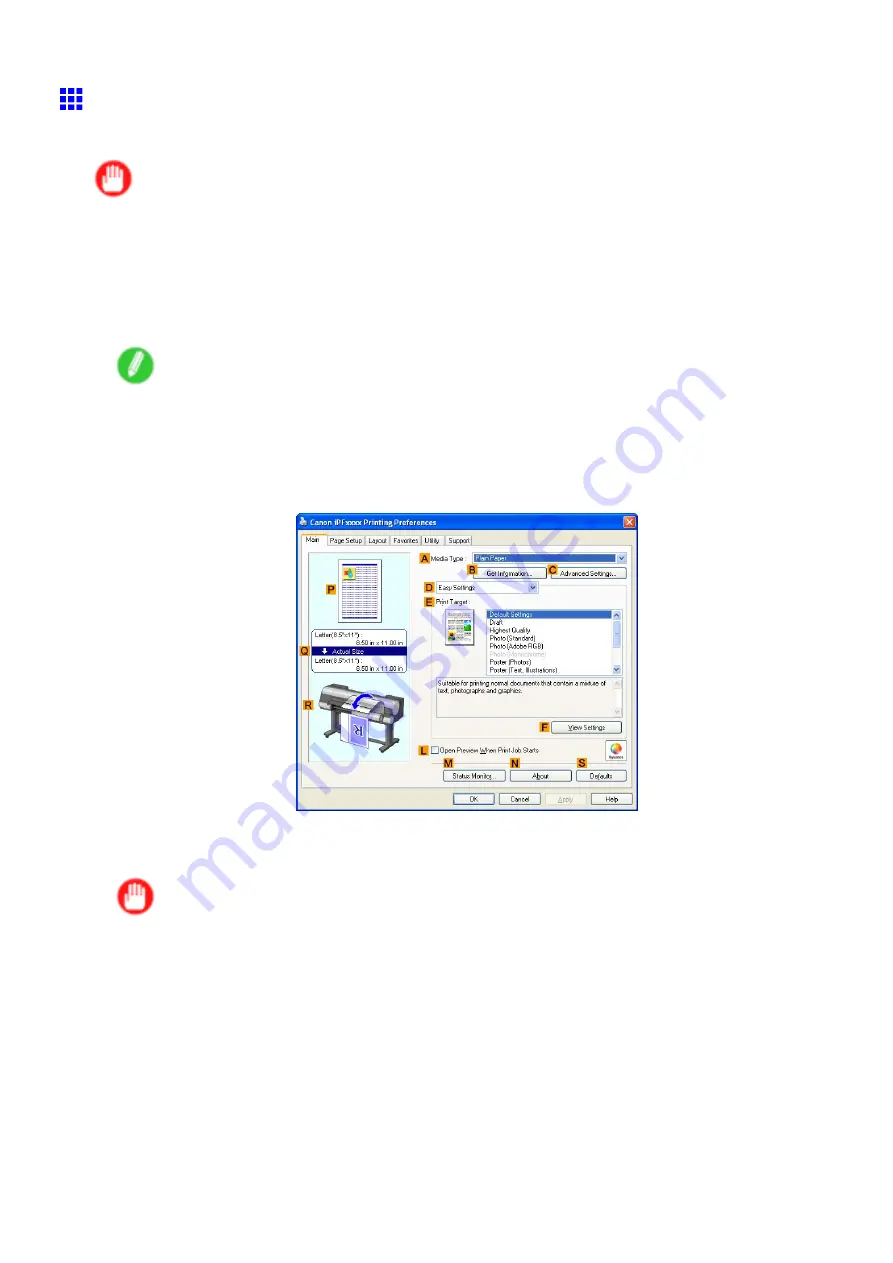
Color adjustment
Printing in Colors Matching the Measured Ambient Light
Measure the light level in the viewing environment and enter the results in the printer driver before printing.
Important
•
This function requires the i1 spectrophotometer. The Light Source Measure Tool must also be installed.
•
You can install the Light Source Measure Tool from the User Software CD-ROM.
•
For a list of supported i1 devices, refer to the manual provided with the Light Source Measure Tool.
1.
Using the i1 spectrophotometer and the Light Source Measure Tool, determine the
Lighting
Source Type
and
Color Temperature
in the viewing environment.
Note
•
For detailed instructions on i1 and the Light Source Measure Tool, refer to the provided instructions.
2.
Choose
in the application menu.
3.
Select the printer in the dialog box, and then display the printer driver dialog box. (→P.481)
4.
Make sure the
Main
sheet is displayed.
5.
In the
A
Media Type
list, select the type of paper that is loaded (for example, Glossy Photo
Paper).
Important
•
Ambient Light Matching Mode (Kyuanos)
may not be available, depending on the type of paper
used. For details, see “Types of Paper”. (→P.108)
Adjustments for Better Print Quality 699
Summary of Contents for imagePROGRAF IPF9000S
Page 1: ...User Manual ENG Large Format Printer ...
Page 2: ......
Page 16: ...xiv Contents Contents ...
Page 820: ...804 ...
Page 832: ... CANON INC 2009 ...






























