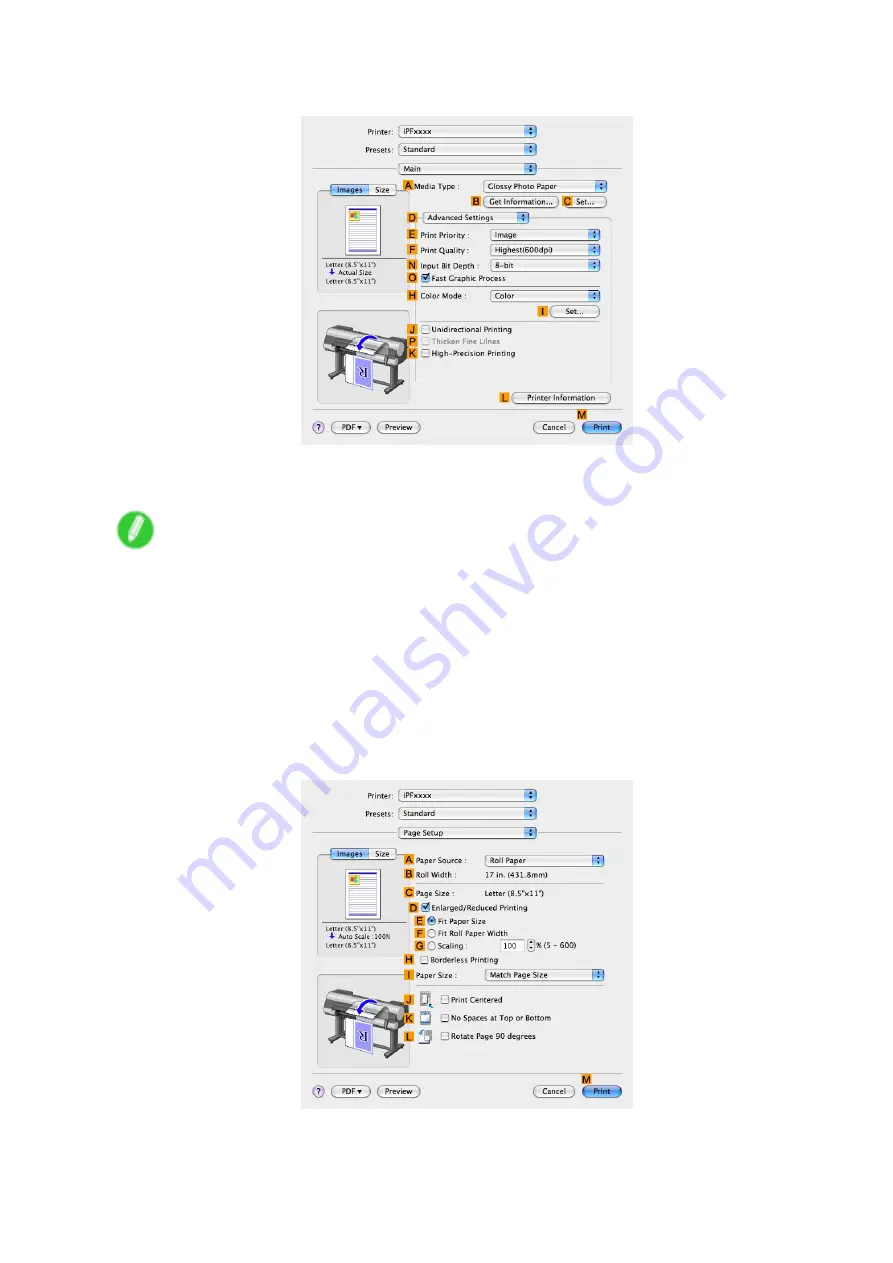
Printer Driver
8.
Click
D
Advanced Settings
to switch the print mode.
9.
Click
Image
in the
E
Print Priority
list.
10.
Select the print quality in the
F
Print Quality
list.
Note
•
Options displayed in the
F
Print Quality
list vary depending on the type of paper.
11.
Click
Color
in the
H
Color Mode
list.
12.
Click
I
Set
to display the
Color Settings
dialog box.
13.
Click
Matching
to display the
Matching
pane.
14.
In
Matching Mode
, click
Driver Matching Mode
.
15.
In
Color Space
, click
Adobe RGB
.
16.
Click
OK
to close the
Color Settings
dialog box.
17.
Access the
Page Setup
pane.
18.
Click
Roll Paper
in the
A
Paper Source
list.
544 Mac OS X Software
Summary of Contents for imagePROGRAF IPF9000S
Page 1: ...User Manual ENG Large Format Printer ...
Page 2: ......
Page 16: ...xiv Contents Contents ...
Page 820: ...804 ...
Page 832: ... CANON INC 2009 ...






























