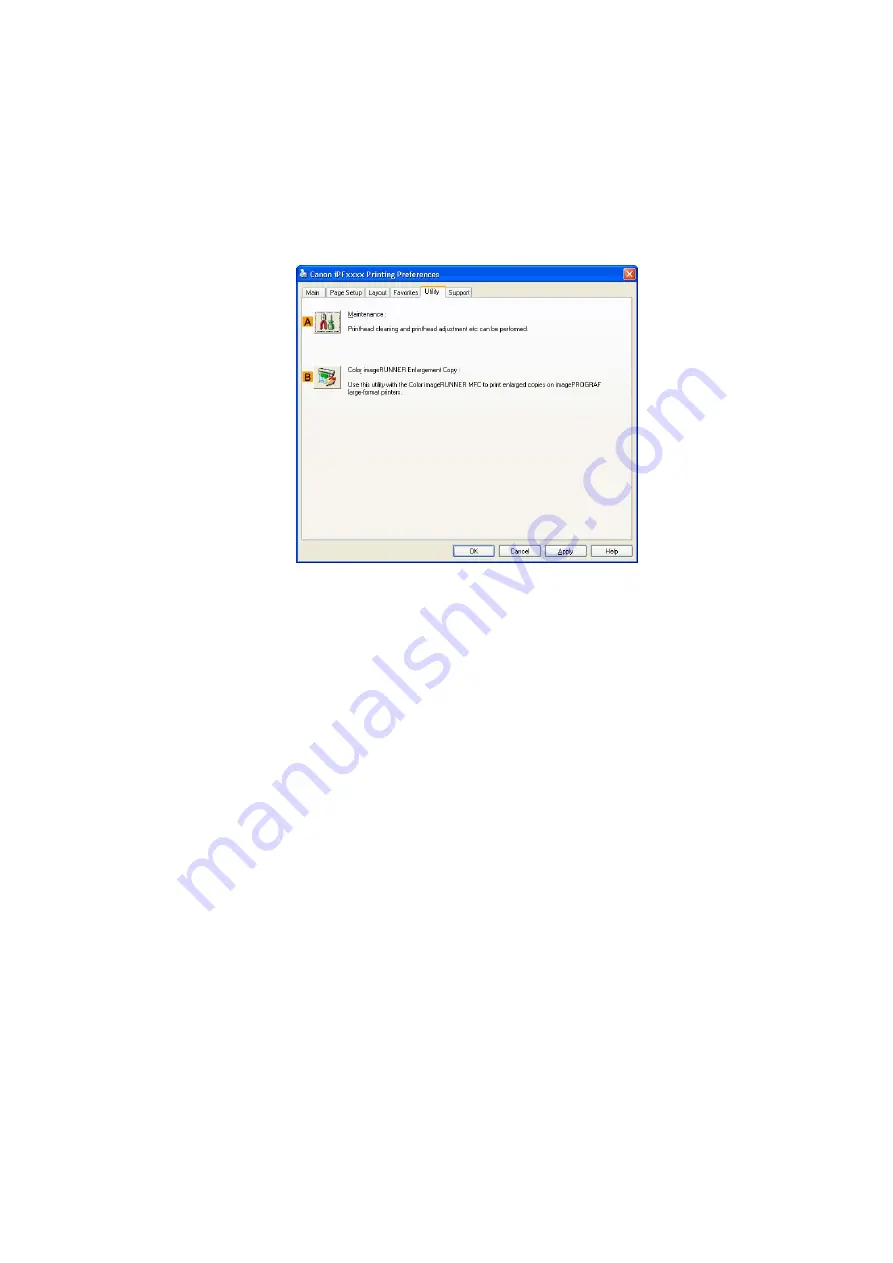
Printing enlargements or reductions
Registering a hot folder on your computer
Folders used for
Color imageRUNNER Enlargement Copy
(iR enlargement copy) are called hot folders.
Register a hot folder on your computer for storing scanned originals from the Color imageRUNNER. You can
specify printing conditions (such as the image quality and paper size), based on which originals transferred to
the hot folder will be printed. Follow these steps to register and modify hot folders.
1.
Display the printer driver dialog box. (→P.483)
2.
Click the
Utility
tab to display the
Utility
sheet.
3.
Click
B
Color imageRUNNER Enlargement Copy
to start the Color imageRUNNER
Enlargement Copy utility.
4.
Use the Color imageRUNNER Enlargement Copy utility to register or modify hot folders.
For instructions on registering and modifying hot folders, refer to the help le for the Color
imageRUNNER Enlargement Copy utility.
Completing the scanning settings on the Color imageRUNNER.
Congure the Color imageRUNNER to send scanned originals to the hot folder. It is easy to send scanned
originals to the hot folder if you assign the scanning settings and destination to a
Favorites
button on the
Color imageRUNNER.
For instructions on assigning scanning settings and destinations to a
Favorites
button, refer to the setting
manual, displayed by clicking
Color imageRUNNER Enlargement Copy Setup Manual
button of Color
imageRUNNER Enlargement Copy utility, or refer to the Color imageRUNNER manual.
298 Enhanced Printing Options
Summary of Contents for imagePROGRAF IPF9000S
Page 1: ...User Manual ENG Large Format Printer ...
Page 2: ......
Page 16: ...xiv Contents Contents ...
Page 820: ...804 ...
Page 832: ... CANON INC 2009 ...






























