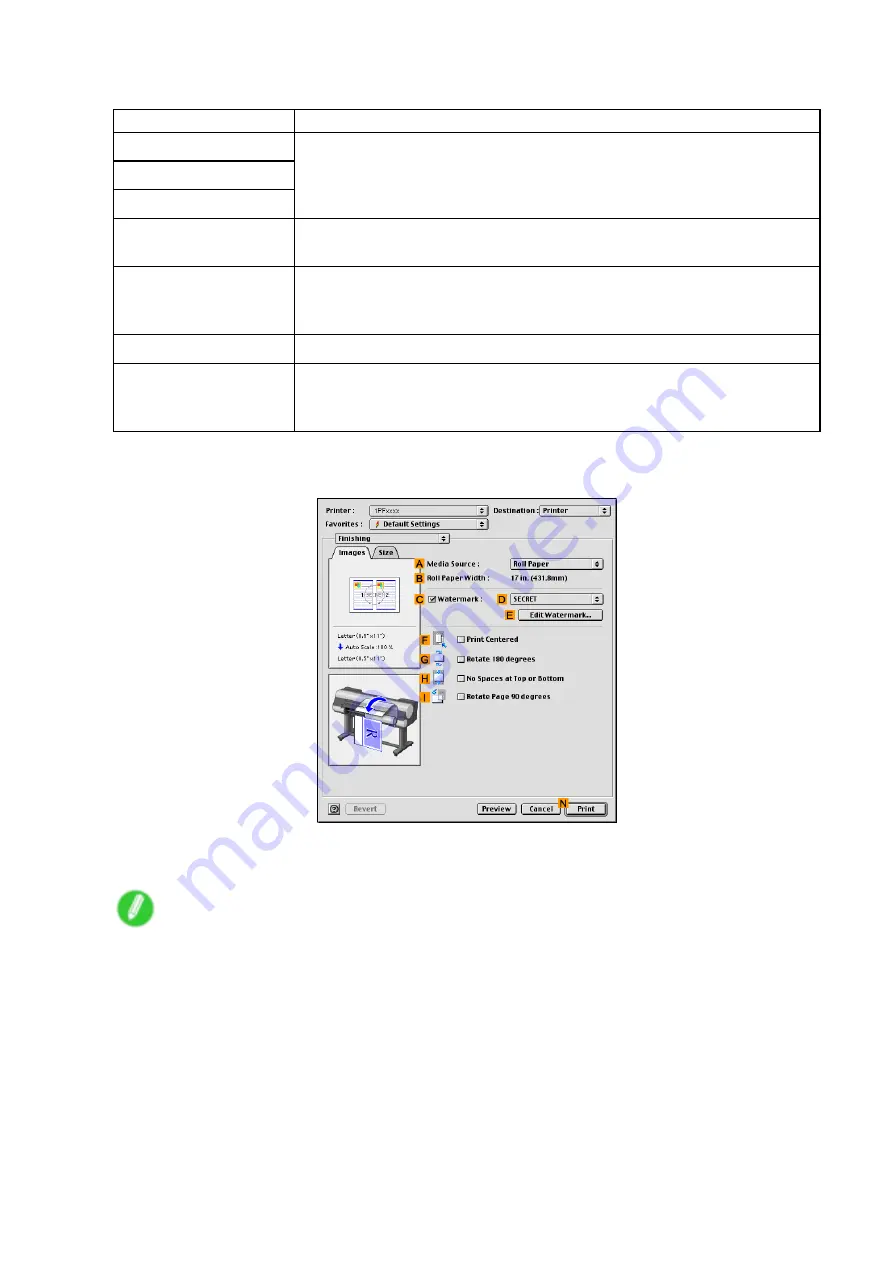
Adjusting Images
11.
On the
Color Adjustment
pane, adjust the color tones, brightness, and so on as desired.
Adjustment Item
Description
C
Cyan
D
Magenta
E
Yellow
Correct color tones by adjusting the levels of Cyan, Magenta, and Yellow.
F
Brightness
Adjust the brightness of printed images while keeping the darkest and lightest
portions intact.
G
Contrast
Adjust the contrast of the darkest and lightest portions relative to each other.
For soft gradation, decrease the contrast. For hard gradation, increase the
contrast.
H
Saturation
Adjust the level of color saturation, in a range from subdued to vivid.
I
Gray Tone
Adjust the gray tone to suit the images of monochrome photos. Choose cool
black (tinged with blue), pure black (neutral), warm black (tinged with red),
and so on. Select the color tone in the color region or from the list.
12.
Click
OK
to close the
Color Settings
dialog box.
13.
Access the
Finishing
pane.
14.
Conrm the selection in
A
Media Source
.
15.
Conrm the print settings, and then click
N
to start printing.
Note
•
For tips on conrming print settings, see “Conrming Print Settings (Mac OS 9)”. (→P.551)
Enhanced Printing Options 247
Summary of Contents for imagePROGRAF IPF9000S
Page 1: ...User Manual ENG Large Format Printer ...
Page 2: ......
Page 16: ...xiv Contents Contents ...
Page 820: ...804 ...
Page 832: ... CANON INC 2009 ...






























