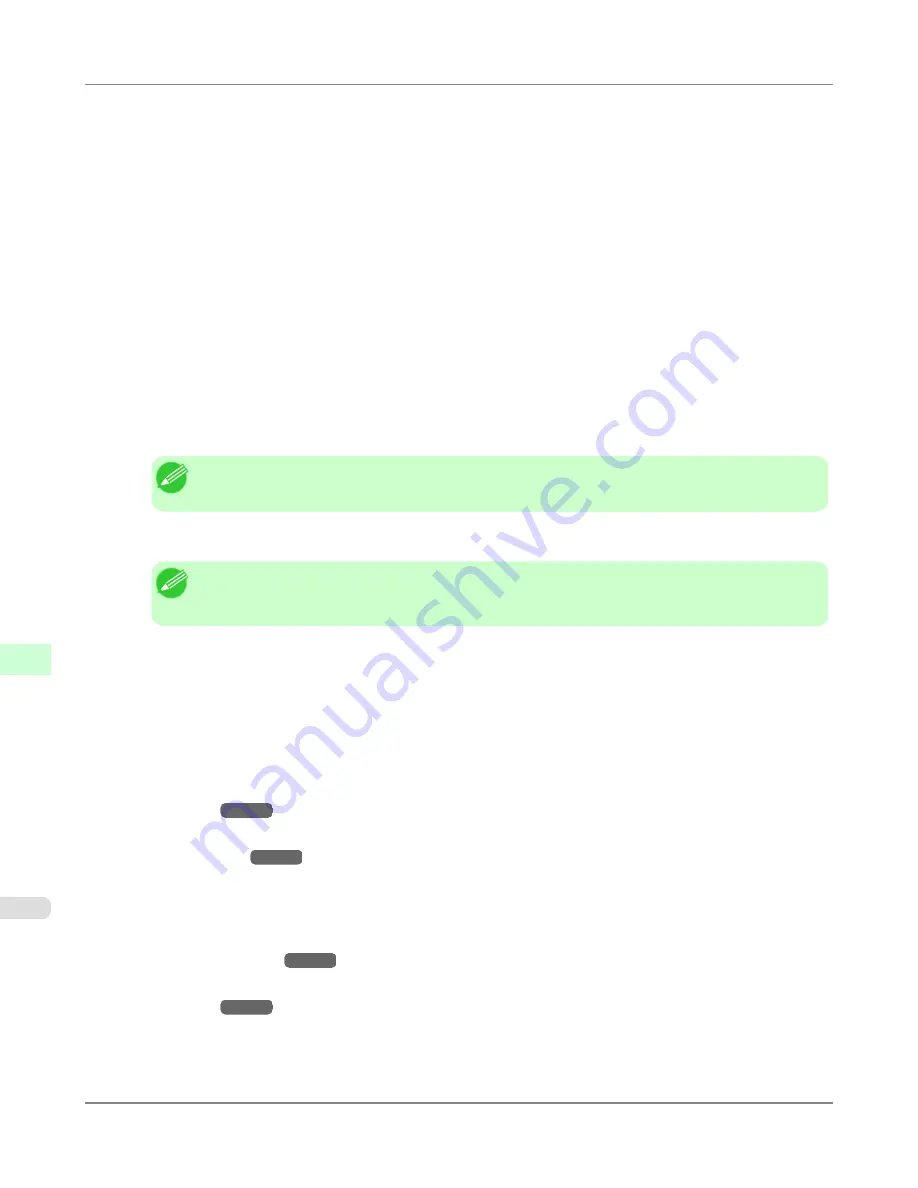
1.
Start the web browser and enter the following URL in the
Location
(or
Address
) box to display the RemoteUI
page.
http://printer IP address or name/
Example: http://xxx.xxx.xxx.xxx/
2.
Select
Administrator Mode
and click
Logon
.
3.
If a password has been set on the printer, enter the password.
4.
Click
Network
in the
Device Manager
menu at left to display the
Network
page.
5.
Click
Edit
in the upper-right corner of the
NetWare
group to display the
Edit NetWare Protocol Settings
page.
6.
Make sure the
Frame Type
indicates the frame type used on the NetWare network.
7.
To use burst mode, choose
On
for
NCP Burst Mode
.
Note
•
Burst mode supports fast data transfer when printing in queue server mode. Normally, choose
On
.
8.
In
Print Application
, click the print service to be used.
Note
•
Only one print service selected here will be enabled. Multiple print services are not available at the
same time.
9.
For packet signature, click
If Requested by Server
in
Packet Signature
.
10.
Complete the following settings based on the selected service.
•
If you have selected Bindery PServer: Queue Server Mode (Using a Bindery Print Server)
1.
In
File Server Name
, enter the file server name.
2.
In
Print Server Name
, enter the name of the print server created in "
Specifying NetWare Print Serv-
ices
→P.787
."
3.
In
Print Server Password
, enter the password of the print server created in "
Specifying NetWare Print
Services
→P.787
."
4.
In
Polling Interval
, specify the interval at which the printer checks the NetWare print queue.
•
If you have selected RPrinter: Remote Printer Mode (Using a Bindery Print Server)
1.
In
Print Server Name
, enter the advertising name of the print server created in "
Specifying NetWare
Print Services
→P.787
."
2.
In
Printer Number
, enter the same printer number specified in "
Specifying NetWare Print Serv-
ices
→P.787
."
•
If you have selected NDS PServer: Queue Server Mode (Using an NDS Print Server)
1.
In
Tree Name
and
Context Name
, enter the tree and context name of the print server.
Network Setting
>
Network Setting (Windows)
>
Specifying NetWare Protocols
iPF815
10
790
Summary of Contents for imagePROGRAF iPF815
Page 707: ...Printer Parts Printer parts iPF815 Ink Tank Cover Inside 9 691 ...
Page 936: ...Appendix How to use this manual 921 Disposal of the product 931 Appendix iPF815 14 920 ...
Page 947: ...Disposal of the product WEEE Directive 932 Appendix Disposal of the product iPF815 14 931 ...
Page 948: ...WEEE Directive Appendix Disposal of the product WEEE Directive iPF815 14 932 ...
Page 949: ...Appendix Disposal of the product iPF815 WEEE Directive 14 933 ...
Page 950: ...Appendix Disposal of the product WEEE Directive iPF815 14 934 ...
Page 951: ...Appendix Disposal of the product iPF815 WEEE Directive 14 935 ...
Page 952: ...Appendix Disposal of the product WEEE Directive iPF815 14 936 ...
Page 953: ...Appendix Disposal of the product iPF815 WEEE Directive 14 937 ...
Page 954: ...Appendix Disposal of the product WEEE Directive iPF815 14 938 ...
Page 955: ...Appendix Disposal of the product iPF815 WEEE Directive 14 939 ...
Page 956: ...Appendix Disposal of the product WEEE Directive iPF815 14 940 ...
Page 958: ...Transfer 841 U Utility Sheet 239 V Vacuum Strength 683 W When to replace 820 ...
Page 959: ......
Page 960: ... CANON INC 2010 ...






























