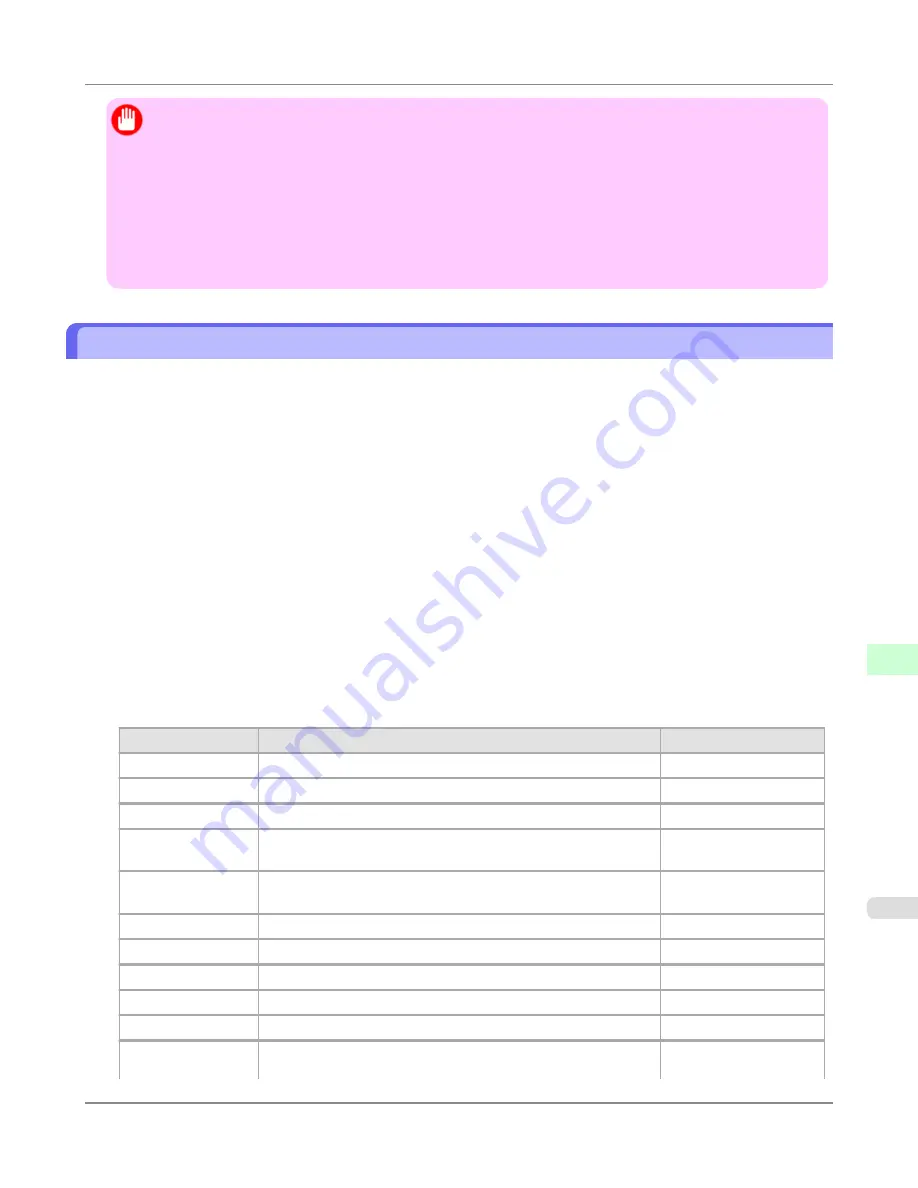
Important
•
Use Netscape Navigator 6.0 or later, Internet Explorer 5.01 or later, or Firefox 1.5 or later as a web browser.
In Mac OS X, you can also use Safari 1.32 or later or Safari 2.03 or later.
•
Access is not possible via a proxy server. In environments where a proxy server is used, add the printer's IP
address to
Exceptions
(addresses accessed without a proxy server) in the web browser proxy server settings.
(Settings may vary depending on the network environment.)
•
Enable JavaScript and cookies in the web browser.
•
If you access RemoteUI with the printer name instead of its IP address, make sure the DNS settings are cor-
rectly configured.
Configuring the Printer's TCP/IP Network Settings
Follow the steps below to configure the TCP/IP network settings.
1.
Start the web browser and enter the following URL in the
Location
(or
Address
) box to display the RemoteUI
page.
http://
printer IP address or name
/
Example: http://xxx.xxx.xxx.xxx/
2.
Select
Administrator Mode
and click
Logon
.
3.
If a password has been set on the printer, enter the password.
4.
Click
Network
in the
Device Manager
menu at left to display the
Network
page.
5.
Click
Edit
in the upper-right corner of the
TCP/IP
group to display the
Edit TCP/IP Protocol Settings
page.
6.
Refer to the TCP/IP Settings Items table to complete the settings.
TCP/IP Settings Items
Item
Details
Default Setting
Use DHCP
Activate this setting to use DHCP for configuring the IP address.
Off
Use BOOTP
Activate this setting to use BOOTP for configuring the IP address.
Off
Use RARP
Activate this setting to use RARP for configuring the IP address.
Off
Enable DNS Dy-
namic Update
Activate this setting to perform DNS server registration automati-
cally.
Off
Use Zeroconf
Function
Activate this setting to use Bonjour.
On
IP Address
Specify the printer's IP address.
0.0.0.0
Subnet Mask
Specify the printer's subnet mask.
0.0.0.0
Gateway Address
Specify the printer's default gateway.
0.0.0.0
LPD Printing
Activate this setting to use LDP Printing.
On
IPP Printing
Activate this setting to use IPP Printing.
On
IPP Printer URI
Specify the URI of the printer used for IPP printing using up to
252 characters.
printer
Network Setting
>
Network Setting
>
iPF815
Configuring the Printer's TCP/IP Network Settings
10
777
Summary of Contents for imagePROGRAF iPF815
Page 707: ...Printer Parts Printer parts iPF815 Ink Tank Cover Inside 9 691 ...
Page 936: ...Appendix How to use this manual 921 Disposal of the product 931 Appendix iPF815 14 920 ...
Page 947: ...Disposal of the product WEEE Directive 932 Appendix Disposal of the product iPF815 14 931 ...
Page 948: ...WEEE Directive Appendix Disposal of the product WEEE Directive iPF815 14 932 ...
Page 949: ...Appendix Disposal of the product iPF815 WEEE Directive 14 933 ...
Page 950: ...Appendix Disposal of the product WEEE Directive iPF815 14 934 ...
Page 951: ...Appendix Disposal of the product iPF815 WEEE Directive 14 935 ...
Page 952: ...Appendix Disposal of the product WEEE Directive iPF815 14 936 ...
Page 953: ...Appendix Disposal of the product iPF815 WEEE Directive 14 937 ...
Page 954: ...Appendix Disposal of the product WEEE Directive iPF815 14 938 ...
Page 955: ...Appendix Disposal of the product iPF815 WEEE Directive 14 939 ...
Page 956: ...Appendix Disposal of the product WEEE Directive iPF815 14 940 ...
Page 958: ...Transfer 841 U Utility Sheet 239 V Vacuum Strength 683 W When to replace 820 ...
Page 959: ......
Page 960: ... CANON INC 2010 ...






























