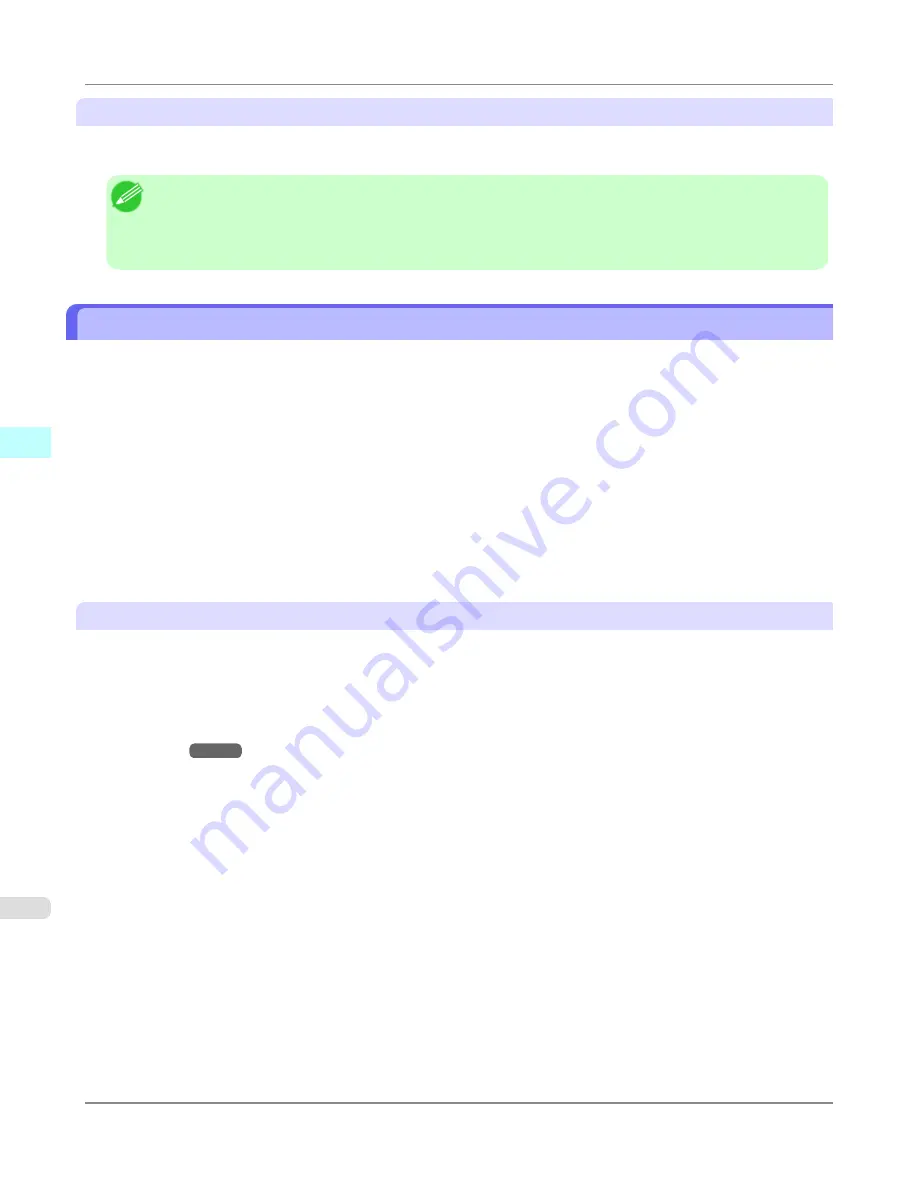
Apply Sharpness
Place a checkmark here to set the sharpness.
Drag the slider bar to the left or right to adjust. You can also adjust by directly entering a number in the numeric input field.
Note
•
You can input between 0 and 500.
•
You can change the numbers by clicking either
▲
button or
▼
button.
•
You cannot be applied to PDF files.
Printing Enlargements of Scanned Originals from a Color imageRUNNER
Scanned originals from a Color imageRUNNER can be enlarged and printed automatically.
Originals you create by scanning with a Color imageRUNNER are transferred to a "hot folder" and printed automatically
after enlargement according to printing conditions you specify for that folder.
This processing sequence is called the Color imageRUNNER Enlargement Copy function.
To use Color imageRUNNER Enlargement Copy, first complete these settings in the following order.
1.
Register a hot folder on your computer.
Register a hot folder on your computer for storing scanned originals from the Color imageRUNNER and complete the
settings for enlargement copy.
2.
Complete the scanning settings on the Color imageRUNNER.
Configure the Color imageRUNNER to send scanned originals to the hot folder.
After these settings are complete, you can print enlarged copies of scanned originals from the Color imageRUNNER.
Registering a hot folder on your computer
Folders used for
Color imageRUNNER Enlargement Copy
(iR enlargement copy) are called hot folders. Register a hot
folder on your computer for storing scanned originals from the Color imageRUNNER. You can specify printing conditions
(such as the image quality and paper size), based on which originals transferred to the hot folder will be printed. Follow
these steps to register and modify hot folders.
1.
Display the printer driver dialog box.
(See "
Accessing the Printer Driver Dialog Box from the Operating System
Menu
.")
→P.213
Windows Software
>
Color imageRUNNER Enlargement Copy
>
Printing Enlargements of Scanned Originals from a Color imageRUNNER
iPF815
4
298
Summary of Contents for imagePROGRAF iPF815
Page 707: ...Printer Parts Printer parts iPF815 Ink Tank Cover Inside 9 691 ...
Page 936: ...Appendix How to use this manual 921 Disposal of the product 931 Appendix iPF815 14 920 ...
Page 947: ...Disposal of the product WEEE Directive 932 Appendix Disposal of the product iPF815 14 931 ...
Page 948: ...WEEE Directive Appendix Disposal of the product WEEE Directive iPF815 14 932 ...
Page 949: ...Appendix Disposal of the product iPF815 WEEE Directive 14 933 ...
Page 950: ...Appendix Disposal of the product WEEE Directive iPF815 14 934 ...
Page 951: ...Appendix Disposal of the product iPF815 WEEE Directive 14 935 ...
Page 952: ...Appendix Disposal of the product WEEE Directive iPF815 14 936 ...
Page 953: ...Appendix Disposal of the product iPF815 WEEE Directive 14 937 ...
Page 954: ...Appendix Disposal of the product WEEE Directive iPF815 14 938 ...
Page 955: ...Appendix Disposal of the product iPF815 WEEE Directive 14 939 ...
Page 956: ...Appendix Disposal of the product WEEE Directive iPF815 14 940 ...
Page 958: ...Transfer 841 U Utility Sheet 239 V Vacuum Strength 683 W When to replace 820 ...
Page 959: ......
Page 960: ... CANON INC 2010 ...






























