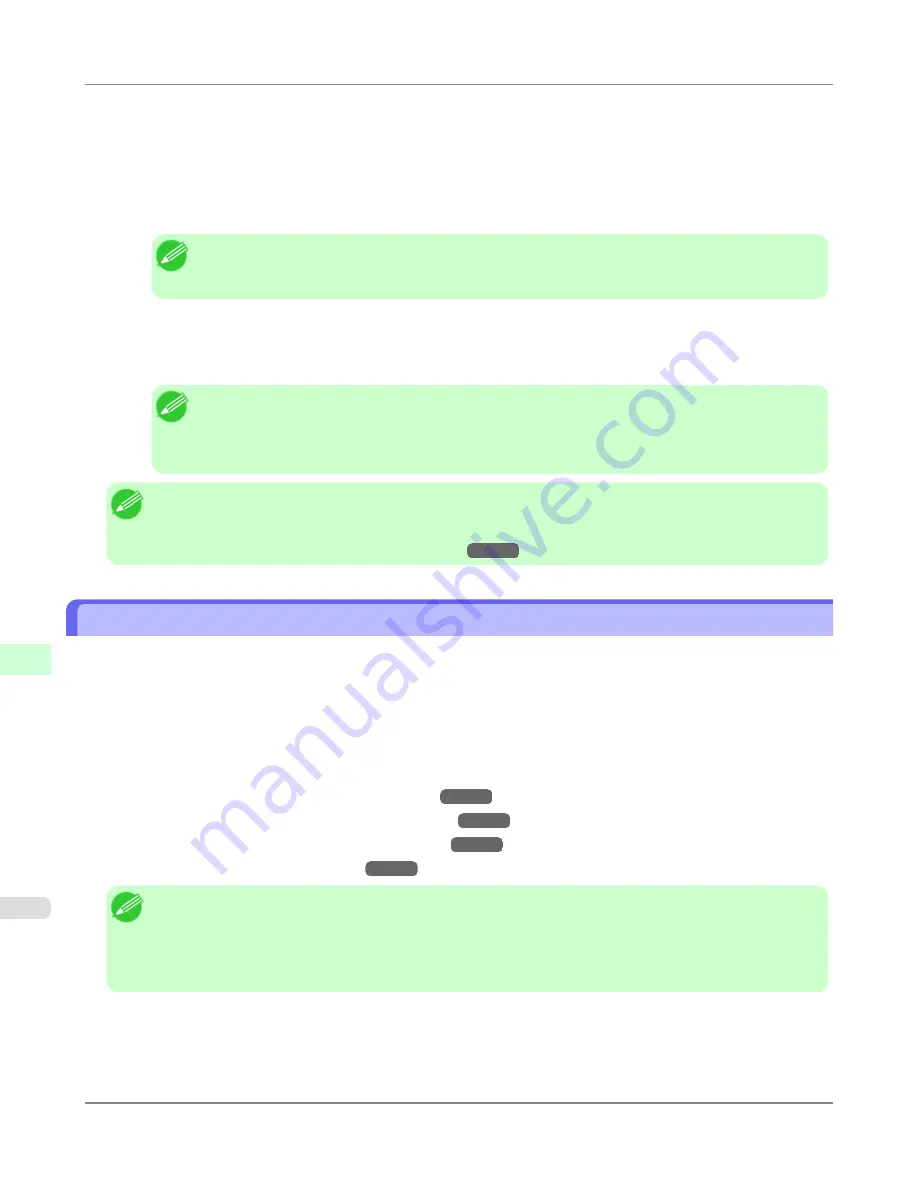
2.
In Windows, open a command prompt, or in Mac OS X, start Terminal.
3.
Execute the following command to add entries to the ARP table for managing IP addresses and corresponding MAC
addresses.
arp -s [IP address] [the printer's MAC address you have verified]
Example: arp -s xxx.xxx.xxx.xxx 00-00-85-xx-xx-xx
Note
•
In Mac OS X when using Terminal, enter the arp command in the format arp -s xxx.xxx.xxx.xxx
00:00:85:xx:xx:xx. For details, refer to the help file for the command line.
4.
Execute the following command to send the IP address to the printer and configure it.
ping [IP address as specified in the ARP command] -l 479
Example: ping xxx.xxx.xxx.xxx -l 479
Note
•
In
-l
, the
l
is the letter
l
.
•
In Mac OS X when using Terminal, enter the ping command in the format ping -s 479
xxx.xxx.xxx.xxx. For details, refer to the help file for the command line.
Note
•
The subnet mask and default gateway will be set to 0.0.0.0. Use RemoteUI to change the subnet mask and
default gateway to match your network settings.
For details on RemoteUI,
see "
Using RemoteUI
."
→P.776
Using RemoteUI
Enter the printer's IP address in a web browser to display the RemoteUI page. After you log on to RemoteUI from the page,
you can check and change the status of the printer and print jobs, and configure network settings.
To access RemoteUI, start the web browser and enter the following URL in the
Location
(or
Address
) box to display the
RemoteUI page.
http://printer IP address or name/
Example: http://xxx.xxx.xxx.xxx/
For details on configuring printer settings for networks, refer to the following topics.
•
Configuring the Printer's TCP/IP Network Settings
→P.777
•
Configuring the Printer's AppleTalk Network Settings
→P.793
•
Configuring the Printer's NetWare Network Settings
→P.784
•
Specifying Printer-Related Information
→P.778
Note
•
RemoteUI also offers many other features. You can display the ink levels, check error messages and other
status information, and cancel print jobs.
•
By factory default, the English screen is displayed. To change the display language, select the desired lan-
guage under
Language
before logging on in administrator mode.
Network Setting
>
Network Setting
>
Using RemoteUI
iPF815
10
776
Summary of Contents for imagePROGRAF iPF815
Page 707: ...Printer Parts Printer parts iPF815 Ink Tank Cover Inside 9 691 ...
Page 936: ...Appendix How to use this manual 921 Disposal of the product 931 Appendix iPF815 14 920 ...
Page 947: ...Disposal of the product WEEE Directive 932 Appendix Disposal of the product iPF815 14 931 ...
Page 948: ...WEEE Directive Appendix Disposal of the product WEEE Directive iPF815 14 932 ...
Page 949: ...Appendix Disposal of the product iPF815 WEEE Directive 14 933 ...
Page 950: ...Appendix Disposal of the product WEEE Directive iPF815 14 934 ...
Page 951: ...Appendix Disposal of the product iPF815 WEEE Directive 14 935 ...
Page 952: ...Appendix Disposal of the product WEEE Directive iPF815 14 936 ...
Page 953: ...Appendix Disposal of the product iPF815 WEEE Directive 14 937 ...
Page 954: ...Appendix Disposal of the product WEEE Directive iPF815 14 938 ...
Page 955: ...Appendix Disposal of the product iPF815 WEEE Directive 14 939 ...
Page 956: ...Appendix Disposal of the product WEEE Directive iPF815 14 940 ...
Page 958: ...Transfer 841 U Utility Sheet 239 V Vacuum Strength 683 W When to replace 820 ...
Page 959: ......
Page 960: ... CANON INC 2010 ...






























